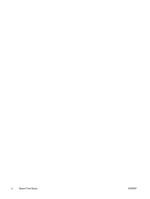Compaq 6000 Troubleshooting Guide
Compaq 6000 - ProLiant - 128 MB RAM Manual
 |
UPC - 894582579463
View all Compaq 6000 manuals
Add to My Manuals
Save this manual to your list of manuals |
Compaq 6000 manual content summary:
- Compaq 6000 | Troubleshooting Guide - Page 1
Troubleshooting Guide HP Business PCs - Compaq 6000 | Troubleshooting Guide - Page 2
HP products and services are set forth in the express warranty statements accompanying such products and services. Nothing herein should be construed as constituting an additional warranty. HP -Packard Company. Troubleshooting Guide HP Business PCs First Edition (September 2009) Document Part - Compaq 6000 | Troubleshooting Guide - Page 3
About This Book WARNING! Text set off in this manner indicates that failure to follow directions could result in bodily harm or loss of life. CAUTION: Text set off in this manner indicates that failure to follow directions could result in damage to equipment or loss of information. NOTE: Text set - Compaq 6000 | Troubleshooting Guide - Page 4
iv About This Book ENWW - Compaq 6000 | Troubleshooting Guide - Page 5
Software ...5 2 Troubleshooting Without Diagnostics Safety and Comfort ...6 Before You Call for Technical Support 6 Helpful Hints ...7 Solving General Problems ...9 Solving Power Problems ...13 Solving Hard Drive Problems ...14 Solving Media Card Reader Problems 17 Solving Display Problems ...19 - Compaq 6000 | Troubleshooting Guide - Page 6
Contacting Customer Support ...44 Appendix A POST Error Messages POST Numeric Codes and Text Messages 46 Interpreting POST Diagnostic Front Panel LEDs and Audible Codes 52 Appendix B Password Security and Resetting CMOS Resetting the Password Jumper ...56 Clearing and Resetting the CMOS ...57 - Compaq 6000 | Troubleshooting Guide - Page 7
hardware issues. The Survey tab is displayed when you invoke HP Vision Field Diagnostics. This tab shows the current configuration Support Center. NOTE: Third party devices may not be detected by HP Vision Field Diagnostics. Accessing HP Vision Field Diagnostics To access HP Vision Field Diagnostics - Compaq 6000 | Troubleshooting Guide - Page 8
(F10) Utility Guide for more information. 5. At the boot menu, select either the HP Vision Field Diagnostics utility to test the various hardware components in the computer or the HP Memory Test utility to test memory only. NOTE: The HP Memory Test is a comprehensive memory diagnostic utility that - Compaq 6000 | Troubleshooting Guide - Page 9
Memory can not be tested from within the HP Vision Field Diagnostics application. To test the memory in your computer, you must exit HP Vision Field Diagnostics, boot to either the CD or USB flash drive and select HP Memory you to monitor the progress of the tests, is automatically displayed during - Compaq 6000 | Troubleshooting Guide - Page 10
ID is a unique error code associated with the specific error on your computer. When contacting the HP Support Center for assistance with a hardware features. You may also review the HP End User License Agreement (EULA), as well as the HP Vision Field Diagnostic application version information on - Compaq 6000 | Troubleshooting Guide - Page 11
the HP Memory Test application that may be launched from the boot menu. The HP Support section provides information on obtaining technical support from HP. Saving and Printing Information in HP Vision Field Diagnostics You can save the information displayed in the HP Vision Field Diagnostics Survey - Compaq 6000 | Troubleshooting Guide - Page 12
, try the appropriate solutions below to try to isolate the exact problem before calling for technical support. ● Run the HP diagnostic tool. ● Run the hard drive self-test in Computer Setup. Refer to the Computer Setup (F10) Utility Guide for more information. ● Check the Power LED on the front of - Compaq 6000 | Troubleshooting Guide - Page 13
● Write down the computer serial number, product ID number, and monitor serial number before calling. ● Spend time troubleshooting the problem with the service technician. ● Remove any hardware that was recently added to your system. ● Remove any software that was recently installed. NOTE: For sales - Compaq 6000 | Troubleshooting Guide - Page 14
board or other option. See Solving Hardware Installation Problems on page 29 for instructions. ● Be sure that all the needed device drivers have been installed. For example, if you are using a printer, you need a driver for that model printer. ● Remove all bootable media (CD or USB device) from - Compaq 6000 | Troubleshooting Guide - Page 15
Restart computer. Computer date and time display is incorrect. Cause Solution RTC ( reset the date and time under Control Panel (Computer Setup can also be used to update the RTC date and time). If the problem persists, replace the RTC battery. See the Hardware Reference Guide for instructions - Compaq 6000 | Troubleshooting Guide - Page 16
on some computers, is locked. Solution Unlock the Smart Cover Lock using Computer Setup. The Smart Cover FailSafe Key, a device for manually disabling the Smart Cover Lock, is available from HP. You will need the FailSafe Key in case of forgotten password, power loss, or computer malfunction. Order - Compaq 6000 | Troubleshooting Guide - Page 17
memory. 3. Upgrade the graphics solution. Cause unknown. Restart the computer. Computer powered off automatically and the Power LED flashes Red two times, once every second, followed by a two second pause, and the computer beeps two times. (Beeps green, then: 1. Remove the expansion cards one - Compaq 6000 | Troubleshooting Guide - Page 18
Table 2-1 Solving General Problems (continued) System does not power on and the LEDs on the front of the computer are not flashing. Cause the 5V_aux light on the system board is off, then replace the power supply. 6. Replace the system board. 12 Chapter 2 Troubleshooting Without Diagnostics ENWW - Compaq 6000 | Troubleshooting Guide - Page 19
replace the heatsink/fan assembly. 4. Contact an authorized reseller or service provider. Power LED flashes Red four times, once every second, followed by a two second pause, and the computer beeps four times. (Beeps stop after fifth iteration but LEDs continue flashing.) Cause Solution Power - Compaq 6000 | Troubleshooting Guide - Page 20
Computer Setup. If it is listed, the probable cause is a driver problem. If it is not listed, the probable cause is a hardware problem. If this is a newly installed drive, run the Computer Setup utility Delay in Advanced > Power-On Options. 14 Chapter 2 Troubleshooting Without Diagnostics ENWW - Compaq 6000 | Troubleshooting Guide - Page 21
Drive Problems (continued) Nonsystem disk/NTLDR missing message. Cause Solution The system is trying to start from a media device that is not Remove the page 45 to determine possible causes for the blinking red and beep codes. See the Worldwide Limited Warranty for terms and conditions. - Compaq 6000 | Troubleshooting Guide - Page 22
. The removable hard drive enclosure is beeping and the green LED is flashing. Cause Solution Fan failure alarm on the removable hard drive enclosure has Shut down the computer and contact HP for a replacement been activated. enclosure. 16 Chapter 2 Troubleshooting Without Diagnostics ENWW - Compaq 6000 | Troubleshooting Guide - Page 23
Memory Stick/PRO card is not in the locked position. Unable to access data on the media card after inserting it into a slot. Cause Solution The media card is not inserted properly, is inserted in the wrong Ensure that the card is inserted properly with the gold contact slot, or is not supported - Compaq 6000 | Troubleshooting Guide - Page 24
Reader Problems ( the reader and the available ports, and then recognize the PC on for the first time. whatever media is inserted in remove it during boot or do not select the option to boot from the inserted media card during the boot process. 18 Chapter 2 Troubleshooting Without Diagnostics - Compaq 6000 | Troubleshooting Guide - Page 25
in Boot Block Emergency Recovery Mode (indicated by eight beeps). Reflash the system ROM with the latest BIOS image. See the "Boot Block Emergency Recovery Mode" section of the Desktop Management Guide for more information You are using a fixed-sync monitor and it will not sync at the Be sure - Compaq 6000 | Troubleshooting Guide - Page 26
to isolate the faulty module. 3. Replace third-party memory with HP memory. 4. Replace the system board. Blank screen and the power LED flashes Red six times, once every second, followed by a two second pause, and the computer beeps six times. (Beeps stop after fifth iteration but LEDs continue - Compaq 6000 | Troubleshooting Guide - Page 27
upgraded, the correct graphics Install the video drivers included in the upgrade kit. drivers may not be loaded. Monitor is not capable of displaying be too close to the monitor. Degauss the monitor. Refer to the documentation that came with the monitor for instructions. Image is not centered. - Compaq 6000 | Troubleshooting Guide - Page 28
Table 2-5 Solving Display Problems (continued) "Out of Range" displays on screen. Cause Solution Video resolution and refresh rate are set higher than what the Restart the computer and enter Safe Mode. Change the monitor supports. settings to a supported setting then restart the computer so - Compaq 6000 | Troubleshooting Guide - Page 29
Table 2-5 Solving Display Problems (continued) Certain typed symbols do not appear correct. Cause Solution Tools > Character Map. You can copy the symbol from the Character Map into a document. ENWW Solving Display Problems 23 - Compaq 6000 | Troubleshooting Guide - Page 30
the common causes and solutions listed in the following table. Table 2-6 Solving Audio Problems Sound cuts in and out. Cause Solution Processor resources are being used by other mode. Press the power button to resume from standby mode. 24 Chapter 2 Troubleshooting Without Diagnostics ENWW - Compaq 6000 | Troubleshooting Guide - Page 31
Table 2-6 Solving Audio Problems (continued) Sound does not come out of the speaker or is not functioning properly. Cause Solution Jack has been reconfigured in the audio driver or application In the audio driver or application software, reconfigure the jack software. or set the jack to - Compaq 6000 | Troubleshooting Guide - Page 32
application. Reconnect all cables. Reset the printer by turning it off for one minute, then turn it back on. Printer is offline. Cause The printer may be out of paper. Solution Check the paper tray and refill it if it is empty. Select online. 26 Chapter 2 Troubleshooting Without Diagnostics ENWW - Compaq 6000 | Troubleshooting Guide - Page 33
the Windows XP Desktop, click Start > Shut Down. On the Windows Vista Desktop, click Start, enabled) in Computer Setup. Table 2-9 Solving Mouse Problems Mouse does not respond to movement or is too same time (or press the Windows logo key) to display the Start menu. 2. Use the arrow keys to select - Compaq 6000 | Troubleshooting Guide - Page 34
Mouse roller ball or the rotating encoder shafts that make contact with the ball are dirty. Remove roller ball cover from the bottom of the mouse and clean the internal components with a mouse cleaning kit available from most computer stores. 28 Chapter 2 Troubleshooting Without Diagnostics ENWW - Compaq 6000 | Troubleshooting Guide - Page 35
follow the instructions that Review the Hardware Reference Guide for your system to determine if you are using the correct memory modules and to verify the proper installation. 2. Observe the beeps and LED lights on the front of the computer. Beeps and flashing LEDs are codes for specific problems - Compaq 6000 | Troubleshooting Guide - Page 36
Hardware Reference Guide for your system for proper DIMM installation instructions. 3. Replace third-party memory with HP memory. 4. Replace the system board. Power LED flashes Red six times, once every second, followed by a two second pause, and the computer beeps six times. (Beeps stop after - Compaq 6000 | Troubleshooting Guide - Page 37
not discuss the process of debugging the network cabling. Table 2-11 Solving Network Problems Wake-on-LAN feature is not functioning. Cause Solution Wake-on-LAN is not for the correct driver or obtain the latest driver from the manufacturer's Web site. ENWW Solving Network Problems 31 - Compaq 6000 | Troubleshooting Guide - Page 38
is a problem with the service provider. Diagnostics passes, but the computer does not communicate with the network. Cause Solution Network drivers are not loaded, or driver parameters do not Make sure the network drivers are loaded and that the driver Troubleshooting Without Diagnostics ENWW - Compaq 6000 | Troubleshooting Guide - Page 39
Connectivity, that a DHCP Server is present, and that the Remote System Installation Server contains the NIC drivers for your NIC. System setup utility reports unprogrammed EEPROM. Cause Unprogrammed EEPROM. Solution Contact an authorized service provider. ENWW Solving Network Problems 33 - Compaq 6000 | Troubleshooting Guide - Page 40
system board, you must unplug the computer power cord before attempting to reseat, install, or remove a DIMM module. For those systems that support ECC memory, HP does not support mixing ECC and non-ECC memory. Otherwise, the computer will not boot the operating system. NOTE: On some models. the - Compaq 6000 | Troubleshooting Guide - Page 41
to the computer. Power LED flashes Red five times, once every second, followed by a two second pause, and the computer beeps five times. (Beeps stop after fifth iteration but LEDs continue flashing.) Cause Solution Memory is installed incorrectly or is bad. 1. Reseat DIMMs. Power on the system - Compaq 6000 | Troubleshooting Guide - Page 42
by a two second pause. Cause Solution The current processor does not support a feature previously 1. Install a TXT capable processor. enabled on this system. 2. Disable TXT in the Computer Setup (F10) utility. 3. Reinstall the original processor. 36 Chapter 2 Troubleshooting Without Diagnostics - Compaq 6000 | Troubleshooting Guide - Page 43
> Device Security. Removable Media Boot is disabled in the Computer utility and disable Network Server Mode in Security > Password Options. Non-bootable CD in drive. Try a the probable cause is a driver problem. If it is not listed, the probable cause is a hardware problem. If this is a - Compaq 6000 | Troubleshooting Guide - Page 44
Solving CD-ROM and DVD Problems (continued) Movie will not 1. Use Device Manager to remove or uninstall the device. 2. Restart the computer and let Windows detect the CD or DVD driver. Recording or copying CDs is widely between manufacturers. 38 Chapter 2 Troubleshooting Without Diagnostics ENWW - Compaq 6000 | Troubleshooting Guide - Page 45
Flash Drive Problems USB flash removable media in Storage > Storage Options. Ensure USB is enabled in Storage > Boot Order. Follow the procedures described in the "ROM Flash: Replicating the Setup: Creating a Bootable Device: Supported USB Flash Media Device" section of the Service Reference Guide - Compaq 6000 | Troubleshooting Guide - Page 46
following table. Table 2-16 Solving Front Panel Component Problems A USB device, headphone, or microphone is not recognized connected. The device does not have power. The correct device driver is not installed. The cable from the device to the computer Troubleshooting Without Diagnostics ENWW - Compaq 6000 | Troubleshooting Guide - Page 47
Internet Access Problems Unable to connect to the Internet. Cause Solution Internet Service Provider ( 45 connector. (If the connection is good, the "PC" LED light on the front of the cable/DSL . Cookies are corrupted. (A "cookie" is a small piece of information that a Web server can store - Compaq 6000 | Troubleshooting Guide - Page 48
Table 2-17 Solving Internet Access Problems (continued) Internet takes too long to download Web sites . 7. On the General tab, click Diagnostics. 8. Click Query Modem. A "Success" response indicates the modem is connected and working properly. 42 Chapter 2 Troubleshooting Without Diagnostics ENWW - Compaq 6000 | Troubleshooting Guide - Page 49
. ● Be sure that all the needed device drivers have been installed. ● If you have installed an operating system other than the factory-installed operating system, check to be sure it is supported on the system. If you encounter software problems, see the applicable solutions listed in the following - Compaq 6000 | Troubleshooting Guide - Page 50
authorized reseller, dealer, or service provider for service, remember to provide the setup and power-on passwords if they are set. Refer to the number listed in the warranty or in the Support Telephone Numbers guide for technical assistance. 44 Chapter 2 Troubleshooting Without Diagnostics ENWW - Compaq 6000 | Troubleshooting Guide - Page 51
the error condition. POST Message Disabled suppresses most system messages during POST, such as memory count and non-error text messages. If a POST error occurs, the screen will display the error message. To manually switch to the POST Messages Enabled mode during POST, press any key (except F10 - Compaq 6000 | Troubleshooting Guide - Page 52
, there may be a problem with the expansion card. 6. Replace the system board. 103-System Board Failure DMA or timers. 1. Clear CMOS. (See Appendix B, Password Security and Resetting CMOS on page 55.) 2. Remove expansion boards. 3. Replace the system board. 110-Out of Memory Space for Option - Compaq 6000 | Troubleshooting Guide - Page 53
memory error correction. added, remove it to see if the problem remains. 2. Check product documentation for memory support information. 301-Keyboard Error Keyboard failure. 1. Reconnect keyboard with computer turned off. 2. Check connector for bent or missing pins. ENWW POST Numeric Codes - Compaq 6000 | Troubleshooting Guide - Page 54
Replace the keyboard. 4. Replace the system board. 1. Reseat the graphics card (if applicable). 2. Clear CMOS. (See Appendix B, Password Security and Resetting CMOS on page 55.) 3. Verify monitor is attached and turned on. 4. Replace the graphics card (if possible). Reflash the system ROM with the - Compaq 6000 | Troubleshooting Guide - Page 55
Codes and Text Messages (continued) Control panel message Description Recommended action 660-Display cache is detected unreliable Integrated graphics controller display Remove any serial port expansion cards. 2. Clear CMOS. (See Appendix B, Password Security and Resetting www.hp.com/support.) - Compaq 6000 | Troubleshooting Guide - Page 56
back to RAID and select File > Save Changes and Exit. 1801-Microcode Patch Error Processor is not supported by ROM BIOS. 1. Upgrade BIOS to proper version. 2. Change the processor. 2200-PMM Allocation Error during MEBx Download Memory error during POST execution of the 1. Management Engine (ME - Compaq 6000 | Troubleshooting Guide - Page 57
. Enter the correct serial number in Computer Setup. Memory Parity Error Parity RAM failure. Run Computer Setup and Diagnostic utilities. Third-party graphics card may be causing a Remove third-party graphics card to see if the problem. problem goes away. Network Server Mode Active and No - Compaq 6000 | Troubleshooting Guide - Page 58
diagnostic lights and audible codes are available on all models. Table A-2 Diagnostic Front Panel LEDs and Audible Codes Activity Beeps two second pause. Beeps stop after fifth iteration but LEDs continue until problem is solved. Computer on. None Computer in Suspend to RAM or service provider. - Compaq 6000 | Troubleshooting Guide - Page 59
second, followed by a two second pause. Beeps stop after fifth iteration but LEDs continue until problem is solved. Invalid ROM based on bad 1. checksum. Reflash the system ROM with the latest BIOS image. See the "Boot Block Emergency Recovery Mode" section of the Desktop Management Guide for more - Compaq 6000 | Troubleshooting Guide - Page 60
Table A-2 Diagnostic Front Panel LEDs and Audible Codes (continued) Activity Beeps Possible Cause Recommended Action iteration but LEDs continue until problem is solved. Red Power LED flashes ten 10 times, once every second, followed by a two second pause. Beeps stop after fifth iteration but - Compaq 6000 | Troubleshooting Guide - Page 61
and Resetting CMOS This computer supports security password features, which can be established through the Computer Setup Utilities menu. This computer supports two security password features that are established through the Computer Setup Utilities menu: setup password and power-on password. When - Compaq 6000 | Troubleshooting Guide - Page 62
it can be easily identified. For assistance locating the password jumper and other system board components, see the Illustrated Parts & Service Map (IPSM) for that particular system. The IPSM can be downloaded from http://www.hp.com/ support. 5. Remove the jumper from pins 1 and 2. Place the jumper - Compaq 6000 | Troubleshooting Guide - Page 63
by briefly touching a grounded metal object. See the Safety & Regulatory Information guide for more information. 3. Remove the computer cover or access panel. CAUTION: Pushing the CMOS button will reset CMOS values to factory defaults. It is important to back up the computer CMOS settings before - Compaq 6000 | Troubleshooting Guide - Page 64
other system board components, see the Illustrated Parts & Service Map (IPSM) for that particular system. 5. reset any special system setups along with the date and time. For instructions on Computer Setup, see the Computer Setup (F10) Utility Guide. 58 Appendix B Password Security and Resetting - Compaq 6000 | Troubleshooting Guide - Page 65
diagnostic tool built into the hard drives installed in some computers. DPS is designed to help diagnose problems take approximately two minutes per gigabyte. Use DPS when you suspect a hard drive problem. If the press the F10 key while the message is displayed, you must turn the computer off, then - Compaq 6000 | Troubleshooting Guide - Page 66
of three messages will be displayed: ● Test Succeeded. Completion Code 0. ● Test Aborted. Completion Code 1 or 2. ● Test Failed. Drive Replacement Recommended. Completion Code 3 through 14. If the test failed, the completion code should be recorded and reported to your service provider for help in - Compaq 6000 | Troubleshooting Guide - Page 67
panel, locked 10 audible codes 52 audio problems 24 B beep codes 52 booting options Full Boot 45 Quick Boot 45 C CD-ROM or DVD problems 37 CMOS backing up 55 clearing and resetting 57 Customer Support 6, 44 D diagnostics utility 1 Drive Protection System (DPS) 59 E error codes 45, 52 messages 46

Troubleshooting Guide
HP Business PCs