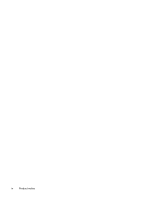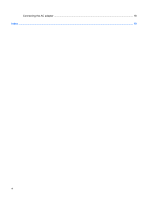Compaq 6730s Power Management - Windows Vista
Compaq 6730s - HP Business Notebook Manual
 |
UPC - 884420582700
View all Compaq 6730s manuals
Add to My Manuals
Save this manual to your list of manuals |
Compaq 6730s manual content summary:
- Compaq 6730s | Power Management - Windows Vista - Page 1
Power Management User Guide - Compaq 6730s | Power Management - Windows Vista - Page 2
© Copyright 2008 Hewlett-Packard Development Company, L.P. Windows is a U.S. registered trademark of Microsoft Corporation. The information contained herein is subject to change without notice. The only warranties for HP products and services are set forth in the express warranty statements - Compaq 6730s | Power Management - Windows Vista - Page 3
Product notice This user guide describes features that are common to most models. Some features may not be available on your computer. iii - Compaq 6730s | Power Management - Windows Vista - Page 4
iv Product notice - Compaq 6730s | Power Management - Windows Vista - Page 5
power plans ...7 Setting password protection on wakeup 7 4 Using battery power Finding battery information in Help and Support 9 Displaying the remaining battery charge 9 Inserting or removing the battery ...10 Charging a battery ...11 Managing low battery levels ...12 Identifying low battery - Compaq 6730s | Power Management - Windows Vista - Page 6
Connecting the AC adapter ...18 Index ...19 vi - Compaq 6730s | Power Management - Windows Vista - Page 7
the power is on. ● Amber: A battery is charging. ● Turquoise: A battery is close to full charge capacity. ● Blinking amber: A battery that is the only available power source has reached a low battery level. When the battery reaches a critical battery level, the battery light begins blinking rapidly - Compaq 6730s | Power Management - Windows Vista - Page 8
the computer has stopped responding and Windows® shutdown procedures are ineffective, press and hold the power button for at least 5 seconds more about your power settings, select Start > Control Panel > System and Maintenance > Power Options. ● On: The computer is on. ● Blinking: The computer is - Compaq 6730s | Power Management - Windows Vista - Page 9
following conditions: ● When you need to replace the battery or access components inside the computer ● When you are connecting an external hardware device that does not connect to a USB port ● When the computer will be unused and disconnected from external power for an extended period To shut down - Compaq 6730s | Power Management - Windows Vista - Page 10
Hibernation. When Sleep is initiated, the power lights blink and the screen clears. Your work is saved to memory. Exiting Sleep is faster than exiting Hibernation. If the computer is in the Sleep state for an extended period or if the battery reaches a critical battery level while in the Sleep state - Compaq 6730s | Power Management - Windows Vista - Page 11
To exit Hibernation: ▲ Press the power button. The power light turns on and your work returns to the screen where you stopped working. NOTE: If you have set a password to be required when the computer exits Hibernation, you must enter your Windows password before your work will return to the screen - Compaq 6730s | Power Management - Windows Vista - Page 12
access power settings, view remaining battery charge, and select a different power plan. ● To display the percentage of remaining battery charge and the current power plan, move the pointer over the battery meter icon. ● To access Power Options, or to change the power plan, click the battery meter - Compaq 6730s | Power Management - Windows Vista - Page 13
Account Control, click Continue. 4. Click Require a password (recommended). NOTE: If you need to create a user account password or change your current user account password, click Create or change your user account password, and then follow the on-screen instructions. If not, go to step 5. 5. Click - Compaq 6730s | Power Management - Windows Vista - Page 14
. When the computer is plugged into external AC power, the computer runs on AC power. If the computer contains a charged battery and is running on external AC power supplied through the AC adapter, the computer switches to battery power if the AC adapter is disconnected from the computer. NOTE: The - Compaq 6730s | Power Management - Windows Vista - Page 15
, power management, and proper care and storage to maximize battery life ● Information on battery types, specifications, life cycles, and capacity To access Battery information: ▲ Select Start > Help and Support > Learning Center > Battery information. Displaying the remaining battery charge - Compaq 6730s | Power Management - Windows Vista - Page 16
Inserting or removing the battery CAUTION: Removing a battery that is the sole power source can cause loss of information. To prevent loss of information, initiate Hibernation or shut down the computer through Windows before removing the battery. To insert the battery: 1. Turn the computer upside - Compaq 6730s | Power Management - Windows Vista - Page 17
Charging a battery WARNING! Do not charge the computer battery while you are onboard aircraft. The battery charges whenever the computer is plugged into external power through an AC adapter or an optional power adapter. The battery charges whether the computer is off or in use, but it charges faster - Compaq 6730s | Power Management - Windows Vista - Page 18
▲ Connect one of the following devices: ● AC adapter ● Optional power adapter Resolving a low battery level when a charged battery is available 1. Turn off the computer or initiate Hibernation. 2. Remove the discharged battery, and then insert a charged battery. 3. Turn on the computer. Resolving - Compaq 6730s | Power Management - Windows Vista - Page 19
. 2. Connect the computer to an AC adapter or optional power adapter, and then plug the adapter into external power. The battery light on the computer turns on. 3. Leave the computer plugged into external power until the battery is fully charged. The battery light on the computer turns off. Step - Compaq 6730s | Power Management - Windows Vista - Page 20
not turn off the computer. 2. Run the computer on battery power until the battery is discharged. The battery light begins to blink when the battery has discharged to a low battery level. When the battery is discharged, the battery light turns off and the computer shuts down. Step 4: Fully recharge - Compaq 6730s | Power Management - Windows Vista - Page 21
will be unused and unplugged from external power for more than 2 weeks, remove the battery and store it separately. To prolong the charge of a stored battery, place it in a cool, dry place. NOTE: A stored battery will slowly discharge and should be charged every 6 months. Conserving battery power 15 - Compaq 6730s | Power Management - Windows Vista - Page 22
risk of fire or burns, do not disassemble, crush, or puncture a battery; short the external contacts on a battery; or dispose of a battery in fire or water. Do not expose a battery to temperatures above 60˚C (140˚F). Replace the battery only with a battery approved for this computer. Refer to the - Compaq 6730s | Power Management - Windows Vista - Page 23
safety issues, use only the AC adapter provided with the computer, a replacement AC adapter provided by HP, or a compatible AC adapter purchased from HP. Connect the computer to external AC power under any of the following conditions: WARNING! Do not charge the computer battery while you are onboard - Compaq 6730s | Power Management - Windows Vista - Page 24
grounding pin is an important safety feature. To connect the computer to external AC power: 1. Plug the AC adapter into the power connector (1) on the computer. 2. Plug the power cord into the AC adapter (2). 3. Plug the other end of the power cord into an AC outlet (3). 18 Chapter 5 Using external - Compaq 6730s | Power Management - Windows Vista - Page 25
AC adapter, connecting 18 B battery calibrating 13 charging 11, 13 conserving power 15 disposing 16 inserting 10 low battery levels 12 recharging 14 removing 10 storing 15 battery light 1, 11, 12 battery power 8 battery release latches 10 battery temperature 15 button, power 2 C calibrating battery - Compaq 6730s | Power Management - Windows Vista - Page 26
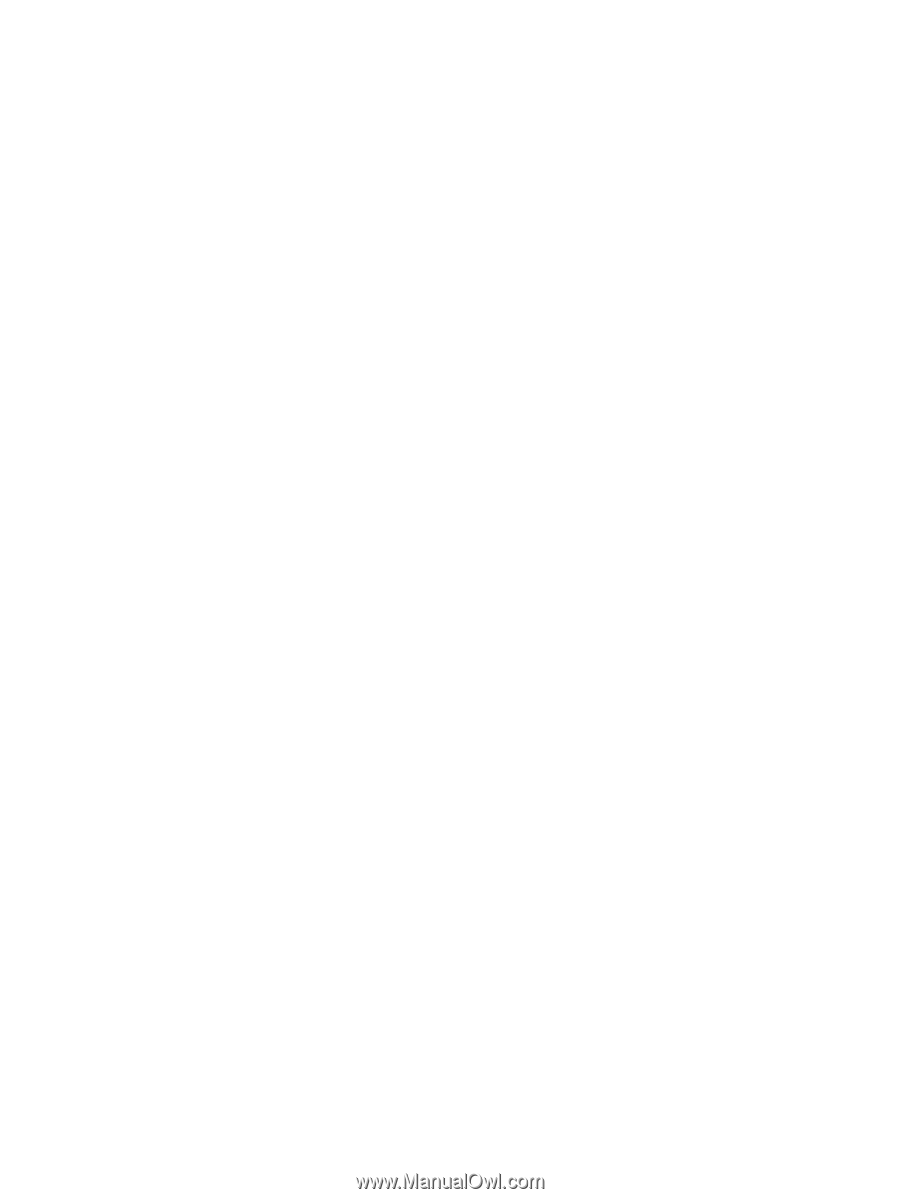
Power Management
User Guide