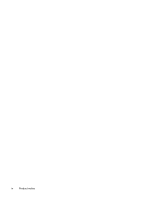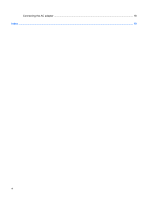Table of contents
1
Power control and light locations
2
Shutting down the computer
3
Setting power options
Using power-saving states
...................................................................................................................
4
Initiating and exiting Sleep
...................................................................................................
4
Initiating and exiting Hibernation
..........................................................................................
5
Using the battery meter
........................................................................................................................
6
Using power plans
................................................................................................................................
6
Viewing the current power plan
...........................................................................................
6
Selecting a different power plan
..........................................................................................
6
Customizing power plans
.....................................................................................................
7
Setting password protection on wakeup
...............................................................................................
7
4
Using battery power
Finding battery information in Help and Support
..................................................................................
9
Displaying the remaining battery charge
..............................................................................................
9
Inserting or removing the battery
........................................................................................................
10
Charging a battery
..............................................................................................................................
11
Managing low battery levels
...............................................................................................................
12
Identifying low battery levels
..............................................................................................
12
Resolving a low battery level
.............................................................................................
12
Resolving a low battery level when external power is available
........................
12
Resolving a low battery level when a charged battery is available
...................
12
Resolving a low battery level when no power source is available
.....................
12
Resolving a low battery level when the computer cannot exit Hibernation
.......
13
Calibrating a battery
...........................................................................................................................
13
Step 1: Fully charge the battery
.........................................................................................
13
Step 2: Disable Hibernation and Sleep
..............................................................................
13
Step 3: Discharge the battery
............................................................................................
14
Step 4: Fully recharge the battery
......................................................................................
14
Step 5: Reenable Hibernation and Sleep
..........................................................................
15
Conserving battery power
..................................................................................................................
15
Storing a battery
.................................................................................................................................
15
Disposing of a used battery
................................................................................................................
16
5
Using external AC power
v