Compaq 6910p Backup and Recovery - Windows XP - Page 11
Backing up specific files or folders, HP Backup & Recovery
 |
View all Compaq 6910p manuals
Add to My Manuals
Save this manual to your list of manuals |
Page 11 highlights
Backing up specific files or folders You can back up specific files or folders to the recovery partition on the hard drive, to an optional external hard drive, or to optical discs (CDs or DVDs). NOTE: This process will take several minutes, depending on the file size and the speed of the computer. To back up specific files or folders: 1. Select Start > All Programs > HP Backup & Recovery > HP Backup and Recovery Manager. 2. Click Next. 3. Click Back up to protect system settings and important data files, and then click Next. 4. Click Back up individual files and folders, and then click Next. 5. Follow the on-screen instructions. Backing up specific files or folders 5

Backing up specific files or folders
You can back up specific files or folders to the recovery partition on the hard drive, to an optional external
hard drive, or to optical discs (CDs or DVDs).
NOTE:
This process will take several minutes, depending on the file size and the speed of the
computer.
To back up specific files or folders:
1.
Select
Start
>
All Programs
>
HP Backup & Recovery
>
HP Backup and Recovery Manager
.
2.
Click
Next
.
3.
Click
Back up to protect system settings and important data files
, and then click
Next
.
4.
Click
Back up individual files and folders
, and then click
Next
.
5.
Follow the on-screen instructions.
Backing up specific files or folders
5