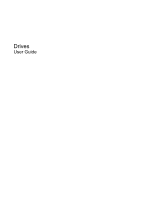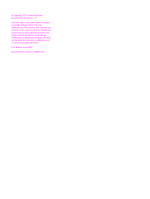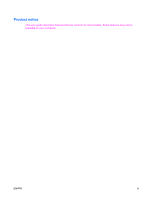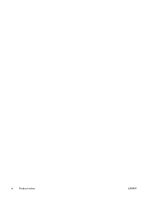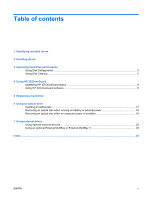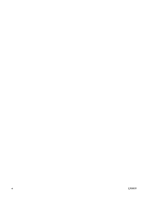Compaq 6910p Drives - Windows XP
Compaq 6910p - Notebook PC Manual
 |
View all Compaq 6910p manuals
Add to My Manuals
Save this manual to your list of manuals |
Compaq 6910p manual content summary:
- Compaq 6910p | Drives - Windows XP - Page 1
Drives User Guide - Compaq 6910p | Drives - Windows XP - Page 2
to change without notice. The only warranties for HP products and services are set forth in the express warranty statements accompanying such products and services. Nothing herein should be construed as constituting an additional warranty. HP shall not be liable for technical or editorial errors - Compaq 6910p | Drives - Windows XP - Page 3
Product notice This user guide describes features that are common to most models. Some features may not be available on your computer. ENWW iii - Compaq 6910p | Drives - Windows XP - Page 4
iv Product notice ENWW - Compaq 6910p | Drives - Windows XP - Page 5
Using HP 3D DriveGuard Identifying HP 3D DriveGuard status 8 Using HP 3D DriveGuard software ...9 5 Replacing a hard drive 6 Using an optical drive Inserting an optical disc ...17 Removing an optical disc when running on battery or external power 18 Removing an optical disc when no computer power - Compaq 6910p | Drives - Windows XP - Page 6
vi ENWW - Compaq 6910p | Drives - Windows XP - Page 7
1 Identifying installed drives To view the drives installed on the computer, select Start > My Computer. ENWW 1 - Compaq 6910p | Drives - Windows XP - Page 8
2 Chapter 1 Identifying installed drives ENWW - Compaq 6910p | Drives - Windows XP - Page 9
then shut it down through the operating system. Do not use excessive force when inserting a drive into a drive bay. Do not type on the keyboard or move the computer while the optical drive is writing to a disc. The write process is sensitive to vibration. When the battery is the only source of power - Compaq 6910p | Drives - Windows XP - Page 10
4 Chapter 2 Handling drives ENWW - Compaq 6910p | Drives - Windows XP - Page 11
Cleanup searches the hard drive for unnecessary files that you can safely delete to free up disk space and help the computer to run more efficiently. To run Disk Cleanup: 1. Select Start > All Programs > Accessories > System Tools > Disk Cleanup. 2. Follow the on-screen instructions. ENWW Using - Compaq 6910p | Drives - Windows XP - Page 12
6 Chapter 3 Improving hard drive performance ENWW - Compaq 6910p | Drives - Windows XP - Page 13
drop the computer. ● You move the computer with the display closed while the computer is running on battery power. A short time after the end of one of these events, HP 3D DriveGuard returns the hard drive to normal operation. NOTE: Hard drives that are in an optional docking device or are connected - Compaq 6910p | Drives - Windows XP - Page 14
HP 3D DriveGuard status The drive light on the computer changes to an amber color to show that the drive is parked. To determine whether drives are currently protected or whether a drive is parked, use the icon in the notification area, at the far right of the taskbar: ● If the software is enabled - Compaq 6910p | Drives - Windows XP - Page 15
Using HP 3D DriveGuard software The HP 3D DriveGuard software enables you to perform the following tasks: ● Enable and disable HP 3D DriveGuard. NOTE: Depending on your user privileges, you may not be able to enable or disable HP 3D DriveGuard. ● Determine whether a drive in the system is supported. - Compaq 6910p | Drives - Windows XP - Page 16
10 Chapter 4 Using HP 3D DriveGuard ENWW - Compaq 6910p | Drives - Windows XP - Page 17
the display. 3. Disconnect all external hardware devices connected to the computer. 4. Unplug the power cord from the AC outlet. 5. Turn the computer upside down on a flat surface, with the hard drive bay toward you. 6. Remove the battery from the computer. 7. Loosen the 2 hard drive cover screws - Compaq 6910p | Drives - Windows XP - Page 18
the hard drive bay. To install a hard drive: 1. Insert the hard drive into the hard drive bay (1). 2. Pull the hard drive tab (2) to the right to connect the hard drive. 3. Tighten the hard drive screw (3). 4. Align the tabs (1) on the hard drive cover with the notches on the computer. 5. Replace - Compaq 6910p | Drives - Windows XP - Page 19
6. Tighten the hard drive cover screws (3). ENWW 13 - Compaq 6910p | Drives - Windows XP - Page 20
14 Chapter 5 Replacing a hard drive ENWW - Compaq 6910p | Drives - Windows XP - Page 21
* Yes Yes No Yes DVD±RW SuperMulti Drive with Double-Layer support *Low speed (4X) and High Speed (4-12X) are supported. UHS-RW (24X and 32X CD-RW) is not supported. NOTE: Some of the optical drives listed may not be supported by your computer. The listed drives are not necessarily all of - Compaq 6910p | Drives - Windows XP - Page 22
may experience the following behaviors: ● Your playback may be interrupted. ● You may see a warning message asking if you want to continue. If this message is displayed, click No. You may need to restart the CD or DVD to resume audio and video playback. 16 Chapter 6 Using an optical drive ENWW - Compaq 6910p | Drives - Windows XP - Page 23
Inserting an optical disc 1. Turn on the computer. 2. Press the release button (1) on the drive bezel to release the media tray. 3. Pull out the tray (2). 4. Hold the disc by the edges to avoid touching the flat surfaces and position the - Compaq 6910p | Drives - Windows XP - Page 24
an optical disc when running on battery or external power 1. Press the release button (1) on the drive bezel to release the media tray, and then gently pull out the tray (2) until it stops. 2. Remove the disc (3) from the tray by gently pressing down on the spindle while lifting the outer edges - Compaq 6910p | Drives - Windows XP - Page 25
an optical disc when no computer power is available 1. Insert the end of a paper clip (1) into the release access in the front bezel of the drive. 2. Press in gently on the paper clip until the tray is released, and then pull out the tray (2) until it stops. 3. Remove the disc (3) from the tray - Compaq 6910p | Drives - Windows XP - Page 26
20 Chapter 6 Using an optical drive ENWW - Compaq 6910p | Drives - Windows XP - Page 27
computer or on an optional docking device. An external MultiBay or MultiBay II supports any MultiBay or MultiBay II device, including the following: ● 1.44-megabyte diskette drive ● Hard drive module (a hard drive with an adapter attached) ● DVD-ROM Drive ● DVD/CD-RW Combo Drive ● DVD+RW/R and CD-RW - Compaq 6910p | Drives - Windows XP - Page 28
software, drivers, and which port on the computer to use, refer to the documentation included with the device. To connect an external device to the computer: CAUTION: To reduce the risk of damage to the equipment when connecting a powered device, be sure that the device is turned off and the AC - Compaq 6910p | Drives - Windows XP - Page 29
Using an optional External MultiBay or External MultiBay II An external MultiBay or MultiBay II connects to a USB port on the computer and enables you to use MultiBay and MultiBay II devices. For more information about the external MultiBay, refer to the documentation that is included with the - Compaq 6910p | Drives - Windows XP - Page 30
24 Chapter 7 Using external drives ENWW - Compaq 6910p | Drives - Windows XP - Page 31
installing 12 replacing 11 HP 3D DriveGuard 7 L light, drive 8 D Disk Cleanup software 5 Disk Defragmenter software 5 disk performance 5 diskette drive 21 drive light 8 drives caring for 3 diskette 21 external 21 hard 11, 12, 21 MultiBay 21, 23 optical 15, 21 See also hard drive, optical drive DVD - Compaq 6910p | Drives - Windows XP - Page 32
26 Index ENWW - Compaq 6910p | Drives - Windows XP - Page 33
- Compaq 6910p | Drives - Windows XP - Page 34
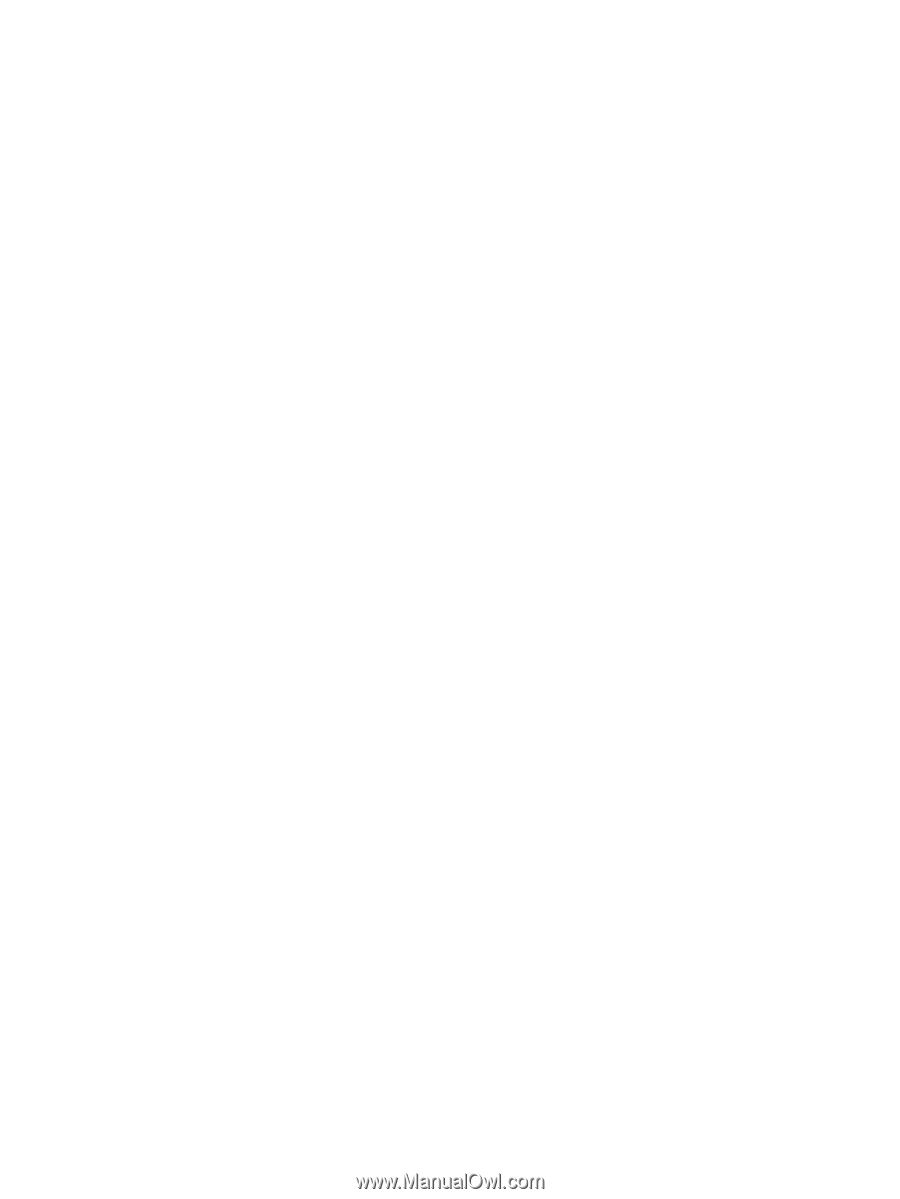
Drives
User Guide