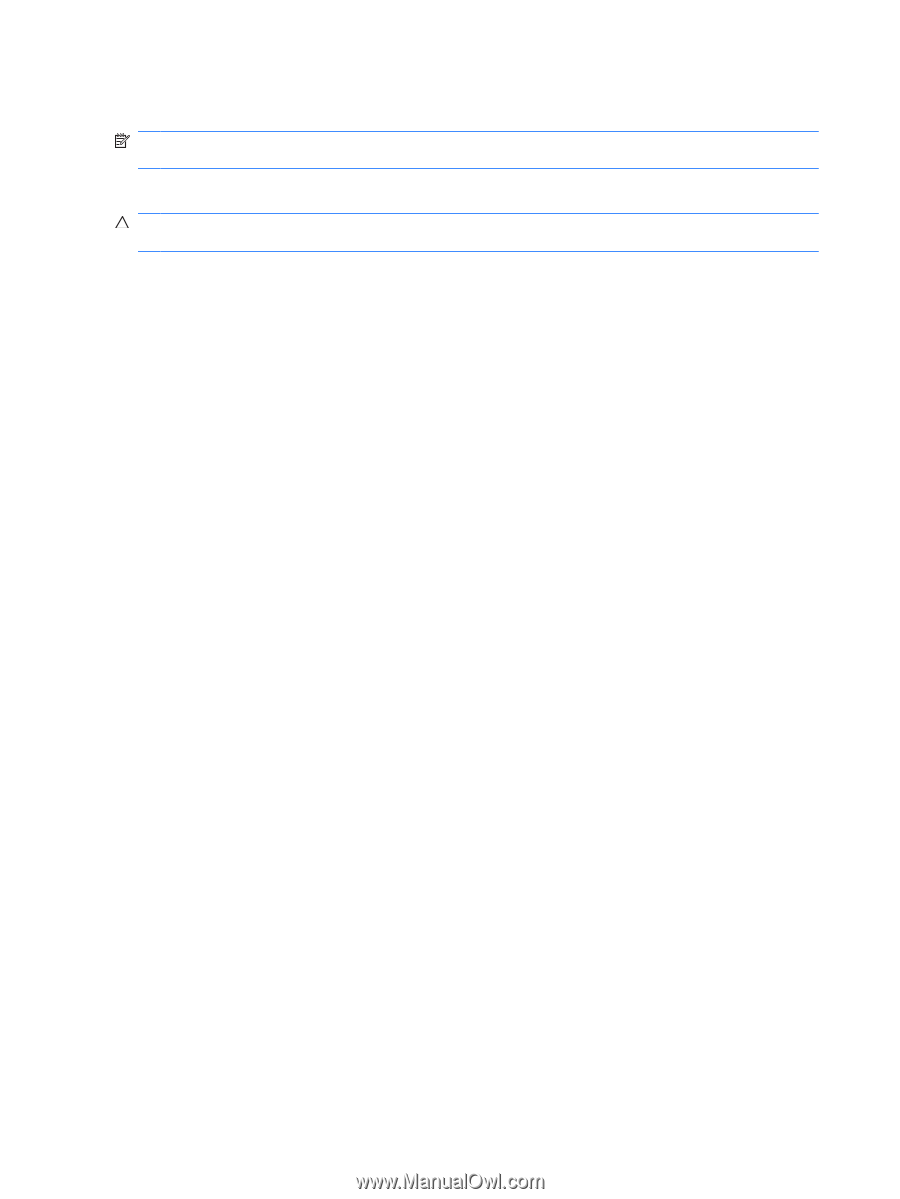Compaq 6910p Drives - Windows XP - Page 28
Using optional external devices
 |
View all Compaq 6910p manuals
Add to My Manuals
Save this manual to your list of manuals |
Page 28 highlights
Using optional external devices NOTE: For information about required software, drivers, and which port on the computer to use, refer to the documentation included with the device. To connect an external device to the computer: CAUTION: To reduce the risk of damage to the equipment when connecting a powered device, be sure that the device is turned off and the AC power cord is unplugged. 1. Connect the device to the computer. 2. If you are connecting a powered device, plug the device power cord into a grounded AC outlet. 3. Turn on the device. To disconnect an unpowered external device, turn off the device, and then disconnect it from the computer. To disconnect a powered external device, turn off the device, disconnect it from the computer, and then unplug the AC power cord. 22 Chapter 7 Using external drives ENWW