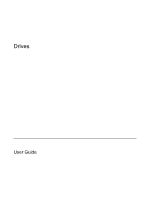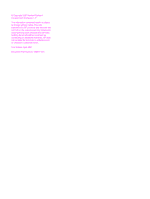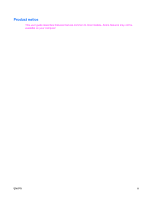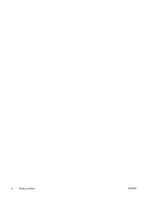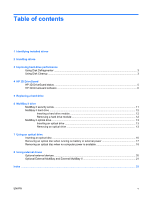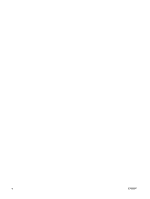Compaq 6910p Drives Windows XP
Compaq 6910p - Notebook PC Manual
 |
View all Compaq 6910p manuals
Add to My Manuals
Save this manual to your list of manuals |
Compaq 6910p manual content summary:
- Compaq 6910p | Drives Windows XP - Page 1
Drives User Guide - Compaq 6910p | Drives Windows XP - Page 2
to change without notice. The only warranties for HP products and services are set forth in the express warranty statements accompanying such products and services. Nothing herein should be construed as constituting an additional warranty. HP shall not be liable for technical or editorial errors - Compaq 6910p | Drives Windows XP - Page 3
Product notice This user guide describes features that are common to most models. Some features may not be available on your computer. ENWW iii - Compaq 6910p | Drives Windows XP - Page 4
iv Product notice ENWW - Compaq 6910p | Drives Windows XP - Page 5
...5 HP 3D DriveGuard software ...6 5 Replacing a hard drive 6 MultiBay II drive MulitBay II security screw ...11 MultiBay II hard drive ...12 Inserting a hard drive module 12 Removing a hard drive module 12 MultiBay II optical drive ...13 Inserting an optical drive ...13 Removing an optical drive - Compaq 6910p | Drives Windows XP - Page 6
vi ENWW - Compaq 6910p | Drives Windows XP - Page 7
1 Identifying installed drives To view the drives installed on the computer, select Start > My Computer. ENWW 1 - Compaq 6910p | Drives Windows XP - Page 8
then shut it down through the operating system. Do not use excessive force when inserting a drive into a drive bay. Do not type on the keyboard or move the computer while the optical drive is writing to a disc. The write process is sensitive to vibration. When the battery is the only source of power - Compaq 6910p | Drives Windows XP - Page 9
Cleanup searches the hard drive for unnecessary files that you can safely delete to free up disk space and help the computer to run more efficiently. To run Disk Cleanup: 1. Select Start > All Programs > Accessories > System Tools > Disk Cleanup. 2. Follow the on-screen instructions. ENWW Using - Compaq 6910p | Drives Windows XP - Page 10
on battery power. A short time after the end of one of these events, HP 3D DriveGuard returns the hard drive to normal operation. NOTE: Internal hard drives and optional MultiBay II hard drives (select models only) are protected by HP 3D DriveGuard. Hard drives that are in an optional docking device - Compaq 6910p | Drives Windows XP - Page 11
HP 3D DriveGuard status The drive light on the computer changes to an amber color to show that the drive is parked. To determine whether drives are currently protected or whether a drive is parked, use the icon in the notification area, at the far right of the taskbar: ● If the software is enabled, - Compaq 6910p | Drives Windows XP - Page 12
NOTE: Depending on your user privileges, you may not be able to enable or disable HP 3D DriveGuard. ● Determine whether a drive in the system is supported. ● Hide or show the icon in the notification area. To open the software and change settings, follow these steps: 1. Double-click the icon in the - Compaq 6910p | Drives Windows XP - Page 13
the display. 3. Disconnect all external hardware devices connected to the computer. 4. Unplug the power cord from the AC outlet. 5. Turn the computer upside down on a flat surface, with the hard drive bay toward you. 6. Remove the battery from the computer. 7. Loosen the 2 hard drive cover screws - Compaq 6910p | Drives Windows XP - Page 14
the hard drive bay. To install a hard drive: 1. Insert the hard drive into the hard drive bay (1). 2. Pull the hard drive tab (2) to the right to connect the hard drive. 3. Tighten the hard drive screw (3). 4. Align the tabs (1) on the hard drive cover with the notches on the computer. 5. Replace - Compaq 6910p | Drives Windows XP - Page 15
6. Tighten the hard drive cover screws (3). ENWW 9 - Compaq 6910p | Drives Windows XP - Page 16
6 MultiBay II drive The MultiBay II accepts an optional hard drive module (with an adapter) as well as an optional optical drive. 10 Chapter 6 MultiBay II drive ENWW - Compaq 6910p | Drives Windows XP - Page 17
bottom of the notebook beneath the MultiBay II. The security screw must be installed for shipping, but can be removed for normal use. NOTE: The security screw must be removed before you remove a drive from the MultiBay II or insert a drive into the MultiBay II. ENWW MulitBay II security screw 11 - Compaq 6910p | Drives Windows XP - Page 18
. A dialog box displays a list of connected devices. 3. Click the hard drive, and then click the Stop button. The "Safe to Remove Hardware" message is displayed on your screen. 4. Gently press in on the right side of the hard drive module (1) to unlock it. 5. Remove the hard drive module from the - Compaq 6910p | Drives Windows XP - Page 19
close any open applications. 2. Click the Safely Remove Hardware icon in the notification area. A dialog box displays a list of connected devices. 3. Click the optical drive, and then click the Stop button. The "Safe to Remove Hardware" message is displayed on your screen. 4. Gently press the right - Compaq 6910p | Drives Windows XP - Page 20
or DVD ±RW/R Write to DVDRAM media No No No No Yes No No No Yes Yes No Yes Yes Yes Yes Yes NOTE: Some of the optical drives listed may not be supported by your computer. The listed drives are not necessarily all of the supported optical drives. CAUTION: To prevent possible audio - Compaq 6910p | Drives Windows XP - Page 21
may experience the following behaviors: ● Your playback may be interrupted. ● You may see a warning message asking if you want to continue. If this message is displayed, click No. ● You may need to restart the CD or DVD to resume audio and video playback. ENWW 15 - Compaq 6910p | Drives Windows XP - Page 22
Inserting an optical disc 1. Turn on the computer. 2. Press the release button (1) on the drive bezel to release the media tray. 3. Pull out the tray (2). 4. Hold the disc by the edges to . It prompts you to select how you want to use the media content. 16 Chapter 7 Using an optical drive ENWW - Compaq 6910p | Drives Windows XP - Page 23
an optical disc when running on battery or external power 1. Press the release button (1) on the drive bezel to release the media tray, and then gently pull out the tray (2) until it stops. 2. Remove the disc (3) from the tray by gently pressing down on the spindle while lifting the outer edges - Compaq 6910p | Drives Windows XP - Page 24
an optical disc when no computer power is available 1. Insert the end of a paper clip (1) into the release access in the front bezel of the drive. 2. Press in gently on the paper clip until the tray is released, and then pull out the tray (2) until it stops. 3. Remove the disc (3) from the tray - Compaq 6910p | Drives Windows XP - Page 25
computer or on an optional docking device (select models only). An external MultiBay or MultiBay II supports any MultiBay or MultiBay II device, including the following: ● 1.44-megabyte diskette drive ● Hard drive module (a hard drive with an adapter attached) ● DVD-ROM Drive ● DVD/CD-RW Combo Drive - Compaq 6910p | Drives Windows XP - Page 26
required software, drivers, and which port on the computer to use, refer to the documentation included with the device. To connect an external device to the computer: NOTE: If you are connecting a powered device, be sure to turn off the device and unplug the AC power cord. 1. Connect the device to - Compaq 6910p | Drives Windows XP - Page 27
MultiBay or MultiBay II connects to a USB port on the computer and enables you to use MultiBay and MultiBay II devices. For more information about the external MultiBay, refer to the documentation that is included with the device. ENWW Optional External MultiBay and External MultiBay II 21 - Compaq 6910p | Drives Windows XP - Page 28
drive DVD inserting 16 removing, with power 17 removing, without power 18 DVD drive 14, 19 E external drive 19 H hard disk drive external 19 HP 3D DriveGuard 4 installing 8 replacing 7 hard drive external 19 HP 3D DriveGuard 4 installing 8 MultiBay 12 replacing 7 HP 3D DriveGuard 4 L light, drive - Compaq 6910p | Drives Windows XP - Page 29
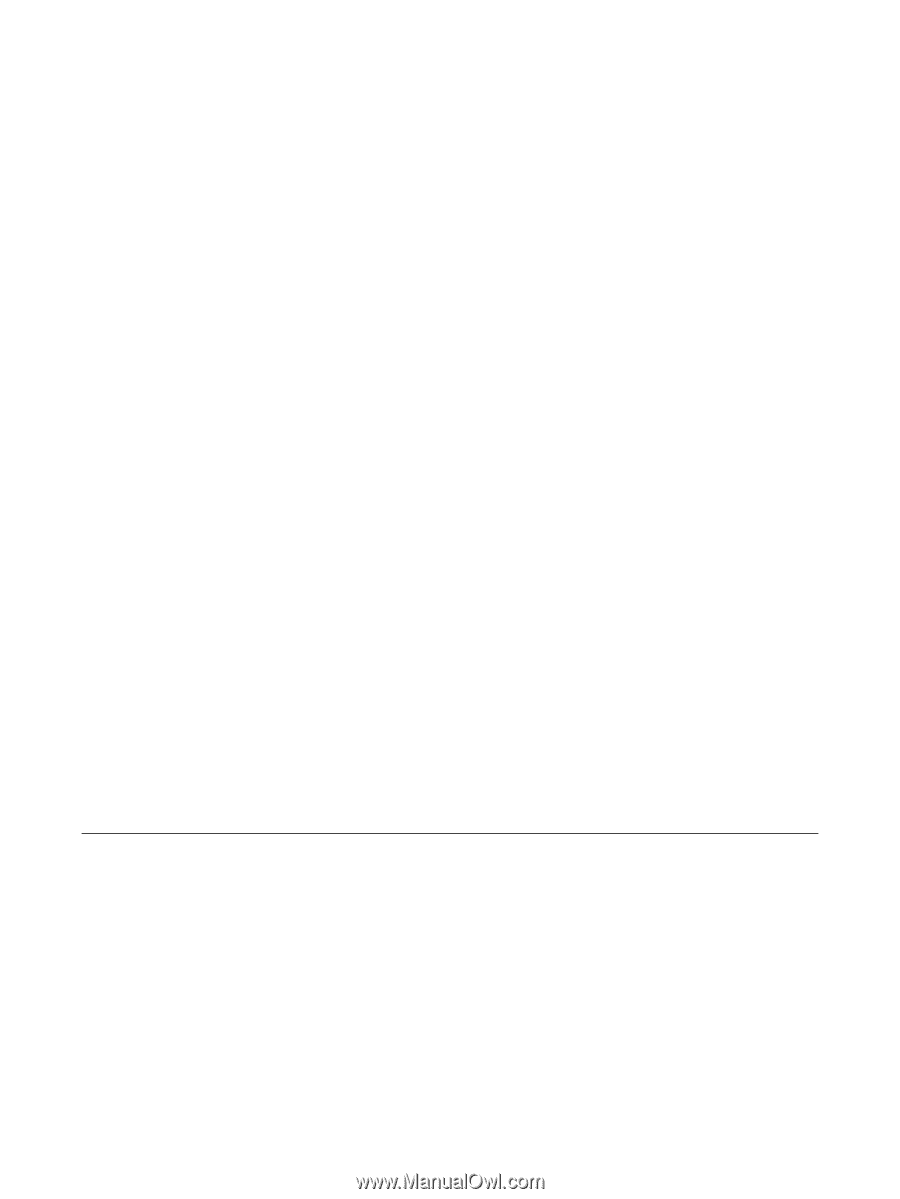
Drives
User Guide