Compaq 6910p Drives Windows XP - Page 22
Inserting an optical disc
 |
View all Compaq 6910p manuals
Add to My Manuals
Save this manual to your list of manuals |
Page 22 highlights
Inserting an optical disc 1. Turn on the computer. 2. Press the release button (1) on the drive bezel to release the media tray. 3. Pull out the tray (2). 4. Hold the disc by the edges to avoid touching the flat surfaces and position the disc label-side up over the tray spindle. NOTE: If the tray is not fully accessible, tilt the disc carefully to position it over the spindle. 5. Gently press the disc (3) down onto the tray spindle until the disc snaps into place. 6. Close the media tray. NOTE: After you insert a disc, a short pause is normal. If you have not selected a media player, an AutoPlay dialog box opens. It prompts you to select how you want to use the media content. 16 Chapter 7 Using an optical drive ENWW
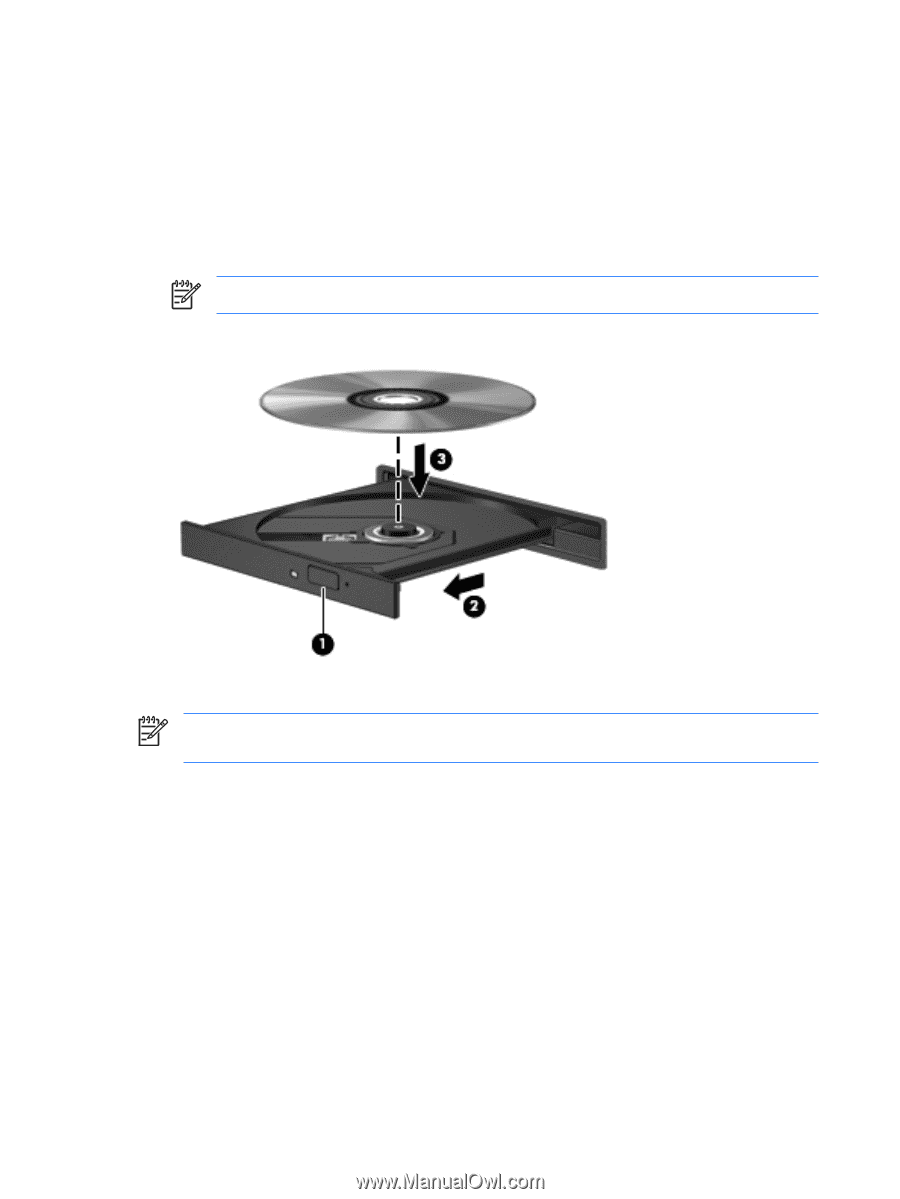
Inserting an optical disc
1.
Turn on the computer.
2.
Press the release button
(1)
on the drive bezel to release the media tray.
3.
Pull out the tray
(2)
.
4.
Hold the disc by the edges to avoid touching the flat surfaces and position the disc label-side up
over the tray spindle.
NOTE:
If the tray is not fully accessible, tilt the disc carefully to position it over the spindle.
5.
Gently press the disc
(3)
down onto the tray spindle until the disc snaps into place.
6.
Close the media tray.
NOTE:
After you insert a disc, a short pause is normal. If you have not selected a media player,
an AutoPlay dialog box opens. It prompts you to select how you want to use the media content.
16
Chapter 7
Using an optical drive
ENWW














