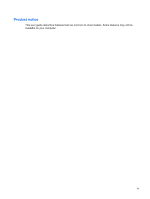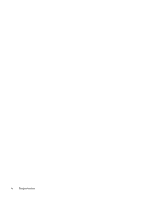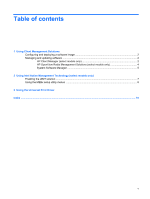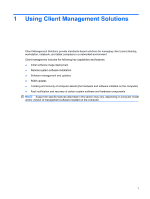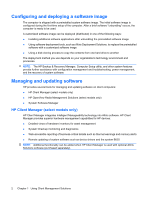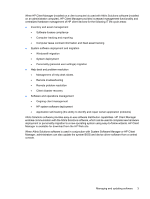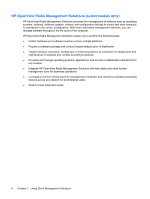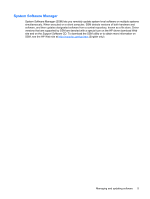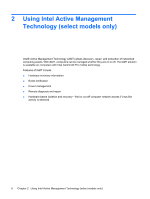Compaq 6910p Management and Printing User Guide - Windows XP and Windows Vista - Page 8
Configuring and deploying a software image, Managing and updating software - memory
 |
View all Compaq 6910p manuals
Add to My Manuals
Save this manual to your list of manuals |
Page 8 highlights
Configuring and deploying a software image The computer is shipped with a preinstalled system software image. The initial software image is configured during the first-time setup of the computer. After a brief software "unbundling" occurs, the computer is ready to be used. A customized software image can be deployed (distributed) in one of the following ways: ● Installing additional software applications after unbundling the preinstalled software image ● Using software deployment tools, such as Altiris Deployment Solutions, to replace the preinstalled software with a customized software image ● Using a disk-cloning process to copy the contents from one hard drive to another The deployment method you use depends on your organization's technology environment and processes. NOTE: The HP Backup & Recovery Manager, Computer Setup utility, and other system features provide further assistance with configuration management and troubleshooting, power management, and the recovery of system software. Managing and updating software HP provides several tools for managing and updating software on client computers: ● HP Client Manager (select models only) ● HP OpenView Radia Management Solutions (select models only) ● System Software Manager HP Client Manager (select models only) HP Client Manager integrates Intelligent Manageability technology into Altiris software. HP Client Manager provides superior hardware management capabilities for HP devices: ● Detailed views of hardware inventory for asset management ● System Checkup monitoring and diagnostics ● Web-accessible reporting of business-critical details such as thermal warnings and memory alerts ● Remote updating of system software such as device drivers and the system BIOS NOTE: Additional functionality can be added when HP Client Manager is used with optional Altiris Solutions software (purchased separately). 2 Chapter 1 Using Client Management Solutions