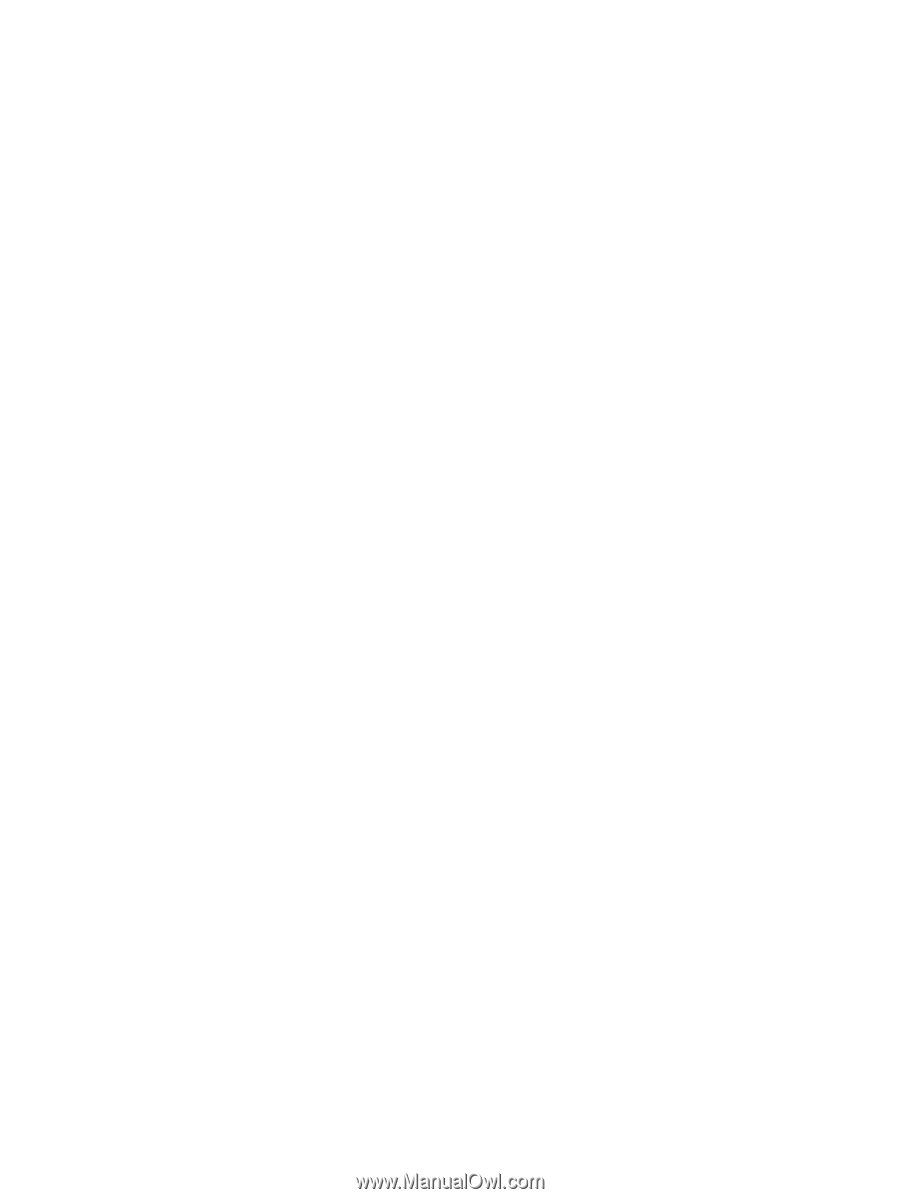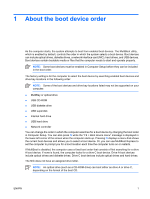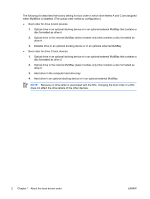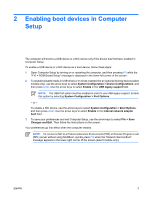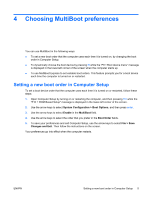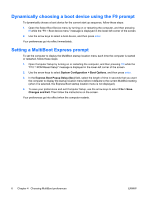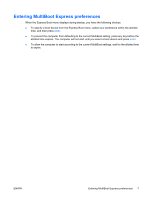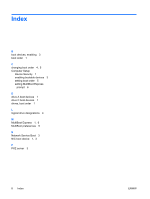Compaq 6910p MultiBoot - Windows XP and Windows Vista - Page 12
Dynamically choosing a boot device using the F9 prompt, Setting a MultiBoot Express prompt
 |
View all Compaq 6910p manuals
Add to My Manuals
Save this manual to your list of manuals |
Page 12 highlights
Dynamically choosing a boot device using the F9 prompt To dynamically choose a boot device for the current start up sequence, follow these steps: 1. Open the Select Boot Device menu by turning on or restarting the computer, and then pressing f9 while the "F9 = Boot device menu" message is displayed in the lower-left corner of the screen. 2. Use the arrow keys to select a boot device, and then press enter. Your preferences go into effect immediately. Setting a MultiBoot Express prompt To set the computer to display the MultiBoot startup location menu each time the computer is started or restarted, follow these steps: 1. Open Computer Setup by turning on or restarting the computer, and then pressing f10 while the "F10 = ROM Based Setup" message is displayed in the lower-left corner of the screen. 2. Use the arrow keys to select System Configuration > Boot Options, and then press enter. 3. In the Express Boot Popup Delay (Sec) field, select the length of time in seconds that you want the computer to display the startup location menu before it defaults to the current MultiBoot setting (when 0 is selected, the Express Boot startup location menu is not displayed). 4. To save your preferences and exit Computer Setup, use the arrow keys to select File > Save Changes and Exit. Then follow the instructions on the screen. Your preferences go into effect when the computer restarts. 6 Chapter 4 Choosing MultiBoot preferences ENWW