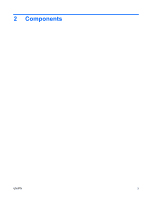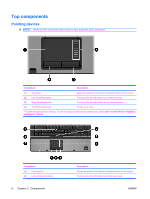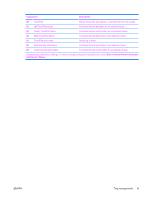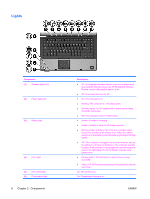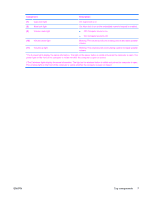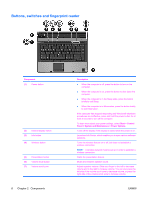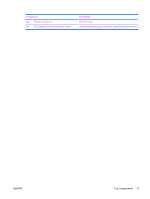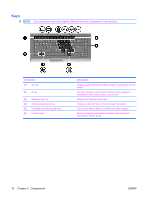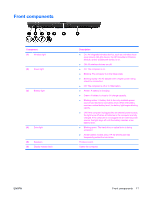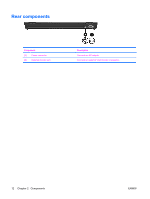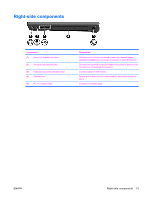Compaq 6910p Notebook Tour - Windows Vista - Page 14
Buttons, switches and fingerprint reader - wireless switch
 |
View all Compaq 6910p manuals
Add to My Manuals
Save this manual to your list of manuals |
Page 14 highlights
Buttons, switches and fingerprint reader Component (1) Power button (2) Internal display switch (3) Info button (4) Wireless button (5) Presentation button (6) Volume mute button (7) Volume scroll zone 8 Chapter 2 Components Description ● When the computer is off, press the button to turn on the computer. ● When the computer is on, press the button to shut down the computer. ● When the computer is in the Sleep state, press the button briefly to exit Sleep. ● When the computer is in Hibernation, press the button briefly to exit Hibernation. If the computer has stopped responding and Windows® shutdown procedures are ineffective, press and hold the power button for at least 5 seconds to turn off the computer. To learn more about your power settings, select Start > Control Panel > System and Maintenance > Power Options. Turns off the display if the display is closed while the power is on. Launches Info Center, which enables you to open various software solutions. Turns the wireless feature on or off, but does not establish a wireless connection. NOTE: A wireless network must be set up in order to establish a wireless connection. Starts the presentation feature. Mutes and restores speaker sound. Adjusts speaker volume. Slide your finger to the left to decrease volume and to the right to increase volume. You can also press the left side of the volume scroll zone to decrease volume, or press the right side of the volume scroll zone to increase volume. ENWW