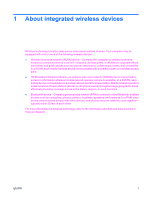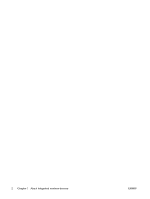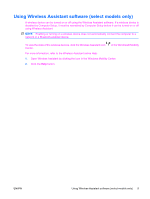Compaq 6910p Wireless (Select Models Only) - Windows Vista - Page 9
Using Wireless Assistant software (select models only), To view the state of the wireless devices
 |
View all Compaq 6910p manuals
Add to My Manuals
Save this manual to your list of manuals |
Page 9 highlights
Using Wireless Assistant software (select models only) A wireless device can be turned on or off using the Wireless Assistant software. If a wireless device is disabled by Computer Setup, it must be reenabled by Computer Setup before it can be turned on or off using Wireless Assistant. NOTE: Enabling or turning on a wireless device does not automatically connect the computer to a network or a Bluetooth-enabled device. To view the state of the wireless devices, click the Wireless Assistant icon Center. in the Windows® Mobility For more information, refer to the Wireless Assistant online Help: 1. Open Wireless Assistant by clicking the icon in the Windows Mobility Center. 2. Click the Help button. ENWW Using Wireless Assistant software (select models only) 5