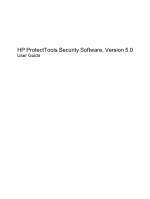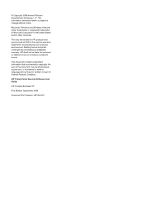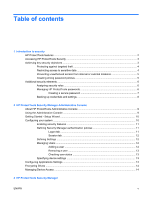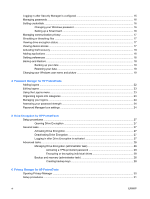Compaq 8000 HP ProtectTools Guide
Compaq 8000 - Elite Convertible Minitower PC Manual
 |
UPC - 884420665106
View all Compaq 8000 manuals
Add to My Manuals
Save this manual to your list of manuals |
Compaq 8000 manual content summary:
- Compaq 8000 | HP ProtectTools Guide - Page 1
HP ProtectTools Security Software, Version 5.0 User Guide - Compaq 8000 | HP ProtectTools Guide - Page 2
HP products and services are set forth in the express warranty statements accompanying such products and services. Nothing herein should be construed as constituting an additional warranty. HP Hewlett-Packard Company. HP ProtectTools Security Software User Guide HP Compaq Business PC First Edition: - Compaq 8000 | HP ProtectTools Guide - Page 3
About This Book This guide provides basic information for upgrading this computer model. WARNING! Text set off in this manner indicates that failure to follow directions could result in bodily harm or loss of life. CAUTION: Text - Compaq 8000 | HP ProtectTools Guide - Page 4
iv About This Book ENWW - Compaq 8000 | HP ProtectTools Guide - Page 5
HP ProtectTools Administrative Console 9 Using the Administrative Console ...9 Getting Started - Setup Wizard ...10 Configuring your system ...10 Enabling 13 Configuring Applications Settings ...13 Encrypting Drives ...14 Managing Device Access ...14 3 HP ProtectTools Security Manager ENWW v - Compaq 8000 | HP ProtectTools Guide - Page 6
is configured 15 Managing passwords ...16 Setting credentials ...16 Changing your Windows password 16 Setting up a Smart Card ...16 Managing communication privacy ...17 Shredding or bleaching files ...17 Viewing drive encryption status ...17 Viewing device access ...17 Activating theft recovery - Compaq 8000 | HP ProtectTools Guide - Page 7
Privacy Manager Certificate 31 Installing a Privacy Manager Windows Live Messenger 40 Advanced tasks ...45 Migrating Privacy Manager Certificates and Trusted Contacts to a different computer icon 50 Manually shredding one asset 50 Manually shredding all selected items 51 Manually activating free - Compaq 8000 | HP ProtectTools Guide - Page 8
Enabling the embedded security chip in Computer Setup 54 Installing Embedded Security for HP ProtectTools 54 Initializing the embedded security chip 55 Setting up the basic user account 55 General tasks ...56 Using the Personal Secure Drive for HP ProtectTools Starting background service ...59 - Compaq 8000 | HP ProtectTools Guide - Page 9
allow a user limited controls of some HP ProtectTools modules NOTE: Password Manager, Java Card Security, and Drive Encryption are configured using the Security Manager setup wizard. HP Professional Desktop systems do not currently support fingerprint devices. HP ProtectTools software modules may - Compaq 8000 | HP ProtectTools Guide - Page 10
boot authentication in order to decrypt and access the data on the hard drive. Privacy Manager for HP ProtectTools File Sanitizer for HP ProtectTools Java Card Security for HP ProtectTools ● Used to obtain Certificates of Authority, which verify the source, integrity, and security of communication - Compaq 8000 | HP ProtectTools Guide - Page 11
● Remains active even if the hard drive is reformatted or replaced. ● Requires separate purchase of tracking and tracing subscription to activate. Accessing HP ProtectTools Security To access HP ProtectTools Security Manager from the Windows Start menu: ▲ In Windows, click Start, click All Programs - Compaq 8000 | HP ProtectTools Guide - Page 12
data if the computer is stolen: ● The pre-boot authentication feature, if enabled, helps prevent access to the operating system. See the following chapters: ◦ Password Manager for HP ProtectTools on page 21 ◦ Embedded Security for HP ProtectTools on page 53 ◦ Drive Encryption for HP ProtectTools on - Compaq 8000 | HP ProtectTools Guide - Page 13
business PC presents a very tangible risk to critical data such as information from financial services, an executive, or R&D team, and to private information such as patient records or personal financial records. The following features help prevent unauthorized access: ● The pre-boot authentication - Compaq 8000 | HP ProtectTools Guide - Page 14
logon process, allowing access to Windows and Password Manager simultaneously. Used to access Embedded Security features, such as secure e-mail, file, and folder encryption. When used for power-on authentication, also protects access to the computer contents when the computer is turned on, restarted - Compaq 8000 | HP ProtectTools Guide - Page 15
Authenticates users of Drive Encryption, if the Java Card token is selected. Protects access to the Computer Setup utility. BIOS Windows Control Panel Protects access to the computer contents when the computer is turned on, restarted, or restored from hibernation. Can be used for manual logon or - Compaq 8000 | HP ProtectTools Guide - Page 16
in the following ways: ● Use Drive Encryption for HP ProtectTools to select and back up HP ProtectTools credentials. You can also register for Online Drive Encryption Key Recovery Service to store a backup copy of your encryption key, which will enable you to access your computer if you forget your - Compaq 8000 | HP ProtectTools Guide - Page 17
About HP ProtectTools Administrative Console Administration of HP ProtectTools Security Manager is provided through the Administrative Console. Using the console, the local administrator can: ● Enable or disable security features ● Manage users of the computer ● Adjust device-specific parameters - Compaq 8000 | HP ProtectTools Guide - Page 18
and all users who share the computer. The first time that you log on to Windows, you will be prompted to set up HP ProtectTools Security Manager. Click OK to launch the Security Manager Setup wizard, which will guide you through the basic steps in configuring the program. NOTE: You can also launch - Compaq 8000 | HP ProtectTools Guide - Page 19
to authenticate each class of user when accessing the computer and HP ProtectTools applications during a user session. Logon tab To specify the credentials required to access the computer, decrypt the hard drive, and log on to Windows: 1. In the left pane of the Administrative Console, expand - Compaq 8000 | HP ProtectTools Guide - Page 20
. 2. Click the appropriate check box to enable or disable a specific setting. 3. Click the Apply button to save the changes. NOTE: The Allow One Step logon setting allows users of this computer to skip Windows logon if authentication was performed at the BIOS or encrypted disk level. Managing Users - Compaq 8000 | HP ProtectTools Guide - Page 21
when logging on to Windows. 1. Click Start, click All Programs, and then click HP ProtectTools Administrative Console. 2. In the Administrative Console left pane, expand Devices and then click Smart Card. 3. Click the check box to enable or disable locking the computer upon smart card removal - Compaq 8000 | HP ProtectTools Guide - Page 22
Drive Encryption for HP ProtectTools allows you to encrypt computer hard drives, making the hard drive unreadable and inaccessible to any unauthorized person who might try to access it even if the drive has been removed from the computer or sent to a data recovery service. To enable or disable Drive - Compaq 8000 | HP ProtectTools Guide - Page 23
, users may log in using any one of the configured security login methods when the computer is first turned on. This action logs the user in to Windows. ● If the HP Drive Encryption and the HP Password Manager levels of security have been configured and all security login methods are required - Compaq 8000 | HP ProtectTools Guide - Page 24
computer. Each supported credential will have an entry in the Credentials group. Changing your Windows password Security Manager makes changing your Windows password simpler or quicker than doing it through the Windows Control panel. To change your Windows password: 1. In HP strong form of - Compaq 8000 | HP ProtectTools Guide - Page 25
click Save. Managing communication privacy Privacy Manager for HP ProtectTools enables you to use advanced used space on the hard drive using a process HP ProtectTools, refer to File Sanitizer for HP ProtectTools on page 46. Viewing drive encryption status Drive Encryption is set up by the Windows - Compaq 8000 | HP ProtectTools Guide - Page 26
updates check box and setting a number of days to check for updates, or you can click the Check Now button to immediately check for updates another computer, or to the same computer after reinstalling the operating system, the system must have HP ProtectTools Security Manager already installed before - Compaq 8000 | HP ProtectTools Guide - Page 27
your data: 1. Click Start, click All Programs, and then click HP ProtectTools Security Manager. 2. In the Security Manager left pane, click Advanced listed. Click Next. 7. Click Finish. Changing your Windows user name and picture Your Windows user name and a picture are displayed in the upper - Compaq 8000 | HP ProtectTools Guide - Page 28
3. To change your picture, click the Choose Picture button and browse to select a picture. 4. Click the Save button to save your changes. 20 Chapter 3 HP ProtectTools Security Manager ENWW - Compaq 8000 | HP ProtectTools Guide - Page 29
to the logon screen and log you in automatically. To verify your identity you will use your HP ProtectTools credentials, such as your Windows password or smart card, depending on your computer configuration. This means that you will use the same credentials to log on to all logon screens you - Compaq 8000 | HP ProtectTools Guide - Page 30
selecting Add Logon from the Password Manager Manage tab. Some options depend on the security devices connected to the computer; for example using the Ctrl-H Hot Key or inserting a smart card. ● Click the arrows to the credential(s) to log on. 22 Chapter 4 Password Manager for HP ProtectTools ENWW - Compaq 8000 | HP ProtectTools Guide - Page 31
Editing logons To edit a logon: 1. Open the logon screen for a website or program. 2. Click the arrow on the Password Manager icon, and select Edit logon to display a dialog where you can edit your logon information. Logon fields on the screen, and their corresponding fields on the dialog, are - Compaq 8000 | HP ProtectTools Guide - Page 32
select Password Manager and click the Manage tab. ● Add a logon - Click Add Logon and follow the on-screen instructions. ● Edit a logon - Select a logon and click Edit. Then change the logon data as desired. ● Manager icon with a "+" sign. 24 Chapter 4 Password Manager for HP ProtectTools ENWW - Compaq 8000 | HP ProtectTools Guide - Page 33
for it. ● Do not prompt for this screen - Select this option so that Password Manager will not prompt you again to add a logon for this specific logon screen. ● Never prompt - Select this option to ensure that Password Manager never prompts you for logon screens that have not been set up. Additional - Compaq 8000 | HP ProtectTools Guide - Page 34
encrypt everything on your internal hard drives ● Gives you easy password access and pre-boot authentication ● Supports Microsoft Windows XP, Windows Vista, and Windows 7 ● Makes use of the Trusted Platform Module (TPM) embedded security chip 26 Chapter 5 Drive Encryption for HP ProtectTools ENWW - Compaq 8000 | HP ProtectTools Guide - Page 35
and your user account is enrolled, you must log in at the Drive Encryption logon screen: NOTE: If the Windows administrator has enabled Pre-boot Security in the HP ProtectTools Administrative Console, you will log in to the computer immediately after the computer is turned on, rather than at the - Compaq 8000 | HP ProtectTools Guide - Page 36
to view the encryption status of all of the hard drives on the computer. Activating a TPM-protected password Use Embedded Security for HP ProtectTools to activate the TPM. After activation, logging in at the Drive Encryption logon screen requires the Windows user name and password. NOTE: Because the - Compaq 8000 | HP ProtectTools Guide - Page 37
click Next. The encryption key is saved on the storage device you selected. 5. Click OK when the confirmation dialog box opens. NOTE: Refer to the Drive Encryption for HP ProtectTools Help file for information on managing and performing a recovery. ENWW Advanced tasks 29 - Compaq 8000 | HP ProtectTools Guide - Page 38
security of communication when using Microsoft mail, Microsoft Office documents, and Instant Messenger. Privacy Manager leverages the security infrastructure provided by HP ProtectTools Security Manager, which includes the following security logon methods: ● Windows password ● HP ProtectTools Java - Compaq 8000 | HP ProtectTools Guide - Page 39
logon method. 3. On the "Certificate Installed" page, click Next. 4. On the "Certificate Backup" page, enter a location and name for the backup file, or click Browse to search for a location. CAUTION: Be sure that you save the file to a location other than your hard drive and put it in a safe place - Compaq 8000 | HP ProtectTools Guide - Page 40
the on-screen instructions. - or - screen instructions install it using the same procedures as in Requesting and installing installed on your computer. If you have more than one Privacy Manager Certificate on your computer that was installed installed the certificate. 32 Chapter 6 Privacy Manager for - Compaq 8000 | HP ProtectTools Guide - Page 41
to search for the .dppsm file that you created when you installed or exported the Privacy Manager Certificate, and then click Next. 4. instructions. Managing Trusted Contacts Trusted Contacts are users with whom you have exchanged Privacy Manager Certificates, enabling you to securely communicate - Compaq 8000 | HP ProtectTools Guide - Page 42
Contact recipients must have Privacy Manager installed on their computers or have the alternate client installed. For information on installing the alternate client, access the DigitalPersona added to your Trusted Contacts list. 9. Click OK. 34 Chapter 6 Privacy Manager for HP ProtectTools ENWW - Compaq 8000 | HP ProtectTools Guide - Page 43
Adding Trusted Contacts using your Microsoft Outlook address book 1. In the Security Manager left pane, expand Privacy Manager, click Trusted Contacts, and then click the Invite Contacts button. - or - In Microsoft Outlook, click the down arrow next to Send Securely on the toolbar, and then click - Compaq 8000 | HP ProtectTools Guide - Page 44
Privacy Manager in Microsoft Office After you install your Privacy Manager Certificate, a Sign and Office 2007, you must have all the Microsoft updates applied otherwise some signed e-mails will go in a Microsoft Office document 1. Right-click the HP ProtectTools icon in the notification area, at the - Compaq 8000 | HP ProtectTools Guide - Page 45
Line Before Signing when this option is selected. By default, this option is enabled. 4. Click the down arrow next to Sign and Encrypt, and then click users at the bottom of the final page of the document with instructions to sign by a specific date. To add a suggested signer to a Microsoft Word or - Compaq 8000 | HP ProtectTools Guide - Page 46
. 4. Click the down arrow next to Sign and Encrypt, and then click Remove Encryption. Sending an encrypted Microsoft Office document 38 Chapter 6 Privacy Manager for HP ProtectTools ENWW - Compaq 8000 | HP ProtectTools Guide - Page 47
document. 4. Refer to Sealing and sending an e-mail message for further instructions. Viewing a signed Microsoft Office document NOTE: You do not need to have encrypted Microsoft Office document from another computer, Privacy Manager must be installed on that computer. In addition, you must import - Compaq 8000 | HP ProtectTools Guide - Page 48
credentials of the person who signed the e-mail Using Privacy Manager in Windows Live Messenger NOTE: Live Messenger is a Microsoft Product and changes made by not be reflected in this document. HP uses Live Messenger for Privacy Manager Chat. You must install Live Messenger and have a Live - Compaq 8000 | HP ProtectTools Guide - Page 49
To add the Privacy Manager Chat feature to Windows Live Messenger, follow these steps: 1. Log in to Windows Live Home. 2. Click Activities, and then click Safety and Security. 3. Click Privacy Manager Chat, and then follow the on-screen instructions. Starting Privacy Manager Chat NOTE: In order to - Compaq 8000 | HP ProtectTools Guide - Page 50
Windows window After starting Privacy Manager Chat, a Privacy Manager Chat window opens in Windows Live Messenger. Using Privacy Manager Chat is similar to using basic Windows window Communications window. window and return to the Chat Entry window. To display the Secure Communications window window - Compaq 8000 | HP ProtectTools Guide - Page 51
that you have set up. You can use the Display history for menu to select only specific accounts to view. Starting the Chat History viewer 1. Click Start, click All Programs, and then click HP ProtectTools Security Manager. 2. Click Privacy Manager: Sign and Chat, and then click Chat History Viewer - Compaq 8000 | HP ProtectTools Guide - Page 52
Search sessions for specific text You can only search for text in revealed (decrypted) sessions that are displayed in the viewer window. These are the sessions where the Contact Screen Name is shown in alternate history files folder check box. 44 Chapter 6 Privacy Manager for HP ProtectTools ENWW - Compaq 8000 | HP ProtectTools Guide - Page 53
them as a password-protected file to a network location or any removable storage device, and then import the file to the new computer. Exporting Privacy Manager Certificates and Trusted Contacts To export your Privacy Manager Certificates and Trusted Contacts to a password-protected file, follow - Compaq 8000 | HP ProtectTools Guide - Page 54
that same area on the hard drive with new information. Shredding is different than a standard Windows delete (also known as a simple delete in File Sanitizer) in that when you shred an asset, an algorithm that obscures the data is invoked, which makes it virtually impossible to retrieve the original - Compaq 8000 | HP ProtectTools Guide - Page 55
the HP ProtectTools Windows Recycle Bin or for manually Windows password, and then enter a day and time to bleach your hard drive. 3. Click the Save icon. NOTE: The free space bleaching operation can take a long time. Even though free space bleaching is performed in the background, your computer - Compaq 8000 | HP ProtectTools Guide - Page 56
● Scheduler - Select the Activate Scheduler check box, enter your Windows password, and then enter a day and time to shred selected the higher the number of shred cycles you specify, the more secure the computer is. 3. Select the assets you want to shred: a. Under Available HP ProtectTools ENWW - Compaq 8000 | HP ProtectTools Guide - Page 57
an asset from the delete list, click the asset, and then click Remove 4. Under Do not delete the following, click Add to select the specific assets that you want to exclude from shredding. 5. When you finish configuring the simple delete profile, click Apply. General tasks Using a key sequence to - Compaq 8000 | HP ProtectTools Guide - Page 58
to the File Sanitizer icon on the desktop. 3. When the confirmation dialog box opens, click Yes. Manually shredding one asset CAUTION: Shredded assets recovered. Carefully consider which items you select for manual shredding. 1. Right-click the HP ProtectTools icon in the notification area, at the - Compaq 8000 | HP ProtectTools Guide - Page 59
on the desktop, and then click Shred Now. 2. When the confirmation dialog box opens, click Yes. Manually activating free space bleaching 1. Right-click the HP ProtectTools icon bleaching operations. Both log files are located on the hard drive at: ● C:\Program Files\Hewlett-Packard\File Sanitizer\[ - Compaq 8000 | HP ProtectTools Guide - Page 60
to access Password Manager, Drive Encryption, HP BIOS, or any number of third party access points. With Java Card Security, you can accomplish the following tasks: ● Access Java Card Security features ● Work with the Computer Setup utility to enable Java Card authentication in a power-on environment - Compaq 8000 | HP ProtectTools Guide - Page 61
Embedded Security Power On Authentication ● Support for third-party applications (such as Microsoft Outlook and Internet Explorer) for protected digital certificate operations when using the Embedded Security software The TPM embedded security chip enhances and enables other HP ProtectTools Security - Compaq 8000 | HP ProtectTools Guide - Page 62
select TPM Embedded Enable. 7. Press F10 to accept the changes to the Embedded Security configuration. 8. To save your preferences and exit Computer Setup, use the arrow keys to select File, and click Save Changes and Exit. Then follow the on-screen instructions. Installing Embedded Security for HP - Compaq 8000 | HP ProtectTools Guide - Page 63
area, at the far right of the taskbar, and then select Embedded Security Initialization. The HP ProtectTools Embedded Security Initialization Wizard opens. 2. Follow the on-screen instructions. Setting up the basic user account Setting up a basic user account in Embedded Security accomplishes - Compaq 8000 | HP ProtectTools Guide - Page 64
receiving encrypted e-mail Using the Personal Secure Drive After setting up the PSD, you are Encrypting files and folders is not supported on Windows Home versions. To encrypt files and and receiving encrypted e-mail Embedded Security enables you to send and receive encrypted HP ProtectTools ENWW - Compaq 8000 | HP ProtectTools Guide - Page 65
pane, click Embedded Security, and then click Backup. 3. In the right pane, click Configure. The HP Embedded Security for HP ProtectTools Backup Wizard opens. 4. Follow the on-screen instructions. Restoring certification data from the backup file To restore data from the backup file: 1. Click Start - Compaq 8000 | HP ProtectTools Guide - Page 66
For details on migration, refer to the Embedded Security software Help. 58 Chapter 9 Embedded Security for HP ProtectTools ENWW - Compaq 8000 | HP ProtectTools Guide - Page 67
will work in Microsoft Windows Vista Home version if you use DOS commands for the user setup. Refer to the Device Access Manager help file for instructions. Starting background service For device profiles to be applied, the HP ProtectTools Device Locking/Auditing background service must be running - Compaq 8000 | HP ProtectTools Guide - Page 68
4. Click the Save icon. NOTE: If background service is not running, it attempts to start now. (advanced) More selections are available to allow specific users or groups of users to be granted or Start, click All Programs, and then click HP ProtectTools Administrative Console. 2. In the left - Compaq 8000 | HP ProtectTools Guide - Page 69
groups, and then click OK. 6. Click OK. 7. Click the Save icon. Removing a user or group 1. Click Start, click All Programs, and then click HP ProtectTools Administrative Console. 2. In the left pane, expand Device Access Manager, and then click User Access Settings. 3. Click the user or group you - Compaq 8000 | HP ProtectTools Guide - Page 70
, the Customer Center can assist local authorities to locate and recover the computer. If configured, LoJack Pro can continue to function even if the hard drive is erased or replaced. To activate LoJack Pro for HP ProtectTools: 1. Connect to the Internet. 2. Click Start, click All Programs, and then - Compaq 8000 | HP ProtectTools Guide - Page 71
See Windows administrator. asset. A data component consisting of personal information or files, historical and Web-related data, and so on, which is located on the hard drive. authentication. Process of verifying whether a user is authorized to perform a task such as accessing a computer, modifying - Compaq 8000 | HP ProtectTools Guide - Page 72
. network account. Windows user or administrator account, either on a local computer, in a workgroup, or on a domain. personal secure drive (PSD). Provides a protected storage area for sensitive information. power-on authentication. Security feature that requires some form of authentication, such - Compaq 8000 | HP ProtectTools Guide - Page 73
the signer's title can also be included. simple delete. Deletion of the Windows reference to an asset. The asset content remains on the hard drive until obscuring data is written over it by free space bleaching. smart card. Small piece of hardware, similar in size and shape to a credit card, which - Compaq 8000 | HP ProtectTools Guide - Page 74
that provides security against attacks on a computer's software and data. user. Anyone enrolled in Drive Encryption. Non-administrator users have limited rights in Drive Encryption. They can only enroll (with administrator approval) and log in. Windows administrator. A user with full rights to - Compaq 8000 | HP ProtectTools Guide - Page 75
setting 55 BIOS administrator password 7 C changing Windows password 16 Computer Setup administrator password 7 configuring users 10 controlling device access 59 D data, restricting access to 4 decrypting a drive 26 Device Access Manager for HP ProtectTools background service 59 device class - Compaq 8000 | HP ProtectTools Guide - Page 76
started administrators 10 H HP ProtectTools features 2 HP ProtectTools Security Manager adding applications 18 backup and restore 18 changing Windows user name 19 changing your picture 19 device access 17 drive encryption status 17 logging in 15 managing communication privacy 17 managing passwords - Compaq 8000 | HP ProtectTools Guide - Page 77
sealing and sending an e-mail message 40 search sessions for specific text 44 sending an encrypted Microsoft Office document 38 setting a protecting against 4, 62 TPM chip enabling 54 initializing 55 tracking a computer 62 U unauthorized access, preventing 5 W Windows Logon password 7 ENWW Index
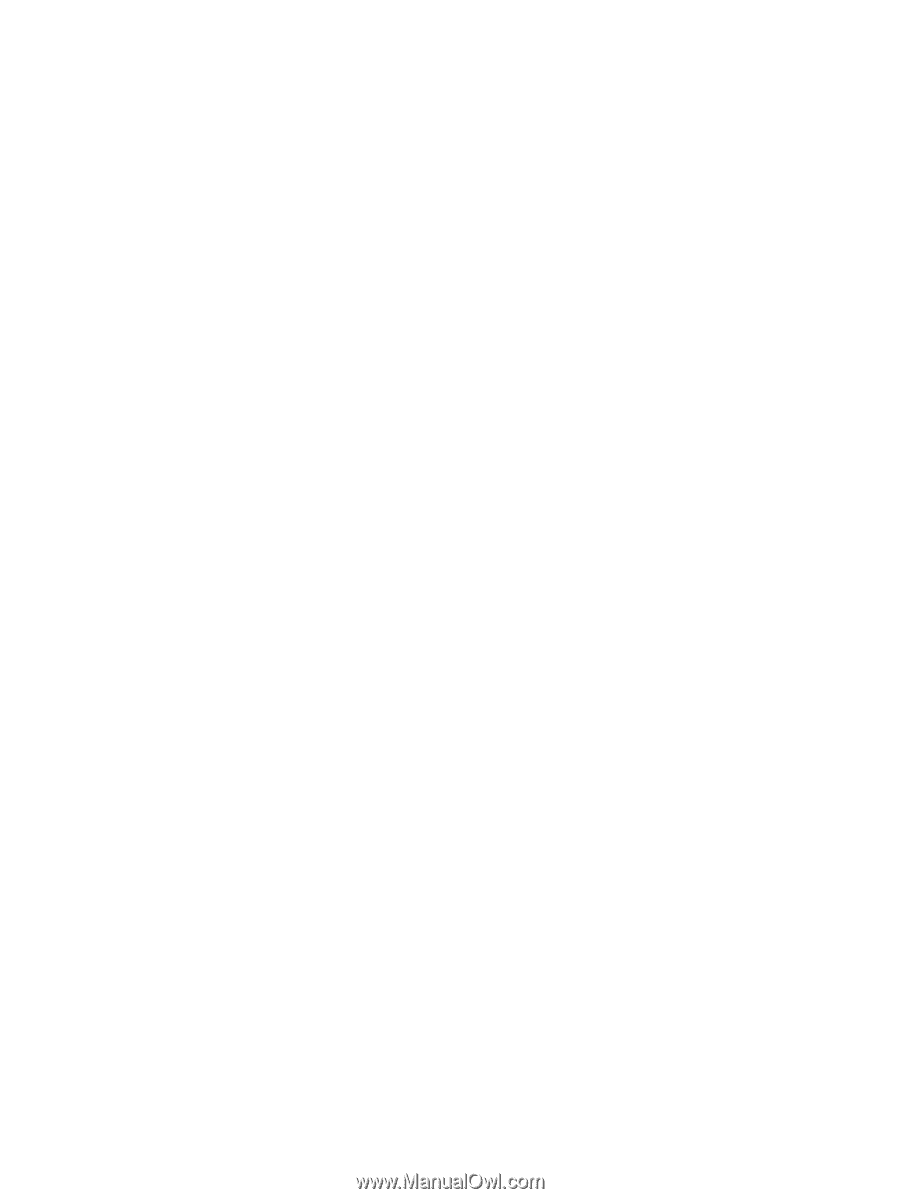
HP ProtectTools Security Software, Version 5.0
User Guide