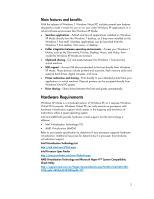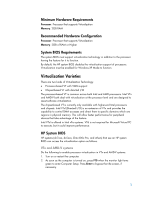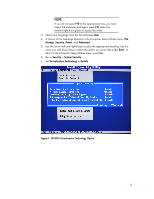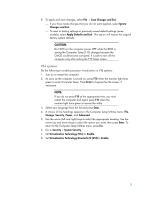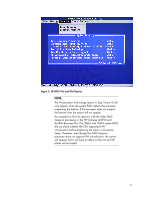Compaq 8000 Windows 7 XP Mode for HP - Page 7
AMI System BIOS
 |
UPC - 884420665106
View all Compaq 8000 manuals
Add to My Manuals
Save this manual to your list of manuals |
Page 7 highlights
9. To apply and save changes, select File > Save Changes and Exit. If you have made changes that you do not want applied, select Ignore Changes and Exit. To reset to factory settings or previously saved default settings (some models), select Apply Defaults and Exit. This option will restore the original factory system defaults. CAUTION: Do NOT turn the computer power OFF while the BIOS is saving the Computer Setup (F10) changes because the CMOS could become corrupted. It is safe to turn off the computer only after exiting the F10 Setup screen. AMI System BIOS HP systems (AiO) that uses an AMI BIOS can access the Virtualization option as follows. Do the following to enable processor virtualization: 1. Turn on or restart the computer. 2. As soon as the computer is turned on, press F10 when the monitor light turns green to enter Computer Setup. Press Enter to bypass the title screen, if necessary. NOTE: If you do not press F10 at the appropriate time, you must restart the computer and again press F10 when the monitor light turns green to access the utility. 3. Select your language from the list and press Enter. 4. A choice of five headings appears in the Computer Setup Utilities menu: Main, Advanced, Power, Boot, and Exit. 5. Use the arrow (left and right) keys to select the appropriate heading. Use the arrow (up and down) keys to select the option you want, then press Enter. To return to the Computer Setup Utilities menu, press Esc. 6. Select Power. 7. Set Virtualization Technology to Enable. 7