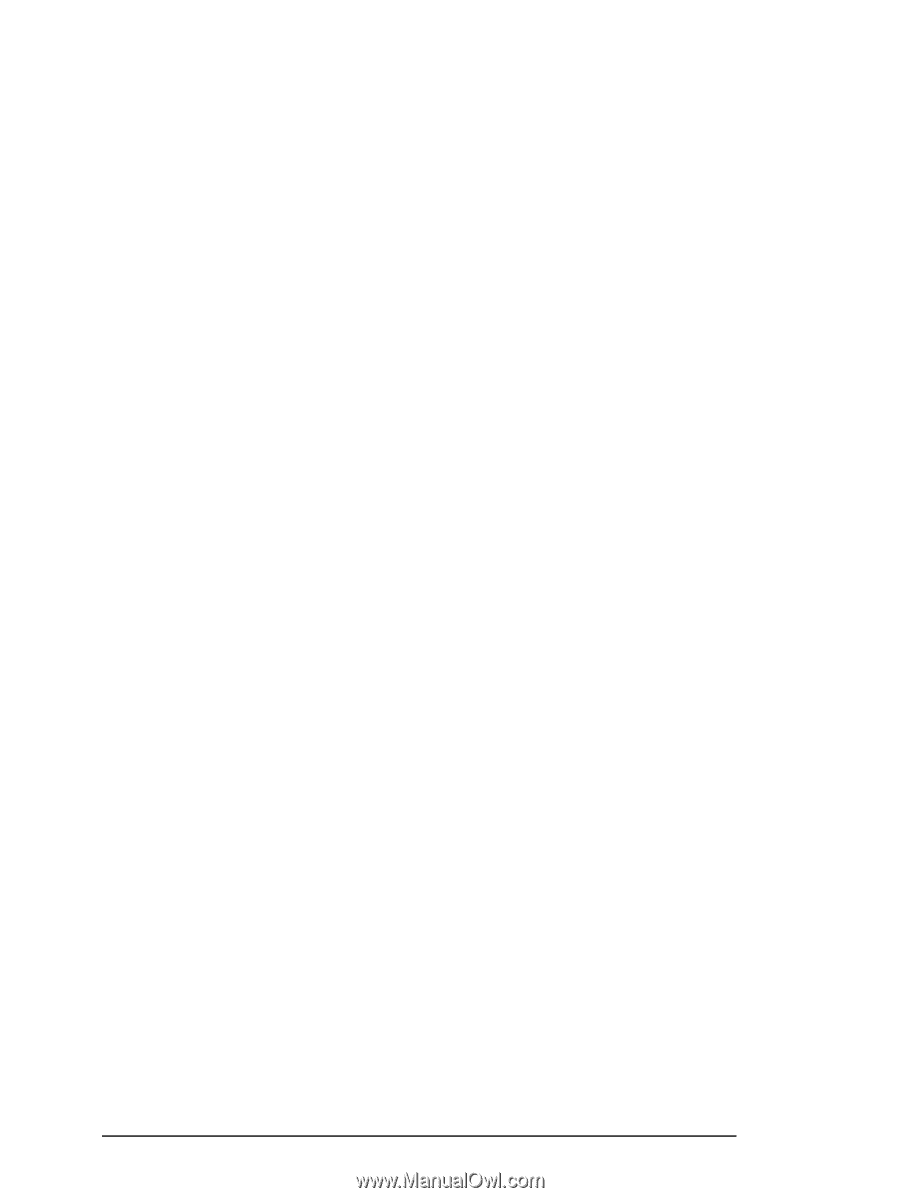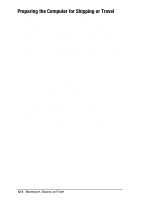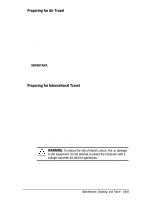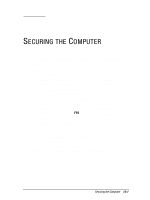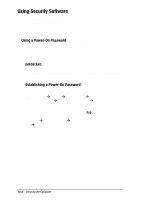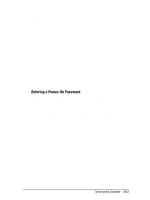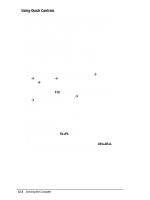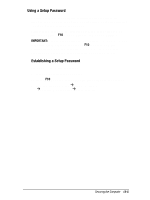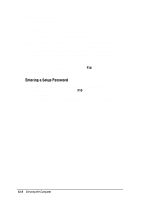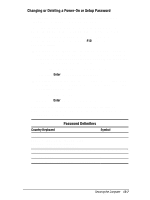Compaq Armada 7700 Armada 7700 Family of Personal Computers Reference Guide - Page 140
Using Quick Controls, QuickLock, then QuickBlank and QuickLock on Suspend. - manual
 |
View all Compaq Armada 7700 manuals
Add to My Manuals
Save this manual to your list of manuals |
Page 140 highlights
Using Quick Controls If you have established a power-on password, you can enable QuickLock, then QuickBlank and QuickLock on Suspend. QuickLock disables the pointing device at power-on until the power-on password is entered. It allows the keyboard to be used only to enter the power-on password. QuickBlank blanks the screen while the keyboard and pointing device are disabled by QuickLock. QuickLock on Suspend initiates QuickLock and, if it is enabled, QuickBlank, when the computer enters Suspend. You can enable Quick Controls by checking them in the dialog box you used to enter your power-on password. To access these dialog boxes: s If you are running Windows 95, click StartÆSettings ÆControl PanelÆdouble-click the Passwords iconÆComputer Security tab. s If you are running Windows NT, turn on or restart the computer, press F10 when the cursor appears upper right on the screen, select Computer SetupÆSecurity Management ÆPassword Options tab. Your preferences take effect the next time the computer is restarted. When QuickLock and QuickBlank are enabled, you can initiate them manually from the computer keyboard or an external keyboard. s To initiate QuickLock/QuickBlank from the computer keyboard, press the Fn+F6 hotkey. s To initiate QuickLock/QuickBlank from the computer keyboard or from an external keyboard, press Ctrl+Alt+L. To exit QuickLock/QuickBlank, type your power-on password. 13-4 Securing the Computer