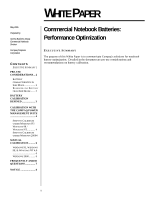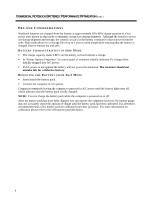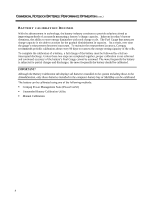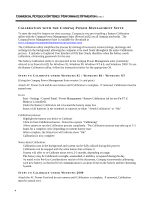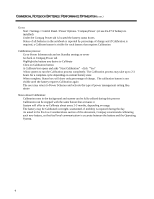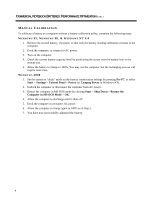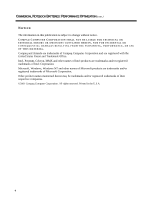Compaq Armada E700 Commercial Notebook Batteries: Performance Optimization - Page 5
Start / Settings / Control Panel / Power Options / Compaq Power
 |
View all Compaq Armada E700 manuals
Add to My Manuals
Save this manual to your list of manuals |
Page 5 highlights
COMMERCIAL NOTEBOOK BATTERIES: PERFORMANCE OPTIMIZATION (cont.) Go to: • Start / Settings / Control Panel / Power Options / Compaq Power (or use Fn-F7 if hotkeys is installed) • Under the Compaq Power tab is located the battery status boxes. • Status of all batteries in the notebook is reported by percentage of charge and if Calibration is required, a Calibrate button is visible for each battery that requires Calibration Calibration process: • Go to Power Schemes tab and set Standby settings to never • Go back to Compaq Power tab • Highlight the battery you desire to Calibrate • Click on Calibration button • A Calibrate box opens and asks "Start Calibration" - click "Yes" • Allow system to run the Calibration process completely. The Calibration process may take up to 2-3 hours for a complete cycle depending on current battery state • When complete, Status box will show only percentage of charge. The calibration button is not visible until the battery requires Calibration again • The user may return to Power Schemes and activate the type of power management setting they desire Notes about Calibration: • Calibration runs in the background and system can be fully utilized during this process • Calibration can be stopped with the same button that activates it • System will offer to re-Calibrate about every 2-3 months, depending on usage • The battery may be Calibrated overnight, unattended, if mobility is required during the day • As noted in the Pre-Use Considerations section of this document, Compaq recommends calibrating each new battery, so that fuel level communication is accurate between the battery and the Operating System. 5