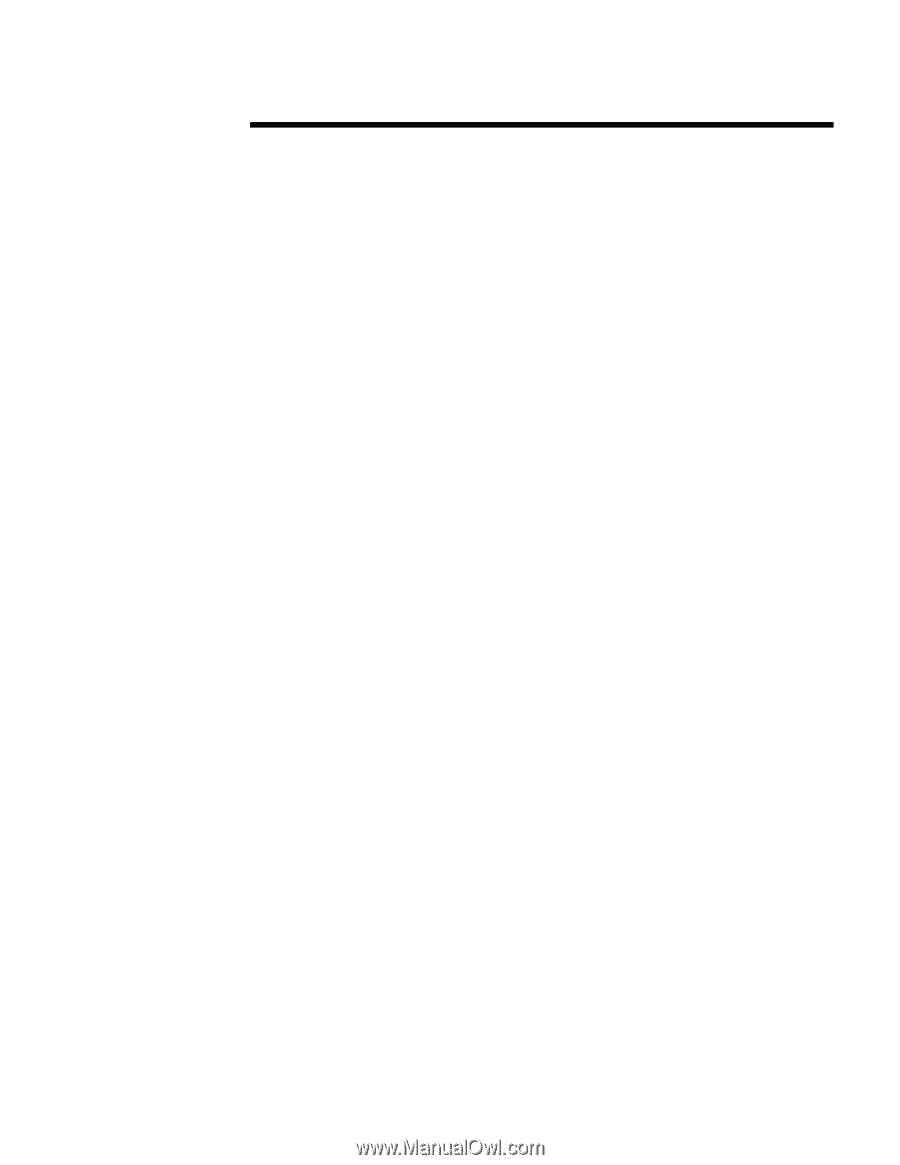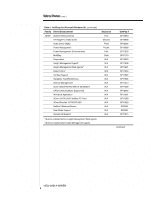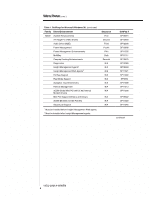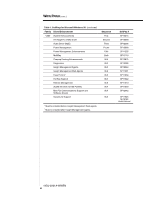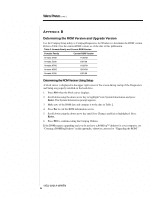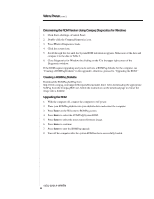Compaq Armada E700 Installing Microsoft Windows 95 on Compaq Armada E700, M700 - Page 12
Determining the ROM Version Using Compaq Diagnostics for Windows, Creating a ROMPaq Diskette
 |
View all Compaq Armada E700 manuals
Add to My Manuals
Save this manual to your list of manuals |
Page 12 highlights
WHITE PAPER (cont.) ... Determining the ROM Version Using Compaq Diagnostics for Windows 1. Click Start→Settings→Control Panel. 2. Double-click the Compaq Diagnostics icon. 3. Press F8 after Diagnostics loads. 4. Click the system icon. 5. Scroll through this list until the System ROM information appears. Make note of the date and compare it to the date in Table 2. 6. Close Diagnostics for Windows by clicking on the X in the upper right corner of the Diagnostics window. If the ROM requires upgrading and you do not have a ROMPaq diskette for the computer, see "Creating a ROMPaq Diskette" in this appendix; otherwise, proceed to "Upgrading the ROM." Creating a ROMPaq Diskette Download the ROMPaq SoftPaq from http://www.compaq.com/support/files/portables/us/index.html. After downloading the appropriate SoftPaq from the Compaq Web site, follow the instructions on the download page to extract the image onto a diskette. Upgrading the ROM 1. With the computer off, connect the computer to AC power. 2. Place your ROMPaq diskette into your diskette drive and restart the computer. 3. Press Enter on the Welcome to ROMPaq screen. 4. Press Enter to select the COMPAQ System ROM. 5. Press Enter to select the most current firmware image. 6. Press Enter to continue. 7. Press Enter to start the ROMPaq upgrade. 8. Turn off the computer after the system ROM has been successfully loaded. 14DJ-0201A-WWEN 12