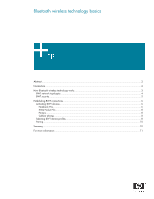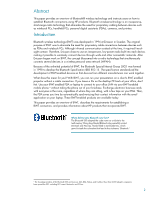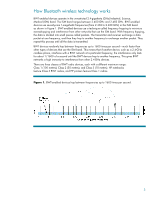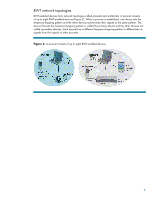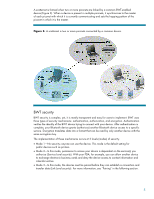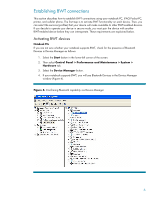Compaq CQ50-139WM Bluetooth Wireless Technology Basics - Page 6
Establishing BWT connections, Activating BWT devices - notebook
 |
UPC - 884420367277
View all Compaq CQ50-139WM manuals
Add to My Manuals
Save this manual to your list of manuals |
Page 6 highlights
Establishing BWT connections This section describes how to establish BWT connections using your notebook PC, iPAQ Pocket PC, printer, and cellular phone. The first step is to activate BWT functionality on each device. Then, you can select the services (profiles) that your device will make available to other BWT-enabled devices. If you decide to operate your device in secure mode, you must pair the device with another BWT-enabled device before they can interoperate. These requirements are explained below. Activating BWT devices Notebook PCs If you are not sure whether your notebook supports BWT, check for the presence of Bluetooth Devices in Device Manager as follows: 1. Select the Start button in the lower-left corner of the screen. 2. Then select Control Panel > Performance and Maintenance > System > Hardware tab. 3. Select the Device Manager button. 4. If your notebook supports BWT, you will see Bluetooth Devices in the Device Manager window (Figure 4). Figure 4. Confirming Bluetooth capability via Device Manager 6