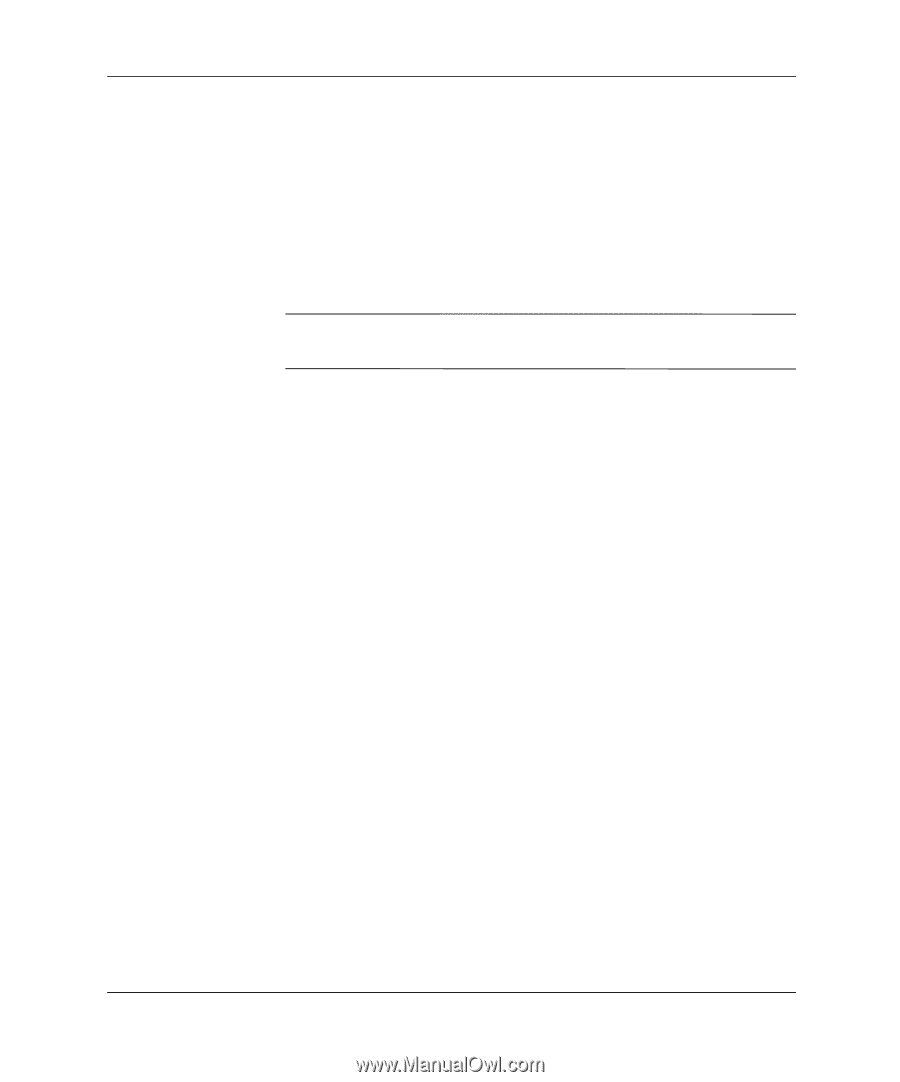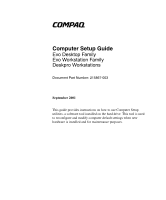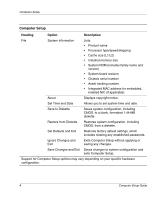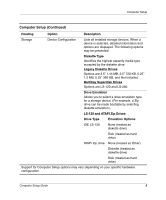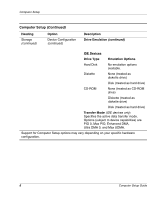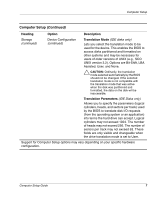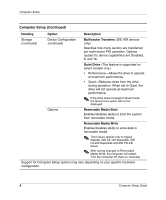Compaq D300v Computer Set Up Guide Evo Desktop Family, Evo Workstation Family, - Page 6
Using Computer Setup Utilities, Start > Shut Down > Restart the Computer.
 |
UPC - 613326412183
View all Compaq D300v manuals
Add to My Manuals
Save this manual to your list of manuals |
Page 6 highlights
Computer Setup Using Computer Setup Utilities To access the Computer Setup Utilities menu, complete the following steps: 1. Turn on or restart the computer. If you are in Windows, click Start > Shut Down > Restart the Computer. 2. When the F10 = Setup message is displayed in the lower-right corner of the screen, press the F10 key. ✎ If you do not press the F10 key while the message is displayed, you must restart the computer again to access the utility. 3. Select your language from the list and press the Enter key. 4. A choice of five headings appears in the Computer Setup Utilities menu: File, Storage, Security, Power, and Advanced. 5. Use the Tab key to select the appropriate heading. Use the arrow keys to select the option you want, then press the Enter key. To return to the Computer Setup Utilities menu, press the Esc key. 6. To apply and save changes, select File > Save Changes and Exit. ❏ If you selected an option that automatically restarted the computer, changes were applied at that time. ❏ If you have made changes that you do not want applied, select Ignore Changes and Exit. ❏ If you have already applied changes you now want to eliminate, select Set Defaults and Exit. This option will restore the original factory system defaults. Computer Setup Guide 3