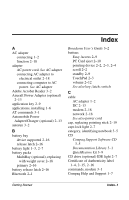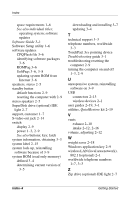Compaq Evo Notebook n620c Getting Started Guide: Compaq Evo Notebook 620c Seri - Page 43
Compaq Support Software CD, See also, Documentation Library, See also specific types of drives - dvd rom
 |
View all Compaq Evo Notebook n620c manuals
Add to My Manuals
Save this manual to your list of manuals |
Page 43 highlights
Index Compaq Support Software CD 3-5 Compaq telephone numbers 3-3 Compaq Web site obtaining worldwide telephone numbers 3-3 updating software 3-4 compartment memory expansion, location 2-5 mini PCI 2-16 See also battery bay; hard drive bay; MultiBay; MultiPort Computer Setup, displaying ROM information with 3-6 connectors DC power 1-2, 2-13 docking 2-16 external monitor 2-14 keyboard/pointing device 2-13 parallel 2-13 serial 2-14 USB 2-13 See also jack cord, power 1-2 country-specific modem adapter 2-18 CPQFlash file 3-6 customer support 3-3 D DC cable 2-13 DC power connector connecting AC adapter 1-2 devices supported 2-13 diskette drive light 2-7 display release latch 2-9 display switch default function 2-9 identifying 2-9 display, internal closing 2-9 opening 1-2 docking base (optional) 1-1 docking connector 2-16 Documentation Library CD 2-19, 3-2 drives diskette drive light 2-7 IDE drive light 2-7 inserting or removing while installing software 1-4 replacing with weight saver 2-18 See also specific types of drives DVD drive (optional) IDE light 2-7 E EasyPoint IV 3D Pointing Stick. See pointing device electrostatic discharge 3-1 ergonomic information 1-8 exhaust vent 2-10 external diskette drive bay (optional) light 2-7 external monitor connector 2-14 F family, identifying notebook 3-5 FCC (Federal Communications Commision) 1-8 Index-2 Getting Started