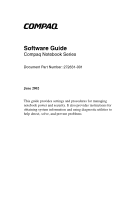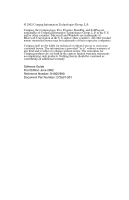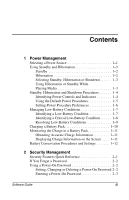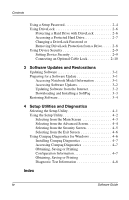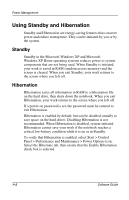Compaq Evo n1005v Software Guide Compaq Notebook Series
Compaq Evo n1005v - Notebook PC Manual
 |
View all Compaq Evo n1005v manuals
Add to My Manuals
Save this manual to your list of manuals |
Compaq Evo n1005v manual content summary:
- Compaq Evo n1005v | Software Guide Compaq Notebook Series - Page 1
Guide Compaq Notebook Series Document Part Number: 272631-001 June 2002 This guide provides settings and procedures for managing notebook power and security. It also provides instructions for obtaining system information and using diagnostic utilities to help detect, solve, and prevent problems - Compaq Evo n1005v | Software Guide Compaq Notebook Series - Page 2
L.P. Compaq, the Compaq logo, Evo, Presario, RomPaq, and SoftPaq are trademarks of Compaq Information herein may be trademarks of their respective companies. Compaq shall not be liable for technical or editorial to change without notice. The warranties for Compaq products are set forth in the express - Compaq Evo n1005v | Software Guide Compaq Notebook Series - Page 3
. . . . 1-11 Battery Conservation Procedures and Settings 1-12 2 Security Management Security Features Quick Reference 2-1 If You Forget a Password 2-2 Using a Power-On Password 2-2 Setting, Changing or Deleting a Power-On Password 2-2 Entering a Power-On Password 2-3 Software Guide iii - Compaq Evo n1005v | Software Guide Compaq Notebook Series - Page 4
Protecting a Hard Drive with DriveLock 2-6 Accessing a Protected Hard Drive 2-7 Changing a DriveLock Password or Removing DriveLock Protection from a Drive . . Screen 4-6 Using Compaq Diagnostics for Windows 4-6 Installing Compaq Diagnostics 4-7 Accessing Compaq Diagnostics 4-7 Obtaining, - Compaq Evo n1005v | Software Guide Compaq Notebook Series - Page 5
tasks require the specific power sources described in the following table. Task Power Source Work in a software application. Charge or calibrate a primary or external battery pack. Install or modify system software. ■ Charged battery pack in the notebook. or ■ External power supplied through one - Compaq Evo n1005v | Software Guide Compaq Notebook Series - Page 6
screen where you left off. Hibernation Hibernation saves all information in RAM to a hibernation file on the hard drive, then shuts down the notebook. When you exit Hibernation, your work returns to the screen where you left off. If a power-on password is set, the password must be entered to exit - Compaq Evo n1005v | Software Guide Compaq Notebook Series - Page 7
to the hard drive, and uses much less power than Standby. Returning to work saved in Hibernation takes longer than returning to work saved in Standby, but is faster than returning to your place manually after restarting the notebook. A fully charged battery pack supports Hibernation indefinitely - Compaq Evo n1005v | Software Guide Compaq Notebook Series - Page 8
Shutdown Procedures Identifying Power Controls and Indicators Standby, Hibernation, and shutdown procedures use the following light and controls: 1 Power/standby light 2 Fn+F3 hotkeys (default Standby) 3 Power button 4 Display switch Identifying power controls and indicators 1-4 Software Guide - Compaq Evo n1005v | Software Guide Compaq Notebook Series - Page 9
procedures for manually turning the notebook on and off, for manually initiating or exiting Standby or Hibernation, and for turning off the display when the notebook is closed while it is on. You can assign different functions to the power button and display switch. For instructions, see "Setting - Compaq Evo n1005v | Software Guide Compaq Notebook Series - Page 10
instructed in "Setting Power Procedure Preferences" in this chapter. Press the power button. Result ■ Power/standby light turns on. ■ Your work returns to the screen. ■ Power/standby light turns off. ■ Screen clears. ■ Your work is saved to the hard drive and the notebook > Power Options - Compaq Evo n1005v | Software Guide Compaq Notebook Series - Page 11
Power Management Managing Low-Battery Conditions Identifying a Low-Battery Condition When the battery pack reaches a low-battery condition, the system beeps several times and the battery light blinks. Identifying the battery light Software Guide 1-7 - Compaq Evo n1005v | Software Guide Compaq Notebook Series - Page 12
is on or in Standby, the power/standby light blinks. The notebook remains briefly in Standby, then shuts down and your unsaved work is lost. ✎ Hibernation is enabled by default. To verify that Hibernation is enabled, follow the instructions in "Setting Power Procedure Preferences" earlier in this - Compaq Evo n1005v | Software Guide Compaq Notebook Series - Page 13
power supply available on some commercial aircraft. (An Aircraft Power Adapter can run the notebook but cannot charge a battery pack.) When a Charged Battery Pack Is Available Turn off the notebook or initiate Hibernation, then insert a charged battery pack. For instructions, see the Hardware Guide - Compaq Evo n1005v | Software Guide Compaq Notebook Series - Page 14
of the devices. Prevent direct exposure to radiant heat sources. To charge a battery pack, connect the notebook to external power through: ■ The AC Adapter. ■ An optional Automobile Power Adapter/Charger. Charging may be delayed if a battery pack is new, has not been used for 2 weeks or more, or - Compaq Evo n1005v | Software Guide Compaq Notebook Series - Page 15
it. Displaying Charge Information on the Screen The amount of charge remaining in the battery pack is displayed on the Power Meter tab. To display the battery charge information, select Start > Control Panel > Performance and Maintenance > Power Options icon > Power Meter tab. Software Guide 1-11 - Compaq Evo n1005v | Software Guide Compaq Notebook Series - Page 16
Settings Use the following procedures to conserve power while the notebook is running on battery power: ■ Turn off local area network that is not connected to an external power source. ■ If you leave your work, initiate Standby or Hibernation or shut down the notebook. ■ Stop or remove a PC Card - Compaq Evo n1005v | Software Guide Compaq Notebook Series - Page 17
security features specific to your notebook. For hard drive Enable or Disable a CD-ROM drive, floppy drive, or a parallel port during notebook startup Unauthorized removal of the notebook Use This Feature Power-on password Setup password DriveLock Device Security Security cable slot Software Guide - Compaq Evo n1005v | Software Guide Compaq Notebook Series - Page 18
Compaq authorized service provider. ■ If you forget your DriveLock password, the hard drive is permanently unusable. Using a Power-On Password A power-on password prevents unauthorized use of the notebook. After being set, a power Changing or Deleting a Power-On Password A power-on password is set, - Compaq Evo n1005v | Software Guide Compaq Notebook Series - Page 19
the Setup Utility, press esc (or select Exit from the menu bar), select Exit Saving Changes, then follow the instructions on the screen. Entering a Power-On Password When prompted as the notebook is turned on or restarted, or exits Hibernation, type your password using the same keys you used to set - Compaq Evo n1005v | Software Guide Compaq Notebook Series - Page 20
A setup password is set in the Setup Utility. 1. To open the Setup Utility, turn on the notebook, then press F10 while the To Change System Settings, Press F10 message is displayed in the lower left corner Type the password in the Confirm New Password field, then press enter. 2-4 Software Guide - Compaq Evo n1005v | Software Guide Compaq Notebook Series - Page 21
. 5. To save your preferences and exit the Setup Utility, press esc (or select Exit from the menu bar), select Exit Saving Changes, then follow the instructions on the screen. Software Guide 2-5 - Compaq Evo n1005v | Software Guide Compaq Notebook Series - Page 22
information: ■ Shut down the notebook before removing a hard drive from the hard drive bay. Do not remove a hard drive while the notebook is on, in Standby, or in Hibernation. ■ If you are not sure whether the notebook is in Hibernation, turn the notebook on, then shut it down. 2-6 Software Guide - Compaq Evo n1005v | Software Guide Compaq Notebook Series - Page 23
Accessing a Protected Hard Drive When prompted for the DriveLock password, type your DriveLock password using the same keys you used to set the password, then press enter. After 2 unsuccessful attempts to enter the password correctly, you must restart the notebook to try again. Software Guide 2-7 - Compaq Evo n1005v | Software Guide Compaq Notebook Series - Page 24
notebook before removing a hard drive from the hard drive bay. Do not remove a hard drive while the notebook is on, in Standby, or in Hibernation. ■ If you are not sure whether the notebook is in Hibernation, turn the notebook on the notebook to open on the notebook, then press from the drive, type - Compaq Evo n1005v | Software Guide Compaq Notebook Series - Page 25
system startup preferences by enabling or disabling notebook devices. Setting Device Security 1. To open the Setup Utility, turn on or restart the notebook, then press F10 while the To from the menu bar), select Exit Saving Changes, then follow the instructions on the screen. Software Guide 2-9 - Compaq Evo n1005v | Software Guide Compaq Notebook Series - Page 26
Security Management Connecting an Optional Cable Lock Loop the cable around a secure object, then insert the cable lock 1 into the security cable slot 2 and lock it with the cable lock key 3. Connecting the optional cable lock 2-10 Software Guide - Compaq Evo n1005v | Software Guide Compaq Notebook Series - Page 27
family, and, in some cases model. Access the updates on your local Compaq Web site. 2. Download and install the updates. Preparing for a Software Update If your notebook connects to a network, Compaq recommends that you consult with your Network Administrator before installing any software updates - Compaq Evo n1005v | Software Guide Compaq Notebook Series - Page 28
Updates For instructions for updating software from the Compaq Web site, visit http://www.compaq.com/athome/support/. Updating Software from the Internet Most software at the Compaq Web site is available in English only and packaged in a compressed file called a SoftPaq™. Some Read Only Memory (ROM - Compaq Evo n1005v | Software Guide Compaq Notebook Series - Page 29
package. b. Follow the instructions on the Web page to download the software package. 5. When the download is complete, open Windows Explorer. 6. In the left pane of the Windows Explorer window, select My Computer > your hard drive (usually, drive C) > Compaq. 7. In the Compaq folder, select the - Compaq Evo n1005v | Software Guide Compaq Notebook Series - Page 30
. (Do not use a Restore CD while the notebook is running on battery power or connected to an optional power source.) During a restoration or installation: ■ Do not unplug the notebook from the electrical outlet. ■ Do not shut down the notebook. ■ Do not remove or insert a drive. 3-4 Software Guide - Compaq Evo n1005v | Software Guide Compaq Notebook Series - Page 31
is used within your Windows operating system. Use this utility whenever possible to: ❏ Display system information. ❏ Test system components. ❏ Troubleshoot a device configuration problem. ✎ It is not necessary to configure a device connected to a USB connector on the notebook. Software Guide 4-1 - Compaq Evo n1005v | Software Guide Compaq Notebook Series - Page 32
To open the utility: 1. Turn on or restart the notebook. 2. Press F10 while the To Change System Settings, Advanced, or Security menu, or Exit from the menu bar. 4. For navigation and selection instructions, read the information in the bar at the bottom of the screen. To exit the 4-2 Software Guide - Compaq Evo n1005v | Software Guide Compaq Notebook Series - Page 33
Display Compaq notebook name. Notebook Model* Display Model number of notebook. CPU Type* Display the CPU family. CPU Speed* Display the CPU clock speed. BIOS Version* Display the version number of the BIOS ( . *Can be viewed on the Main screen without making a selection. Software Guide 4-3 - Compaq Evo n1005v | Software Guide Compaq Notebook Series - Page 34
■ NL (Dutch) Boot Select from the following options: ■ Floppy Diskette Drive ■ CD-ROM Drive ■ Hard Drive ■ Network Adapter USB Legacy Support Enable or disable access to the following legacy devices: ■ Mouse ■ Keyboard DMA (Direct Memory Access) Set the DMA buffer at 11 MB, 32 MB, Frame Buffer - Compaq Evo n1005v | Software Guide Compaq Notebook Series - Page 35
Set, change, or delete a power-on password. DriveLock Passwords ■ Protect a hard drive with DriveLock. ■ Set or change a DriveLock password. ■ Remove DriveLock protection from a hard drive. Device Security ■ Enable or disable a parallel port setting during notebook startup. ■ Enable or disable - Compaq Evo n1005v | Software Guide Compaq Notebook Series - Page 36
Compaq Diagnostics window opens. You can display more or less information from anywhere within Compaq Diagnostics by selecting Level on the menu bar. Compaq Diagnostics is designed to test Compaq components. If non-Compaq components are tested, the results may be inconclusive. 4-6 Software Guide - Compaq Evo n1005v | Software Guide Compaq Notebook Series - Page 37
Performance and Management > Compaq Configuration Record. 2. Select Categories, then select a category from the drop-down list. ❏ To save the information, select File > Save As. ❏ To print the information, select File > Print. 3. To close Compaq Diagnostics, select File > Exit. Software Guide 4-7 - Compaq Evo n1005v | Software Guide Compaq Notebook Series - Page 38
Obtaining, Saving or Printing Diagnostic Test Information 1. Open Compaq Diagnostics by selecting Start > Control Panel > Performance and Management > Compaq Diagnostics. 2. Select the Test tab. 3. In the displayed when testing is complete. 6. Select the Begin Testing button. 4-8 Software Guide - Compaq Evo n1005v | Software Guide Compaq Notebook Series - Page 39
report: ❏ Log tab-Select the File menu > Save As, then print the file from your folder. ❏ Error tab-Select the Error tab Print button. Software Guide 4-9 - Compaq Evo n1005v | Software Guide Compaq Notebook Series - Page 40
test information 4-8 installing 4-7 Compaq technical support telephone numbers 2-2 Index Compaq Web site, updating software from 3-1 Compaq worldwide telephone numbers 2-2 configuration of USB device 4-1, 4-3 connecting optional cable lock 2-10 conserving power battery conservation checklist 1-12 - Compaq Evo n1005v | Software Guide Compaq Notebook Series - Page 41
1-2 Suspend 1-2 F family, identifying notebook 3-1 forgetting passwords DriveLock password 2-2 power-on password 2-2 H hard drive and DriveLock password 2-8 Hibernation affecting hard drive removal 2-6 compared to Suspend and Shutdown 1-3 degraded playback of video/audio 1-3 described 1-2 disabling - Compaq Evo n1005v | Software Guide Compaq Notebook Series - Page 42
, or deleting 2-2, 2-9 R removal of hard drive 2-6 Restore CDs 3-4 restoring software 3-4 RomPaq 3-2 S security features quick reference 2-1 series, identifying notebook 3-1 setting DriveLock password 2-7 setting power-on password 2-2, 2-4 Setup Compaq Software icon 4-7 Setup utility advanced screen - Compaq Evo n1005v | Software Guide Compaq Notebook Series - Page 43
lock-up and reinstalling software 3-4 system ROM (Read Only Memory) 3-1 T telephone numbers, Compaq Technical Support 2-2 U unresponsive system and reinstalling software 3-4 USB device configuration 4-1, 4-3 V video/audio playback affected by Hibernation/Suspend 1-3 W worldwide telephone numbers

b
Software Guide
Compaq Notebook Series
Document Part Number: 272631-001
June 2002
This guide provides settings and procedures for managing
notebook power and security. It also provides instructions for
obtaining system information and using diagnostic utilities to
help detect, solve, and prevent problems.