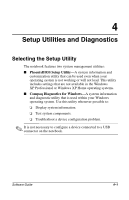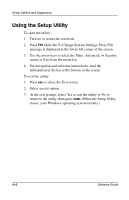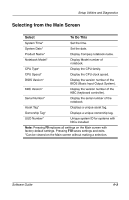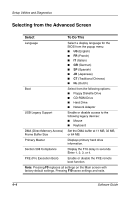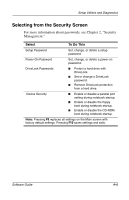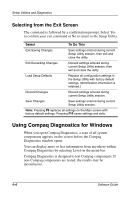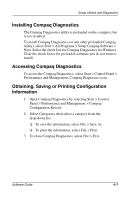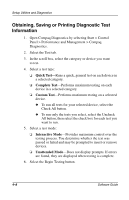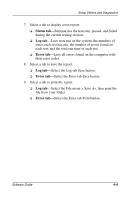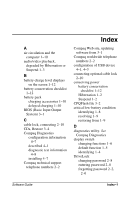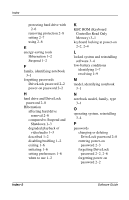Compaq Evo n1005v Software Guide Compaq Notebook Series - Page 36
Selecting from the Exit Screen, Using Compaq Diagnostics for Windows
 |
View all Compaq Evo n1005v manuals
Add to My Manuals
Save this manual to your list of manuals |
Page 36 highlights
Setup Utilities and Diagnostics Selecting from the Exit Screen The command is followed by a confirmation prompt. Select Yes to confirm your exit command or No to return to the Setup Utility. . Select To Do This Exit Saving Changes Save settings entered during current Setup Utility session, then exit and close the utility. Exit Discarding Changes Discard settings entered during current Setup Utility session, then exit and close the utility. Load Setup Defaults Replace all configuration settings in the Setup Utility with factory default settings. (Identification information is retained.) Discard Changes Discard settings entered during current Setup Utility session. Save Changes Save settings entered during current Setup Utility session. Note: Pressing F9 replaces all settings on the Main screen with factory default settings. Pressing F10 saves settings and exits. Using Compaq Diagnostics for Windows When you open Compaq Diagnostics, a scan of all system components appears on the screen before the Compaq Diagnostics window opens. You can display more or less information from anywhere within Compaq Diagnostics by selecting Level on the menu bar. Compaq Diagnostics is designed to test Compaq components. If non-Compaq components are tested, the results may be inconclusive. 4-6 Software Guide