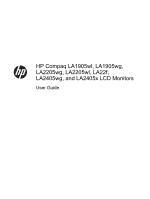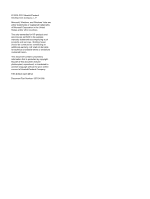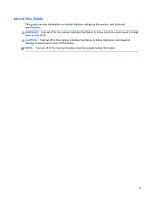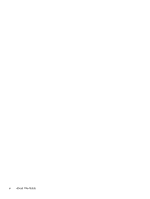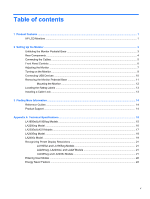Compaq LA2405wg User Guide
Compaq LA2405wg Manual
 |
View all Compaq LA2405wg manuals
Add to My Manuals
Save this manual to your list of manuals |
Compaq LA2405wg manual content summary:
- Compaq LA2405wg | User Guide - Page 1
HP Compaq LA1905wl, LA1905wg, LA2205wg, LA2205wl, LA22f, LA2405wg, and LA2405x LCD Monitors User Guide - Compaq LA2405wg | User Guide - Page 2
and/or other countries. The only warranties for HP products and services are set forth in the express warranty statements accompanying such products and services . Nothing herein should be construed as constituting an additional warranty. HP shall not be liable for technical or editorial errors - Compaq LA2405wg | User Guide - Page 3
About This Guide This guide provides information on monitor features, setting up the monitor, and technical specifications. WARNING! Text set off in this manner indicates that failure to follow directions - Compaq LA2405wg | User Guide - Page 4
iv About This Guide - Compaq LA2405wg | User Guide - Page 5
Product Features ...1 HP LCD Monitors Guides ...14 Product Support ...14 Appendix A Technical Specifications ...15 LA1905wl/LA1905wg Models ...15 LA2205wg Model ...16 LA2205wl/LA22f Models ...17 LA2405wg Model ...18 LA2405x Model ...19 Recognizing Preset Display Resolutions 21 LA1905wl and LA1905wg - Compaq LA2405wg | User Guide - Page 6
vi - Compaq LA2405wg | User Guide - Page 7
Features HP LCD Monitors The LCD (liquid crystal display) monitors have an active matrix, thin-film transistor (TFT) panel. The monitor models and features include: ● LA1905wl and LA1905wg models, 48.1 cm (19-inch) diagonal viewable area display with 1440 × 900 resolution, plus full-screen support - Compaq LA2405wg | User Guide - Page 8
● Theft deterrence enabled through the HP Display Assistant software ● HDCP copy protection on DVI and DisplayPort inputs ● Software and documentation CD that includes monitor drivers and product documentation ● Energy saver feature to meet requirements for reduced power consumption ● Energy Star - Compaq LA2405wg | User Guide - Page 9
Monitor To set up the monitor, ensure that the power is turned off to the monitor, computer system, and other attached devices, then follow the instructions below. Unfolding the Monitor Pedestal Base 1. Lift the monitor from its box and place it face down on a flat surface. 2. Hold down the monitor - Compaq LA2405wg | User Guide - Page 10
to the monitor. Connects the VGA cable to the monitor. Connects the USB hub cable to the monitor's USB hub connector and to a host USB port/hub. Connects optional USB devices to the monitor. 4 Chapter 2 Setting Up the Monitor - Compaq LA2405wg | User Guide - Page 11
opening on the monitor's pedestal. 2. Connect a VGA signal cable, DVI-D signal cable, or DisplayPort signal cable. NOTE: The monitor is capable of supporting either analog or digital input. The video mode is determined by the video cable used. The monitor will automatically determine which inputs - Compaq LA2405wg | User Guide - Page 12
electrical outlet, grasp the cord by the plug. NOTE: An optional speaker bar that mounts on to the monitor is available from HP. Front Panel Controls Table 2-1 Monitor Front Panel Controls Control 1 Menu 2 Minus 3 Plus/source 4 OK/auto 5 Power LED 6 Power Function Opens, selects or - Compaq LA2405wg | User Guide - Page 13
NOTE: To view an OSD menu simulator, visit the HP Customer Self Repair Services Media Library at http://www.hp.com/go/sml. Adjusting the Monitor NOTE: Your monitor model may look different than the model in the following illustrations. 1. Tilt the monitor's panel forward - Compaq LA2405wg | User Guide - Page 14
3. Adjust the monitor's height so that it is parallel to your eye height for a comfortable viewing position. NOTE: When the monitor is unfolded for the first time, the display head is locked from adjusting to a full-height position. To adjust the display head to full height, press down on the - Compaq LA2405wg | User Guide - Page 15
screens. Monitors with a "burned-in image" are not covered under the HP warranty. * A prolonged period of time is 12 consecutive hours of non- is DisplayPort), the current preset display resolution, and the recommended preset display resolution. The monitor automatically scans the signal inputs - Compaq LA2405wg | User Guide - Page 16
on the side panel of the monitor. NOTE: You must connect the USB hub cable from the monitor to the computer to enable the USB 2.0 ports on the monitor. Refer to Step 3 in Connecting the Cables on page 5. Figure 2-8 Connecting USB Devices 10 Chapter 2 Setting Up the Monitor - Compaq LA2405wg | User Guide - Page 17
Removing the Monitor Pedestal Base You can remove the monitor panel from the pedestal base to install the panel on a wall, a swing arm, or other mounting fixture. CAUTION: Before beginning to disassemble the monitor, be sure the monitor is turned off and the power and signal cables are both - Compaq LA2405wg | User Guide - Page 18
Pedestal Base on page 11 in the previous section. CAUTION: This monitor supports the VESA industry standard 100 mm mounting holes. To attach a third-party Monitor To attach the monitor to other mounting fixtures, follow the instructions included with the mounting fixture to ensure that the monitor is - Compaq LA2405wg | User Guide - Page 19
Rating Labels The rating labels on the monitor provide the spare part number, product number, and serial number. You may need these numbers when contacting HP about the monitor model. The rating labels are located on the rear panel of the monitor display head. Figure 2-12 Locating the Rating Labels - Compaq LA2405wg | User Guide - Page 20
deterrence, refer to the HP Display Assistant User Guide included on the CD with your monitor. Product Support For additional information on using and adjusting your monitor, go to http://www.hp.com/support. Select your country or region, select Product Support & Troubleshooting, and then enter your - Compaq LA2405wg | User Guide - Page 21
higher or lower. LA1905wl/LA1905wg Models Table A-1 LA1905wl/LA1905wg Specifications Display Type Viewable Image Size Tilt Swivel Dimensions (include base) Height (highest position) Height (lowest position) Depth Width Maximum Graphic Resolution Optimum Graphic Resolution Text Mode Dot Pitch - Compaq LA2405wg | User Guide - Page 22
Table A-1 LA1905wl/LA1905wg Specifications (continued) Altitude: Operating Storage 0 to 5000 m 0 to 12192 m 0 to 16, highest position) Height (lowest position) Depth Width Maximum Graphic Resolution Optimum Graphic Resolution Text Mode Dot Pitch Pixels Per Inch Horizontal Frequency Vertical - Compaq LA2405wg | User Guide - Page 23
Size Tilt Swivel Maximum Weight (Unpacked) Dimensions (include base) Height (highest position) Height (lowest position) Depth Width Maximum Graphic Resolution Optimum Graphic Resolution Text Mode Dot Pitch Pixels Per Inch Horizontal Frequency Vertical Refresh Rate 55.9 cm wide screen TFT LCD 55 - Compaq LA2405wg | User Guide - Page 24
Display Type Viewable Image Size Tilt Swivel Maximum Weight (Unpacked) Dimensions (include base) Height (highest position) Height (lowest position) Depth Width Maximum Graphic Resolution 60.96 cm wide screen TFT LCD 60.96 cm diagonal -5 to 30° -170 to 170° 7.9 kg 24 inches wide screen 24-inch - Compaq LA2405wg | User Guide - Page 25
Table A-4 LA2405wg Specifications (continued) Optimum Graphic Resolution Text Mode Dot Pitch Pixels Per Inch Horizontal Frequency Vertical Refresh Rate Environmental Requirements Temperature 1920 x 1200 (60 Hz) analog input 1920 x 1200 (60 Hz) - Compaq LA2405wg | User Guide - Page 26
LA2405x Specifications (continued) Dimensions (include base) Height (highest position) Height (lowest position) Depth Width Maximum Graphic Resolution Optimum Graphic Resolution Text Mode Dot Pitch Pixels Per Inch Horizontal Frequency Vertical Refresh Rate Environmental Requirements Temperature 48 - Compaq LA2405wg | User Guide - Page 27
Recognizing Preset Display Resolutions The display resolutions listed below are the most commonly used modes and are set as factory defaults. This monitor automatically recognizes these preset modes and they will appear properly sized and centered on the screen. LA1905wl and LA1905wg Models Table - Compaq LA2405wg | User Guide - Page 28
× 1200 74.038 12 1920 × 1200 * Preset 2 not supported on LA2405x model. 74.556 60.004 60.00 60.02 59 addition to the factory preset modes, there are 15 (LA1905wg model), 20 (LA2205wg and LA22f models), or 25 mode. Refer to the computer manual for instructions on setting energy saver features
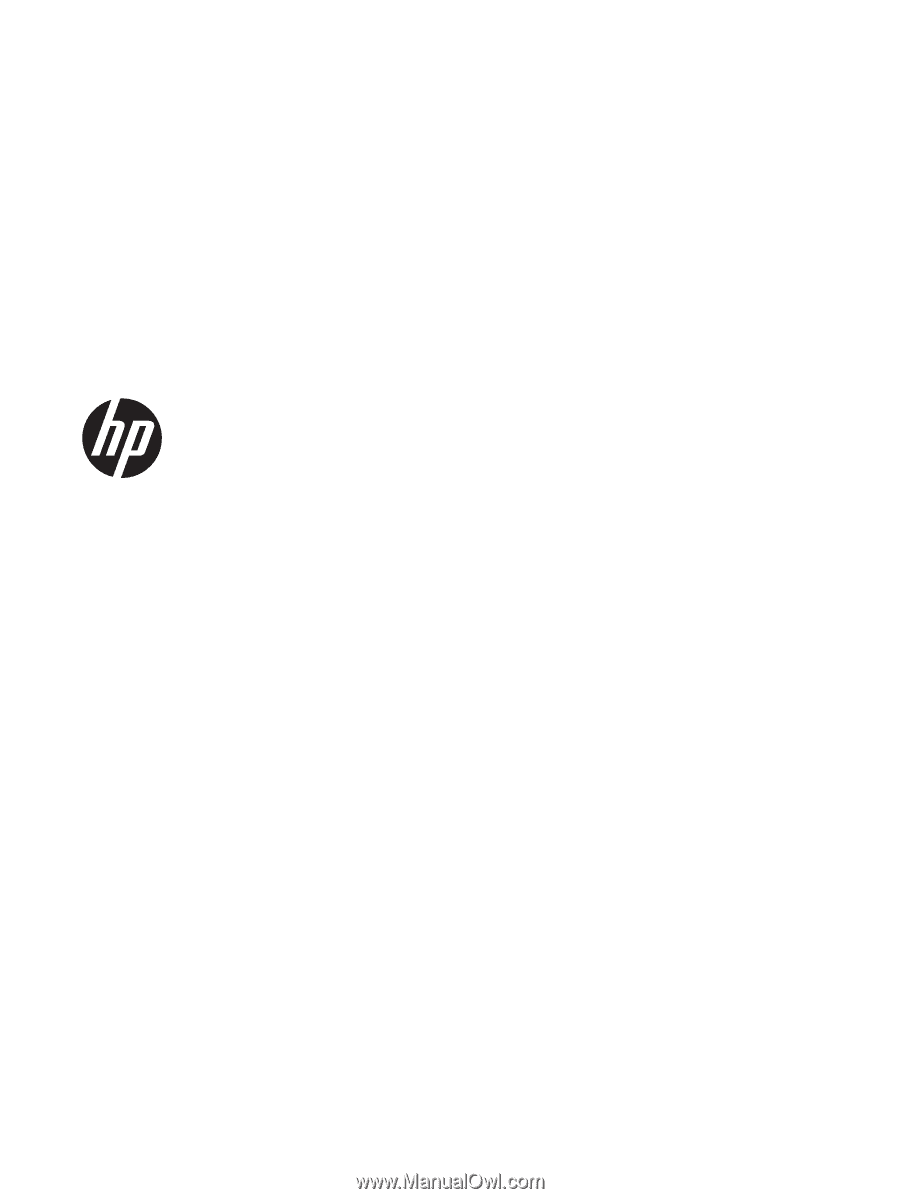
HP Compaq LA1905wl, LA1905wg,
LA2205wg, LA2205wl, LA22f,
LA2405wg, and LA2405x LCD Monitors
User Guide