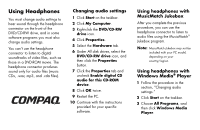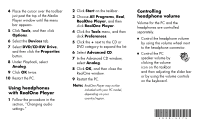Compaq Presario 6200 Using Headphones - Page 2
Using headphones, with RealOne Player, Controlling, headphone volume
 |
View all Compaq Presario 6200 manuals
Add to My Manuals
Save this manual to your list of manuals |
Page 2 highlights
4 Place the cursor over the toolbar just past the top of the Media Player window until the menu bar appears. 5 Click Tools, and then click Options. 6 Select the Devices tab. 7 Select DVD/CD-RW Drive, and then click the Properties button. 8 Under Playback, select Analog. 9 Click OK twice. 10 Restart the PC. Using headphones with RealOne Player 1 Follow the procedure in the section, "Changing audio settings." 2 Click Start on the taskbar. 3 Choose All Programs, Real, RealOne Player, and then click RealOne Player. 4 Click the Tools menu, and then click Preferences. 5 Click the + next to the CD or DVD category to expand the list. 6 Select Advanced CD. 7 In the Advanced CD window, select Analog. 8 Click OK, and then close the RealOne window. 9 Restart the PC. Note: RealOne Player may not be included with your PC model, depending on your country/region. Controlling headphone volume Volume for the PC and the headphones are controlled separately. ■ Control the headphone volume by using the volume wheel next to the headphone connector. ■ Control the PC speaker volume by clicking the volume icon on the taskbar and then adjusting the slider bar or by using the volume controls on the keyboard.