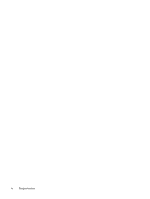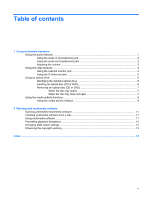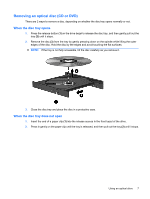Compaq Presario A900 Multimedia - Windows Vista - Page 9
Adjusting the volume, Volume, Open Volume Mixer, Properties, Notification Area
 |
View all Compaq Presario A900 manuals
Add to My Manuals
Save this manual to your list of manuals |
Page 9 highlights
Adjusting the volume You can adjust the volume using the following controls: ● Computer volume hotkeys-A combination of the fn (1) key and either the asterisk (2), minus sign (3), or plus sign (4) keys on the integrated numeric keypad: Computer volume hotkeys: ◦ To mute or restore sound, press fn+asterisk. ◦ To decrease volume, press fn+minus sign. ◦ To increase volume, press fn+plus sign. ● Windows® volume control: a. Click the Volume icon in the notification area, at the far right of the taskbar. b. Increase or decrease the volume by moving the slider up or down. Click the Mute icon to mute the volume. - or - a. Right-click the Volume icon in the notification area, and then click Open Volume Mixer. b. In the Master Volume column, you can increase or decrease the volume by moving the Volume slider up or down. You can also mute the volume by clicking the Mute icon. If the Volume icon is not displayed in the notification area, follow these steps to add it: a. Right-click in the notification area, and then click Properties. b. Click the Notification Area tab. c. Under System icons, select the Volume check box. d. Click OK. ● Program volume control: Using the audio features 3