Compaq Presario A900 Notebook Tour - Windows Vista - Page 11
Keys, Component, Description
 |
View all Compaq Presario A900 manuals
Add to My Manuals
Save this manual to your list of manuals |
Page 11 highlights
Component Description ● When the computer is in the Sleep state, press the button briefly to exit Sleep. ● When the computer is in Hibernation, press the button briefly to exit Hibernation. If the computer has stopped responding and Windows® shutdown procedures are ineffective, press and hold the power button for at least 5 seconds to turn off the computer. To learn more about your power settings, select Start > Control Panel > System and Maintenance > Power Options. *This table describes factory settings. For information about changing factory settings, refer to the user guides located in Help and Support. Keys Component (1) esc key (2) fn key (3) Windows logo key (4) Function keys (5) Windows applications key (6) Integrated numeric keypad keys (7) Selected math operation hotkeys Description Displays system information when pressed in combination with the fn key. Executes frequently used system functions when pressed in combination with a function key or the esc key. Displays the Windows Start menu. Execute frequently used system functions when pressed in combination with the fn key. Displays a shortcut menu for items beneath the pointer. Can be used like the keys on an external numeric keypad. Regulate speaker sound when pressed in combination with the fn key. Top components 5