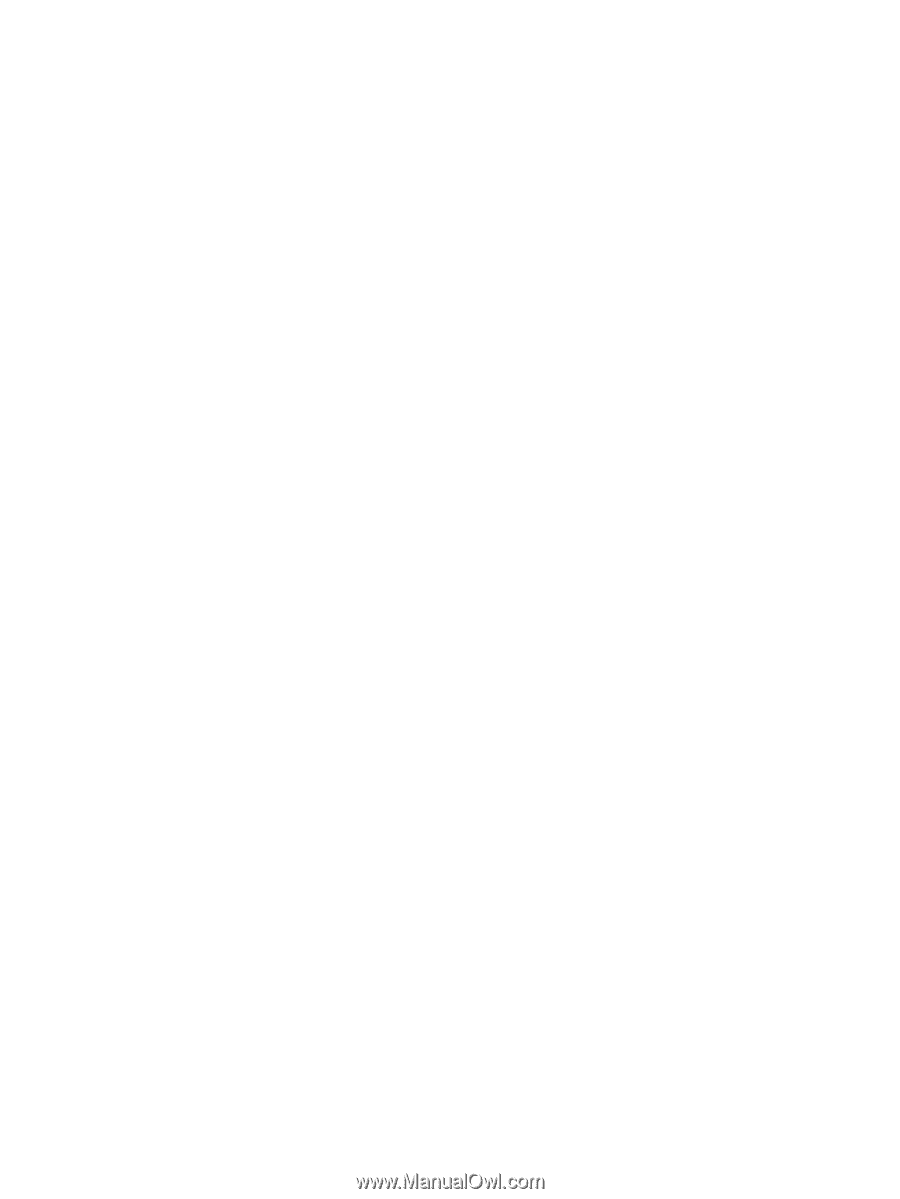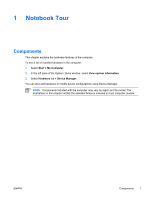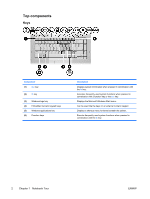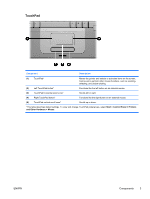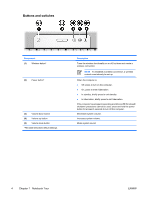Critical low-battery condition
.............................................................
43
Resolving low-battery conditions
.......................................................................
44
When external power is available
.....................................................
44
When a charged battery pack is available
........................................
44
When no power source is available
..................................................
44
When the computer cannot restore from hibernation
.......................
44
Calibrating a battery pack
..................................................................................................
45
When to calibrate
..............................................................................................
45
How to calibrate
................................................................................................
45
Step 1: Charging the battery pack
....................................................
45
Step 2: Discharging the battery pack
................................................
46
Step 3: Recharging the battery pack
................................................
47
Conserving battery power
..................................................................................................
47
Conserving power as you work
.........................................................................
47
Selecting power conservation settings
..............................................................
48
Storing a battery pack
........................................................................................................
48
Disposing of a used battery pack
.......................................................................................
48
4
Drives
Drive care
...........................................................................................................................................
49
IDE drive light
.....................................................................................................................................
50
Hard drive
...........................................................................................................................................
51
Optical drives
......................................................................................................................................
54
Inserting an optical disc
.....................................................................................................
55
Removing an optical disc (with power)
..............................................................................
56
Removing an optical disc (without power)
.........................................................................
57
Avoiding standby or hibernation
........................................................................................
58
5
Multimedia
Multimedia hardware
..........................................................................................................................
59
Using the optical drive
.......................................................................................................
59
Identifying the installed optical drive
.................................................................
59
Inserting an optical disc
.....................................................................................
60
Removing an optical disc (with power)
..............................................................
61
Removing an optical disc (without power)
.........................................................
62
Using media activity hotkeys
.............................................................................................
63
Using the audio features
....................................................................................................
64
Using the audio-in (microphone) jack
................................................................
64
Using the audio-out (headphone) jack
..............................................................
64
Adjusting the volume
.........................................................................................
65
Using the video features
....................................................................................................
66
Using the external monitor port
.........................................................................
66
Using the S-Video-out jack
................................................................................
67
Multimedia software
...........................................................................................................................
68
Identifying preinstalled multimedia software
......................................................................
68
Installing multimedia software from a CD (select models only)
.........................................
68
Using multimedia software
.................................................................................................
69
Protecting playback
...........................................................................................................
70
Protecting the CD or DVD write process
...........................................................................
70
Changing DVD region settings
..........................................................................................
71
ENWW
v