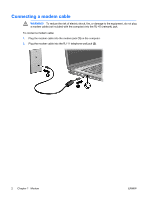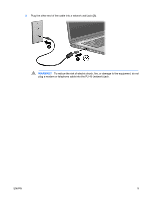Compaq Presario C700 Modem and Local Area Network - Windows Vista - Page 11
Start > Control Panel > Hardware and Sound > Phone and Modem Options, Dialing Rules - windows 10
 |
View all Compaq Presario C700 manuals
Add to My Manuals
Save this manual to your list of manuals |
Page 11 highlights
If you continue to receive the "No Dial Tone" error message after clearing the Wait for dial tone before dialing check box: 1. Select Start > Control Panel > Hardware and Sound > Phone and Modem Options. 2. Click the Dialing Rules tab. 3. Select your current modem location setting. 4. Click Edit. 5. Select your current location from the Country/region drop-down list, and enter the area code in the Area code box. If you select a country or region that is not supported by the modem, the Country/ region selection for USA or UK is displayed by default. 6. Click Apply and then OK. 7. In the Phone and Modem Options window, click the Modems tab. 8. Click the listing for the modem, and then click Properties. 9. Click Modem. 10. Clear the check box for Wait for dial tone before dialing. 11. Click OK twice. ENWW Selecting a location setting 7