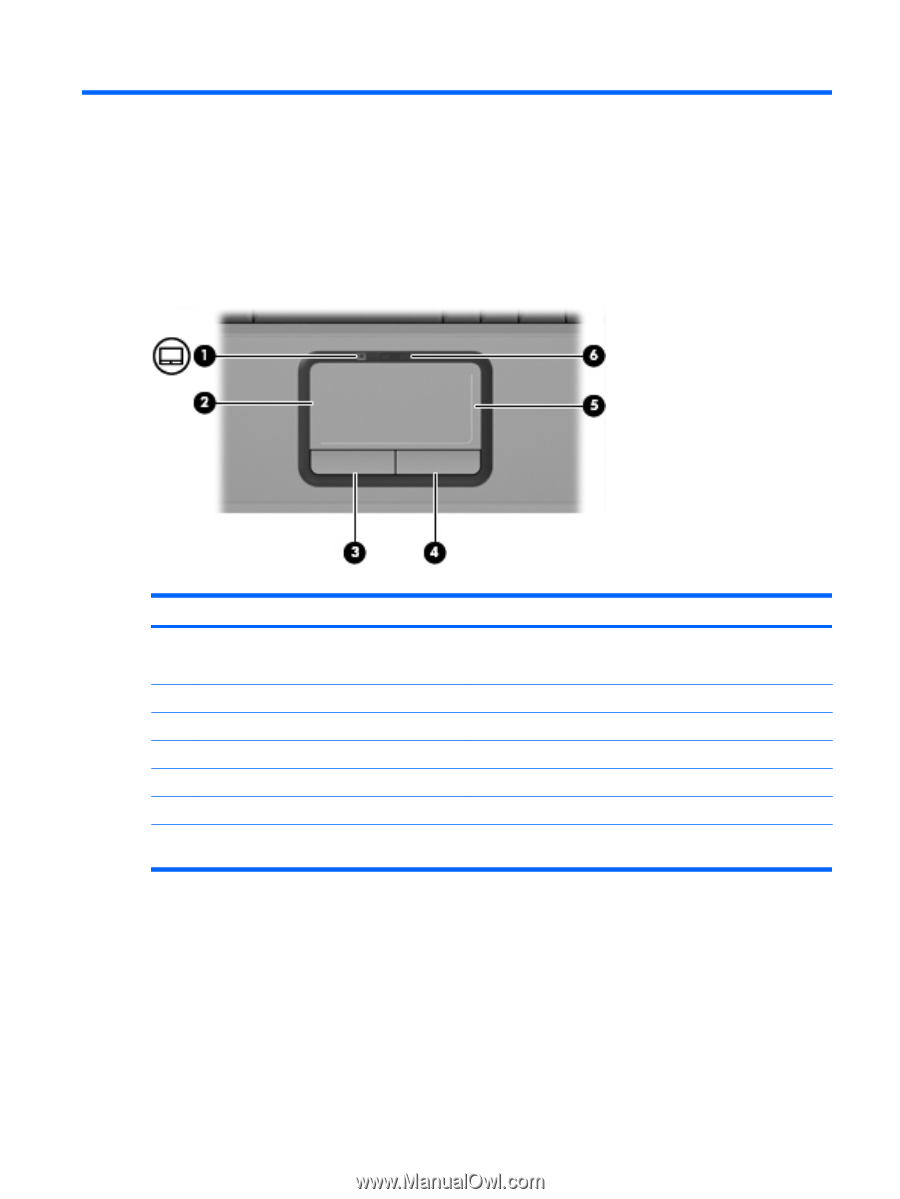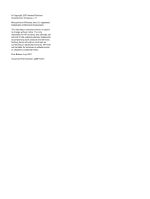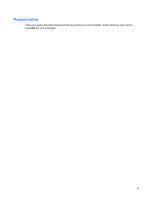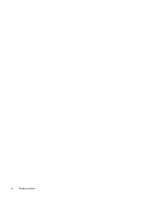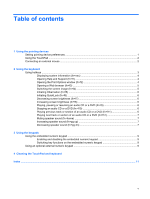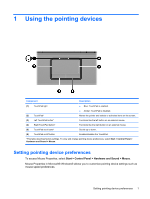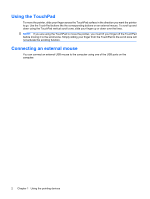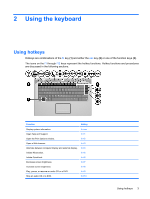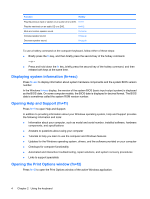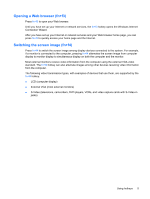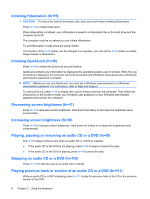Compaq Presario C700 Pointing Devices and Keyboard - Windows Vista - Page 7
Using the pointing devices
 |
View all Compaq Presario C700 manuals
Add to My Manuals
Save this manual to your list of manuals |
Page 7 highlights
1 Using the pointing devices Component Description (1) TouchPad light ● Blue: TouchPad is enabled. ● Amber: TouchPad is disabled. (2) TouchPad* Moves the pointer and selects or activates items on the screen. (3) Left TouchPad button* Functions like the left button on an external mouse. (4) Right TouchPad button* Functions like the right button on an external mouse. (5) TouchPad scroll zone* Scrolls up or down. (6) TouchPad on/off button Enables/disables the TouchPad. *This table describes factory settings. To view and change pointing device preferences, select Start > Control Panel > Hardware and Sound > Mouse. Setting pointing device preferences To access Mouse Properties, select Start > Control Panel > Hardware and Sound > Mouse. Mouse Properties in Microsoft® Windows® allows you to customize pointing device settings such as mouse speed preferences. Setting pointing device preferences 1