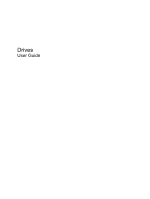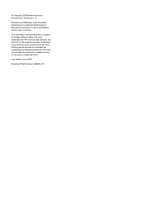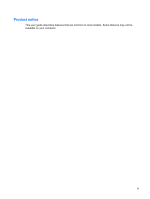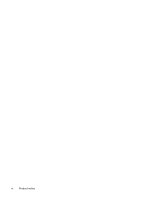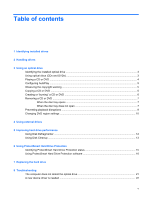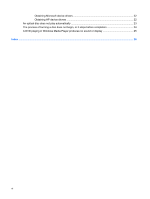Compaq Presario CQ20-400 Drives - Windows Vista
Compaq Presario CQ20-400 - Notebook PC Manual
 |
View all Compaq Presario CQ20-400 manuals
Add to My Manuals
Save this manual to your list of manuals |
Compaq Presario CQ20-400 manual content summary:
- Compaq Presario CQ20-400 | Drives - Windows Vista - Page 1
Drives User Guide - Compaq Presario CQ20-400 | Drives - Windows Vista - Page 2
Development Company, L.P. Windows and Windows Vista are either trademarks or registered trademarks of Microsoft Corporation in the United States and/or other countries. The information contained herein is subject to change without notice. The only warranties for HP products and services are set - Compaq Presario CQ20-400 | Drives - Windows Vista - Page 3
Product notice This user guide describes features that are common to most models. Some features may not be available on your computer. iii - Compaq Presario CQ20-400 | Drives - Windows Vista - Page 4
iv Product notice - Compaq Presario CQ20-400 | Drives - Windows Vista - Page 5
Cleanup ...13 6 Using ProtectSmart Hard Drive Protection Identifying ProtectSmart Hard Drive Protection status 15 Using ProtectSmart Hard Drive Protection software 16 7 Replacing the hard drive 8 Troubleshooting The computer does not detect the optical drive 21 A new device - Compaq Presario CQ20-400 | Drives - Windows Vista - Page 6
Obtaining Microsoft device drivers 22 Obtaining HP device drivers 22 An optical disc does not play automatically 23 The process of burning a disc does not begin, or it stops before completion 24 A DVD playing in Windows Media Player produces no sound or display 25 Index ...26 vi - Compaq Presario CQ20-400 | Drives - Windows Vista - Page 7
drives will be listed, along with the total capacity and space available on each drive. Devices with removable storage will also be listed. NOTE: Windows® includes the User Account Control feature to improve the security of your computer. You may be prompted for your permission or password for tasks - Compaq Presario CQ20-400 | Drives - Windows Vista - Page 8
not drop a drive or place items on it. Before removing or inserting a drive, shut down the computer. If you are unsure whether the computer is off, in the Sleep is sensitive to vibration. When the battery is the only source of power, be sure that the battery is sufficiently charged before writing to - Compaq Presario CQ20-400 | Drives - Windows Vista - Page 9
discs (CDs and DVDs) An optical drive, such as a DVD-ROM drive, supports optical discs (CDs and DVDs). These discs store or transport information and play Write to DVD-ROM media (includes DVD +R DL, DVD+/-RW/R, and DVD-RAM) Write label to LightScribe CD-ROM and DVD-ROM media DVD-ROM Drive Yes - Compaq Presario CQ20-400 | Drives - Windows Vista - Page 10
box opens. It prompts you to select how you want to use the media content. If you have Windows Vista® Ultimate or Windows Vista Home Premium installed on your computer, you can use either Windows Media Player or WinDVD to play DVD media. For all other Vista editions, choose WinDVD to play DVD - Compaq Presario CQ20-400 | Drives - Windows Vista - Page 11
Windows Media Player or WinDVD to play DVD media. For all other Vista editions, choose WinDVD to play DVD media. 4. Click Save to confirm your selections. NOTE: For more information about AutoPlay, refer to Help and Support is running on battery power. Before manufacturer's instructions, which may - Compaq Presario CQ20-400 | Drives - Windows Vista - Page 12
use software such as Windows Media Player or CyberLink support all DVD formats. Refer to the user guide that came with your DVD player for a list of supported DVD, follow these steps: 1. Download or copy the source files into guide for more specific instructions. 6 Chapter 3 Using an optical drive - Compaq Presario CQ20-400 | Drives - Windows Vista - Page 13
Removing a CD or DVD There are 2 ways to remove a disc, depending on whether the disc tray opens normally or not. When the disc tray opens 1. Press the release button (1) on the drive bezel to release the disc tray, and then gently pull out the tray (2) until it stops. 2. Remove the disc (3) from - Compaq Presario CQ20-400 | Drives - Windows Vista - Page 14
3. Remove the disc (3) from the tray by gently pressing down on the spindle while lifting the outer edges of the disc. Hold the disc by the edges and avoid touching the flat surfaces. NOTE: If the tray is not fully accessible, tilt the disc carefully as you remove it. 4. Close the disc tray and - Compaq Presario CQ20-400 | Drives - Windows Vista - Page 15
is displayed, click No. After you click No, the computer may behave in either of the following ways: ◦ Playback may resume. - or - ◦ The playback window in the multimedia program may close. To return to playing the disc, click the Play button in your multimedia program to restart the disc. In - Compaq Presario CQ20-400 | Drives - Windows Vista - Page 16
your computer. You may be prompted for your permission or password for tasks such as installing software, running utilities, or changing Windows settings. Refer to Help and Support for more information. 3. Click the "+" sign next to DVD/CD-ROM drives. 4. Right-click the DVD drive for which you want - Compaq Presario CQ20-400 | Drives - Windows Vista - Page 17
CD-RW Combo Drive ● DVD±RW and CD-RW Combo Drive NOTE: For more information about required software and drivers, or to learn which computer port to use, refer to the manufacturer's instructions. To connect an external drive to the computer: CAUTION: To reduce the risk of damage to the equipment when - Compaq Presario CQ20-400 | Drives - Windows Vista - Page 18
when you do not need access to your computer. HP recommends defragmenting your hard drive at least once a month a monthly schedule, but you can defragment your computer manually at any time. To run Disk Defragmenter: 1. or changing Windows settings. Refer to Help and Support for more information - Compaq Presario CQ20-400 | Drives - Windows Vista - Page 19
and help the computer to run more efficiently. To run Disk Cleanup: 1. Select Start > All Programs > Accessories > System Tools > Disk Cleanup. 2. Follow the on-screen instructions. Using Disk Cleanup 13 - Compaq Presario CQ20-400 | Drives - Windows Vista - Page 20
either of the following conditions: ● You drop the computer. ● You move the computer with the display closed while the computer is running on battery power. A short time after the end of one of these events, ProtectSmart Hard Drive Protection returns the hard drive to normal operation. NOTE: Hard - Compaq Presario CQ20-400 | Drives - Windows Vista - Page 21
Start > Control Panel > Mobile PC > Windows Mobility Center: ● If the software -to-date status for the drive. For immediate updates after a change in status, you need to battery alarms set on the Alarms tab in Power Options properties. Before you move the computer, HP recommends that you either shut - Compaq Presario CQ20-400 | Drives - Windows Vista - Page 22
non-Administrator users. ● Determine whether a drive in the system is supported. To open the software and change settings, follow these steps: 1. In Center, click the hard drive icon to open the ProtectSmart Hard Drive Protection window. - or - Select Start > Control Panel > Hardware and Sound > - Compaq Presario CQ20-400 | Drives - Windows Vista - Page 23
Save your work. 2. Shut down the computer and close the display. 3. Disconnect all external devices connected to the computer. 4. Unplug the power cord from the AC outlet. 5. Turn the computer upside down on a flat surface, with the hard drive bay toward you. 6. Remove the battery from the computer - Compaq Presario CQ20-400 | Drives - Windows Vista - Page 24
8. Remove the hard drive cover (2). 9. Loosen the hard drive screw (1). 10. Pull the hard drive tab to the left (2) to disconnect the hard drive. 11. Lift the hard drive (3) out of the hard drive bay. To install a hard drive: 1. Insert the hard drive into the hard drive bay (1). 2. Pull the hard - Compaq Presario CQ20-400 | Drives - Windows Vista - Page 25
3. Tighten the hard drive screw (3). 4. Align the tabs (1) on the hard drive cover with the notches on the computer. 5. Close the cover (2). 6. Tighten the hard drive cover screws (3). 19 - Compaq Presario CQ20-400 | Drives - Windows Vista - Page 26
8 Troubleshooting 20 Chapter 8 Troubleshooting - Compaq Presario CQ20-400 | Drives - Windows Vista - Page 27
. ● Scan for hardware changes. Windows scans your system for installed hardware and installs any required drivers. ● Click Properties to see if the device is working properly: ◦ Click Troubleshoot to fix problems. ◦ Click the Driver tab to update, disable, or uninstall drivers for this device. The - Compaq Presario CQ20-400 | Drives - Windows Vista - Page 28
your Internet browser and go to http://www.hp.com/support. 2. Select your country or region. 3. Click the option for software and driver downloads, and then type your computer model number in the search box. 4. Press enter, and then follow the on-screen instructions. 22 Chapter 8 Troubleshooting - Compaq Presario CQ20-400 | Drives - Windows Vista - Page 29
An optical disc does not play automatically 1. Click Start and type autoplay in the Start Search box. As you type, search results are listed in the pane above the box. 2. In the results pane, click Autoplay. If prompted by User Account Control, click Continue. 3. Select the check box for Use - Compaq Presario CQ20-400 | Drives - Windows Vista - Page 30
Be sure that you are using the right kind of disc for your drive. See your user guides for more information about disc types. ● Be sure that the disc is inserted properly. ● the disc-burning device driver located in the DVD/CD-ROM drives category in Device Manager. 24 Chapter 8 Troubleshooting - Compaq Presario CQ20-400 | Drives - Windows Vista - Page 31
A DVD playing in Windows Media Player produces no sound or display You must use WinDVD, which is preinstalled on the computer, to play a DVD. A DVD playing in Windows Media Player produces no sound or display 25 - Compaq Presario CQ20-400 | Drives - Windows Vista - Page 32
detection 21 P ProtectSmart Hard Drive Protection 14 R region codes, DVD 10 26 Index S software Disk Cleanup 13 Disk Defragmenter 12 T troubleshooting AutoPlay 23 disc burning 24 HP device drivers 22 optical disc does not play 23 optical drive detection 21 Windows device drivers 22 W WinDVD 25 - Compaq Presario CQ20-400 | Drives - Windows Vista - Page 33
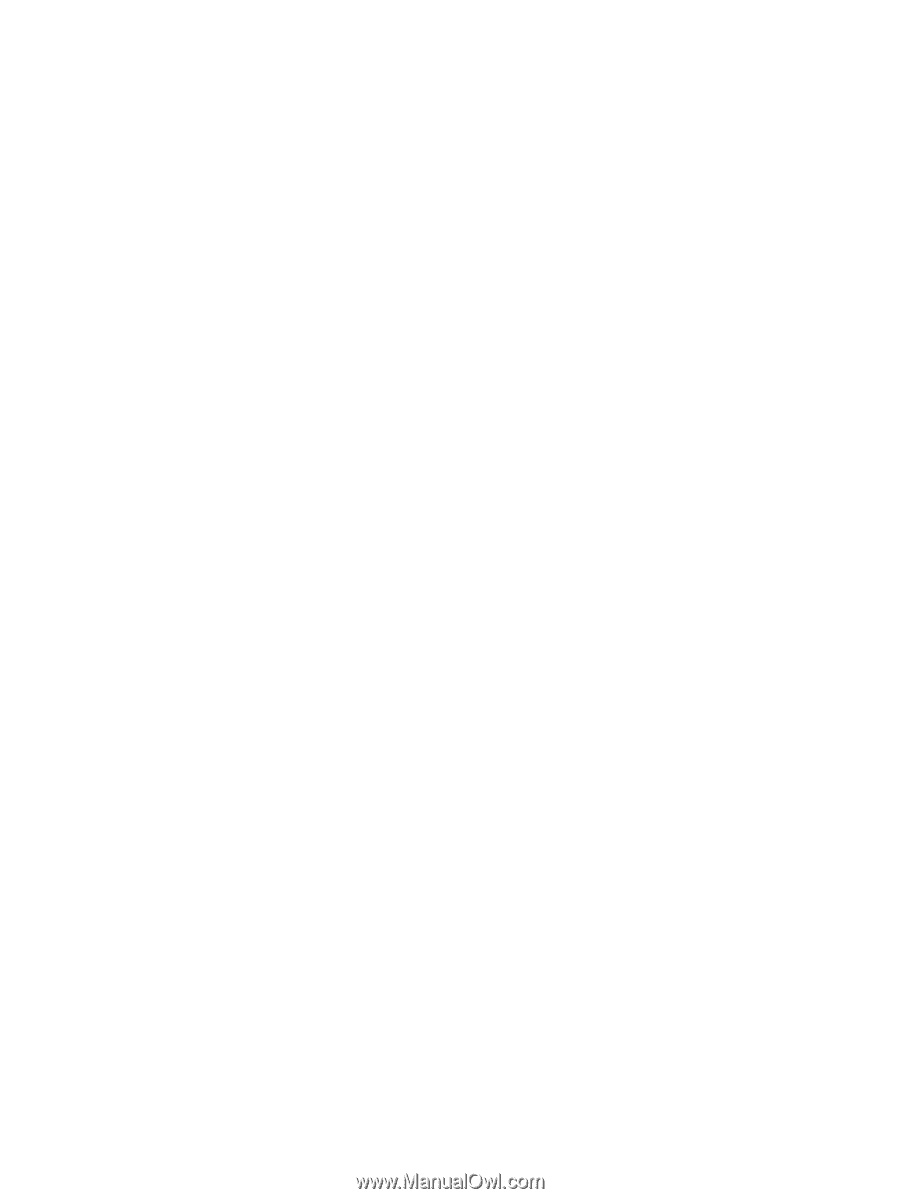
Drives
User Guide