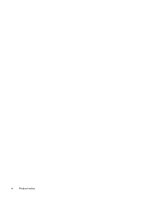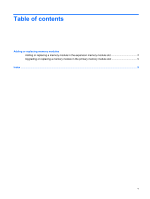Compaq Presario CQ20-400 Memory Modules - Windows Vista - Page 9
into the memory module slot until it is seated., Gently press the memory module
 |
View all Compaq Presario CQ20-400 manuals
Add to My Manuals
Save this manual to your list of manuals |
Page 9 highlights
b. Grasp the edge of the memory module (2), and gently pull the module out of the memory module slot. To protect a memory module after removal, place it in an electrostatic-safe container. 10. Insert a memory module into the expansion memory module slot: a. Align the notched edge (1) of the memory module with the tab in the memory module slot. CAUTION: To prevent damage to the memory module, hold the memory module by the edges only. Do not touch the components on the memory module and do not bend the memory module. b. With the memory module at a 45-degree angle from the surface of the memory module compartment, press the module (2) into the memory module slot until it is seated. c. Gently press the memory module (3) down, applying pressure to both the left and right edges of the memory module, until the retention clips snap into place. 11. Align the tabs (1) on the hard drive cover with the notches on the computer. 12. Close the cover (2). Adding or replacing a memory module in the expansion memory module slot 3