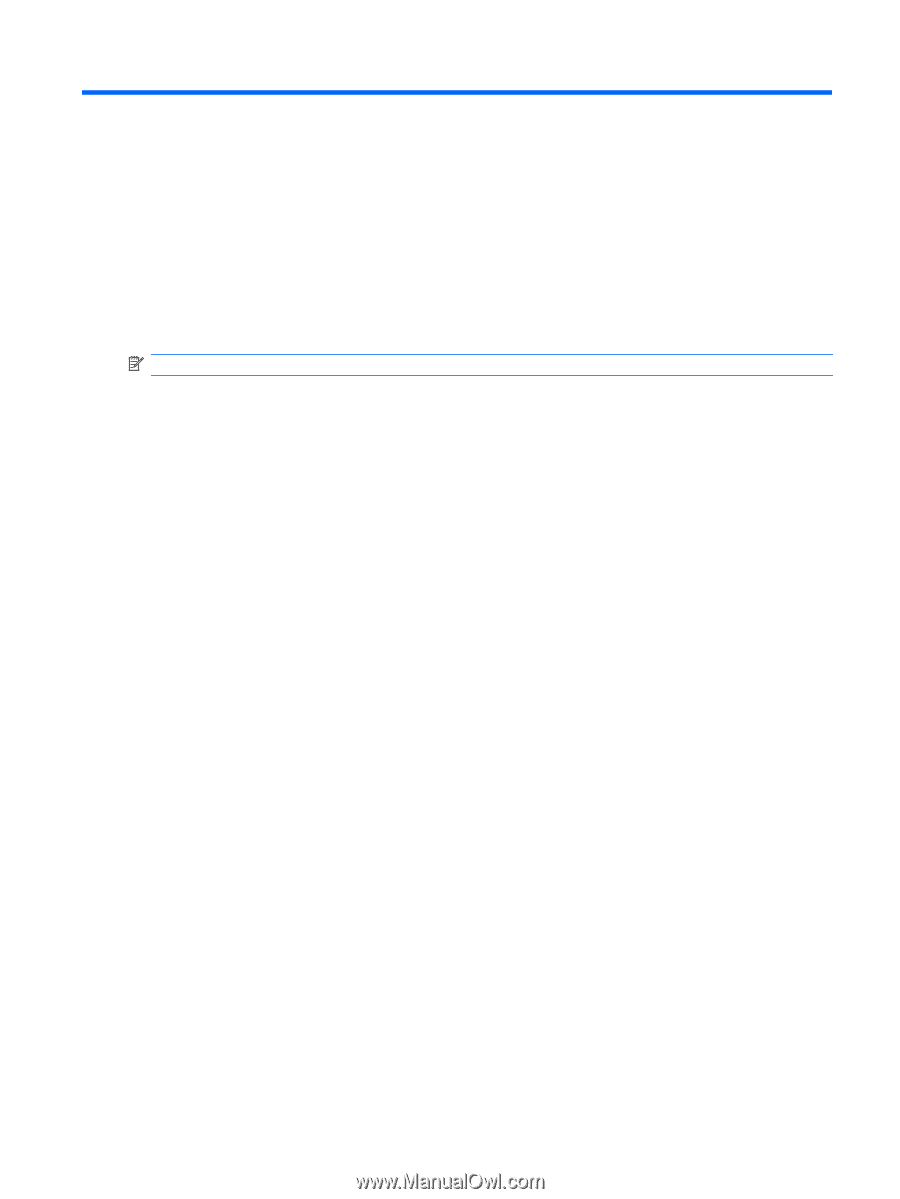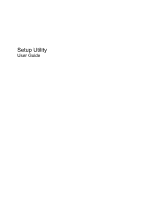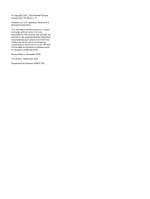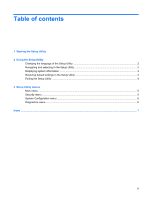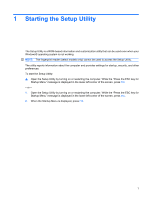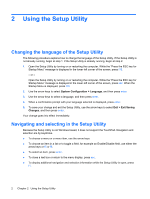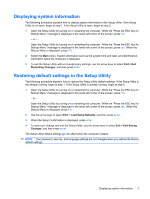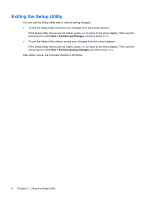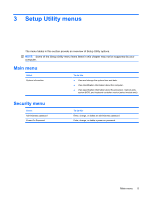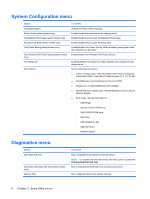Compaq Presario CQ20-400 Setup Utility - Windows Vista and Windows 7 - Page 5
Starting the Setup Utility
 |
View all Compaq Presario CQ20-400 manuals
Add to My Manuals
Save this manual to your list of manuals |
Page 5 highlights
1 Starting the Setup Utility The Setup Utility is a ROM-based information and customization utility that can be used even when your Windows® operating system is not working. NOTE: The fingerprint reader (select models only) cannot be used to access the Setup Utility. The utility reports information about the computer and provides settings for startup, security, and other preferences. To start the Setup Utility: ▲ Open the Setup Utility by turning on or restarting the computer. While the "Press the ESC key for Startup Menu" message is displayed in the lower-left corner of the screen, press f10. - or - 1. Open the Setup Utility by turning on or restarting the computer. While the "Press the ESC key for Startup Menu" message is displayed in the lower-left corner of the screen, press esc. 2. When the Startup Menu is displayed, press f10. 1