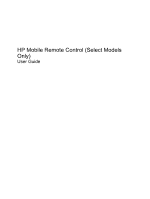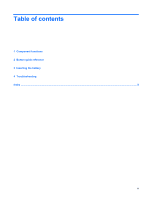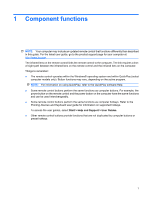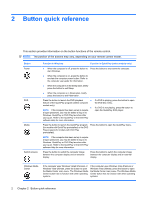Compaq Presario CQ20-400 HP Mobile Remote Control (Select Models Only) - Windo - Page 6
Button quick reference, The position of the buttons may vary, depending on your remote control model.
 |
View all Compaq Presario CQ20-400 manuals
Add to My Manuals
Save this manual to your list of manuals |
Page 6 highlights
2 Button quick reference This section provides information on the button functions of the remote control. NOTE: The position of the buttons may vary, depending on your remote control model. Button Power DVD Media Switch screens Function in Windows Function in QuickPlay (select models only) ● When the computer is off, press the button to Press the button to shut down the computer. start Windows. ● When the computer is on, press the button to emulate the computer power button. Refer to the computer user guide for information. ● When the computer is in the Sleep state, briefly press the button to exit Sleep. ● When the computer is in Hibernation, briefly press the button to exit Hibernation. Press the button to launch the DVD playback ● feature of the QuickPlay program (select computer models only). ● NOTE: If the computer has been set up to require a logon password, you may be asked to log on to Windows. QuickPlay or DVD Play launches after you log on. Refer to the QuickPlay or the DVD Play software Help for more information. If a DVD is playing, press the button to open the DVD disc menu. If a DVD is not playing, press the button to open the QuickPlay DVD player. Press the button to launch the QuickPlay program (for models with QuickPlay preinstalled) or the DVD Play program (for models with DVD Play preinstalled). Press the button to open the QuickPlay menu. NOTE: If the computer has been set up to require a logon password, you may be asked to log on to Windows. QuickPlay or DVD Play launches after you log on. Refer to the QuickPlay or the DVD Play software Help for more information. Press the button to switch the computer image between the computer display and an external display. Press the button to switch the computer image between the computer display and an external display. Windows Media Center If the computer uses Windows Vista® Premium or Windows Vista Ultimate, press the button to open the Media Center main menu. The Windows Media Center button has no function with other operating systems. If the computer uses Windows Vista Premium or Windows Vista Ultimate, press the button to open the Media Center main menu. The Windows Media Center button has no function with other operating systems. 2 Chapter 2 Button quick reference