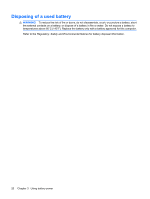Compaq Presario CQ20-400 Power Management - Windows Vista - Page 23
Step 4: Fully recharge the battery, Step 5: Reenable Hibernation and Sleep
 |
View all Compaq Presario CQ20-400 manuals
Add to My Manuals
Save this manual to your list of manuals |
Page 23 highlights
Step 4: Fully recharge the battery To recharge the battery: 1. Plug the computer into external power and maintain external power until the battery is fully recharged. When the battery is recharged, the battery light on the computer turns off. You can use the computer while the battery is recharging, but the battery will charge faster if the computer is off. 2. If the computer is off, turn it on when the battery is fully charged and the battery light has turned off. Step 5: Reenable Hibernation and Sleep CAUTION: Failure to reenable Hibernation after calibration may result in a full battery discharge and information loss if the computer reaches a critical battery level. 1. Click the battery meter icon in the notification area, and then click More power options. - or - Select Start > Control Panel > System and Maintenance > Power Options. 2. Under the current power plan, click Change plan settings. 3. Reenter the settings that you recorded for the items in the On battery column. 4. Click Change advanced power settings. 5. Click the plus sign next to Sleep, and then click the plus sign next to Hibernate after. 6. Reenter the setting that you recorded for On battery. 7. Click OK. 8. Click Save changes. Calibrating a battery 17