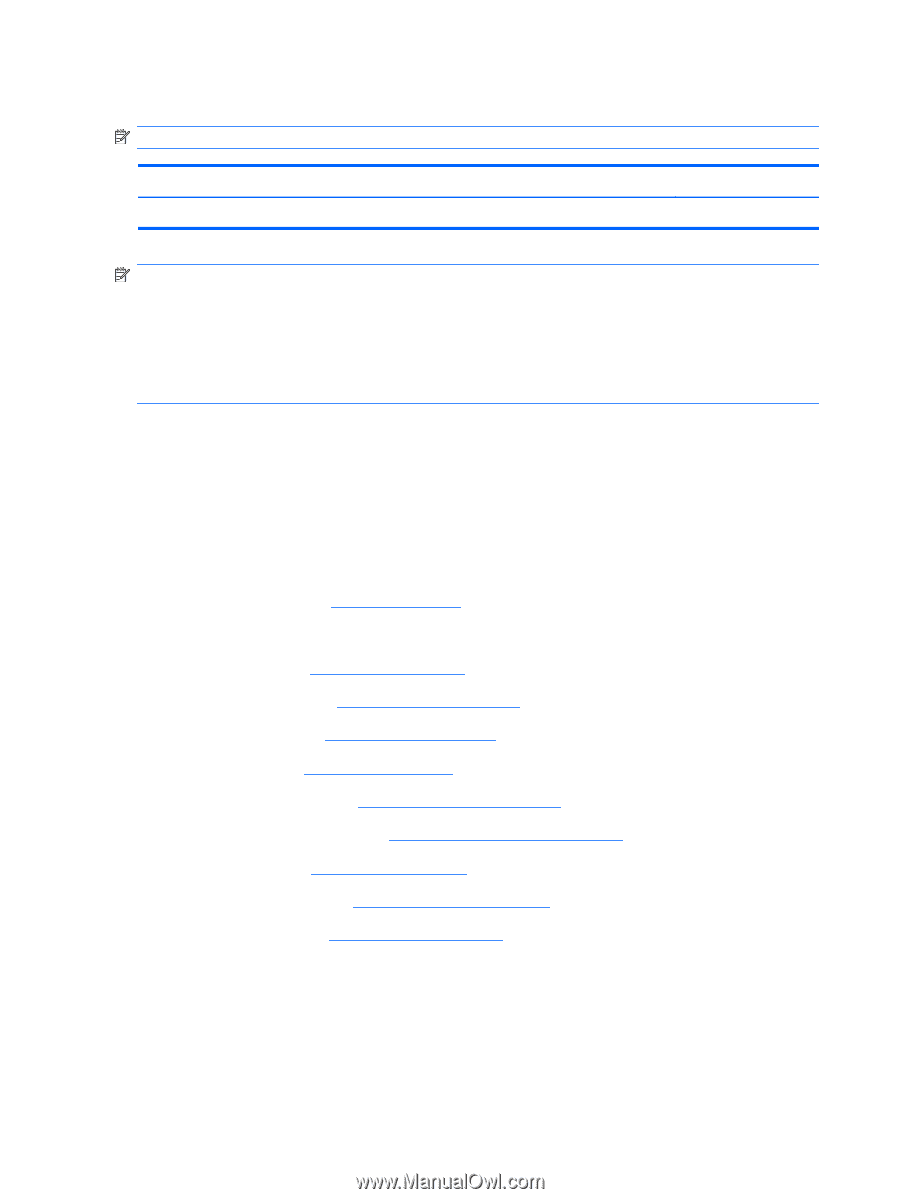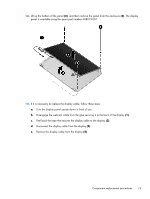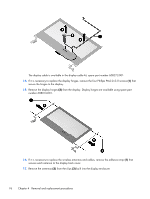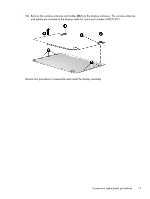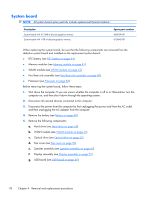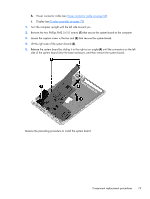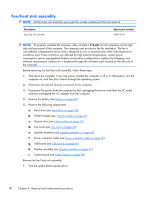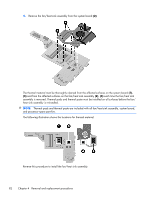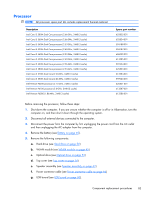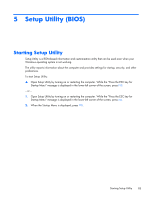Compaq Presario CQ32-100 Compaq Presario CQ32 Notebook PC and HP G32 Notebook - Page 90
Fan/heat sink assembly, Top cover see
 |
View all Compaq Presario CQ32-100 manuals
Add to My Manuals
Save this manual to your list of manuals |
Page 90 highlights
Fan/heat sink assembly NOTE: All fan/heat sink assembly spare part kits include replacement thermal material. Description Fan/heat sink assembly Spare part number 608010-001 NOTE: To properly ventilate the computer, allow at least a 7.6-cm (3-inch) clearance on the right side and rear panel of the computer. The computer uses an electric fan for ventilation. The fan is controlled by a temperature sensor and is designed to turn on automatically when high temperature conditions exist. These conditions are affected by high external temperatures, system power consumption, power management/battery conservation configurations, battery fast charging, and software requirements. Exhaust air is displaced through the ventilation grill located on the left side of the computer. Before removing the fan/heat sink assembly, follow these steps: 1. Shut down the computer. If you are unsure whether the computer is off or in Hibernation, turn the computer on, and then shut it down through the operating system. 2. Disconnect all external devices connected to the computer. 3. Disconnect the power from the computer by first unplugging the power cord from the AC outlet and then unplugging the AC adapter from the computer. 4. Remove the battery (see Battery on page 40). 5. Remove the following components: a. Hard drive (see Hard drive on page 50) b. WLAN module (see WLAN module on page 45) c. Optical drive (see Optical drive on page 53) d. Top cover (see Top cover on page 54) e. Speaker assembly (see Speaker assembly on page 62) f. Power connector cable (see Power connector cable on page 66) g. USB board (see USB board on page 60) h. Display assembly (see Display assembly on page 72) i. System board (see System board on page 78) Remove the fan/heat sink assembly: 1. Turn the system board upside down. 80 Chapter 4 Removal and replacement procedures