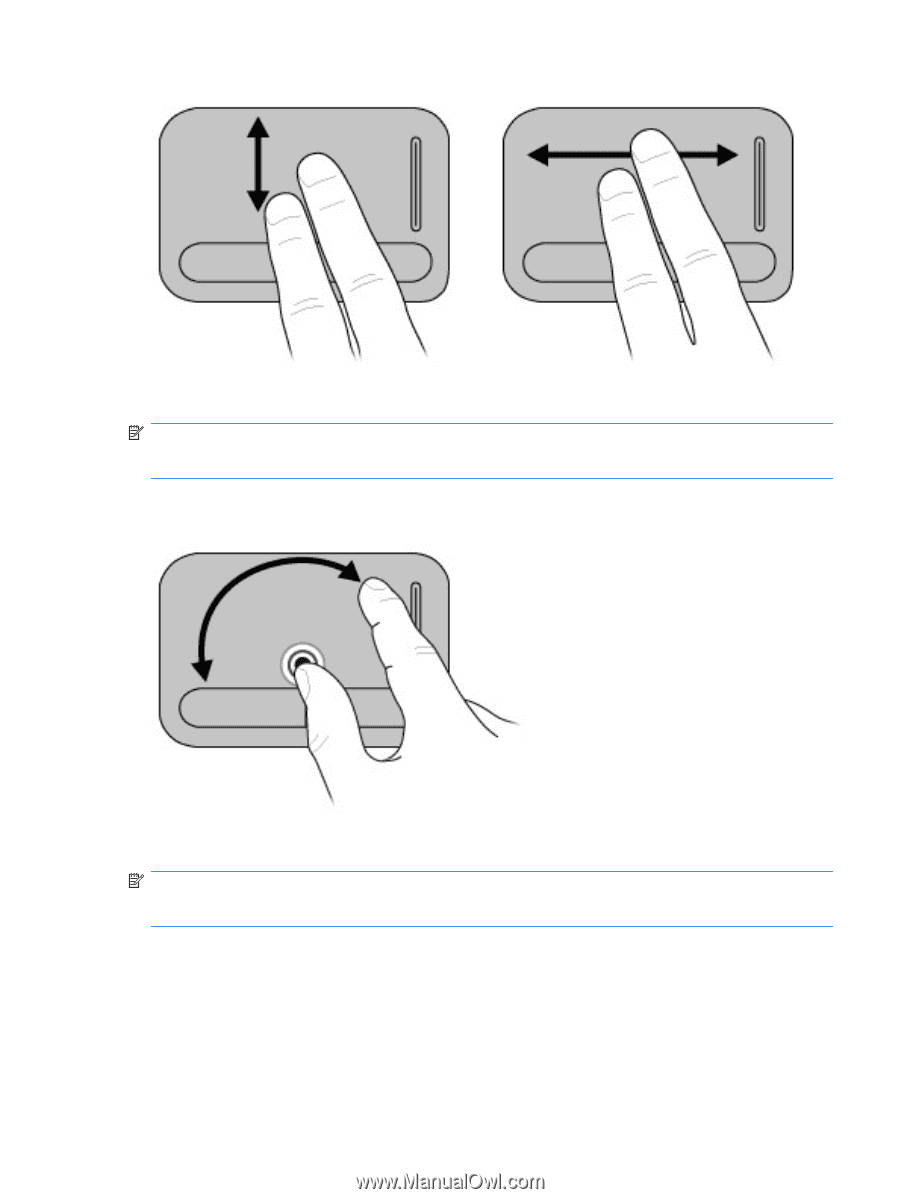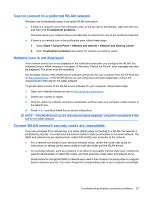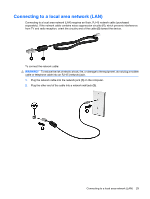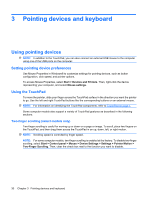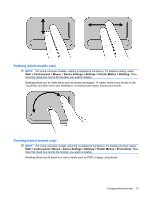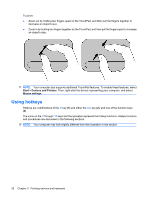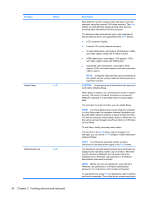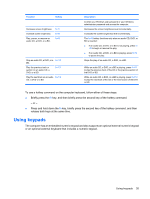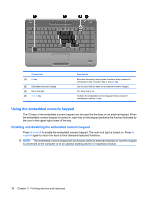Compaq Presario CQ36-100 User Guide - Windows 7 - Page 41
Rotating (select models only), Start, Control panel, Mouse, Device Settings, Settings, Pointer Motion
 |
View all Compaq Presario CQ36-100 manuals
Add to My Manuals
Save this manual to your list of manuals |
Page 41 highlights
Rotating (select models only) NOTE: For some computer models, rotating is enabled at the factory. To disable rotating, select Start > Control panel > Mouse > Device Settings > Settings > Pointer Motion > Rotating. Then, clear the check box next to the function you want to disable. Rotating allows you to rotate items such as photos and pages. To rotate, anchor your thumb on the TouchPad, and then move your forefinger in a semicircular motion around your thumb. Pinching (select models only) NOTE: For some computer models, pinching is enabled at the factory. To disable pinching, select Start > Control panel > Mouse > Device Settings > Settings > Pointer Motion > Pinch Zoom. Then, clear the check box next to the function you want to disable. Pinching allows you to zoom in or out on items such as PDFs, images, and photos. Using pointing devices 31