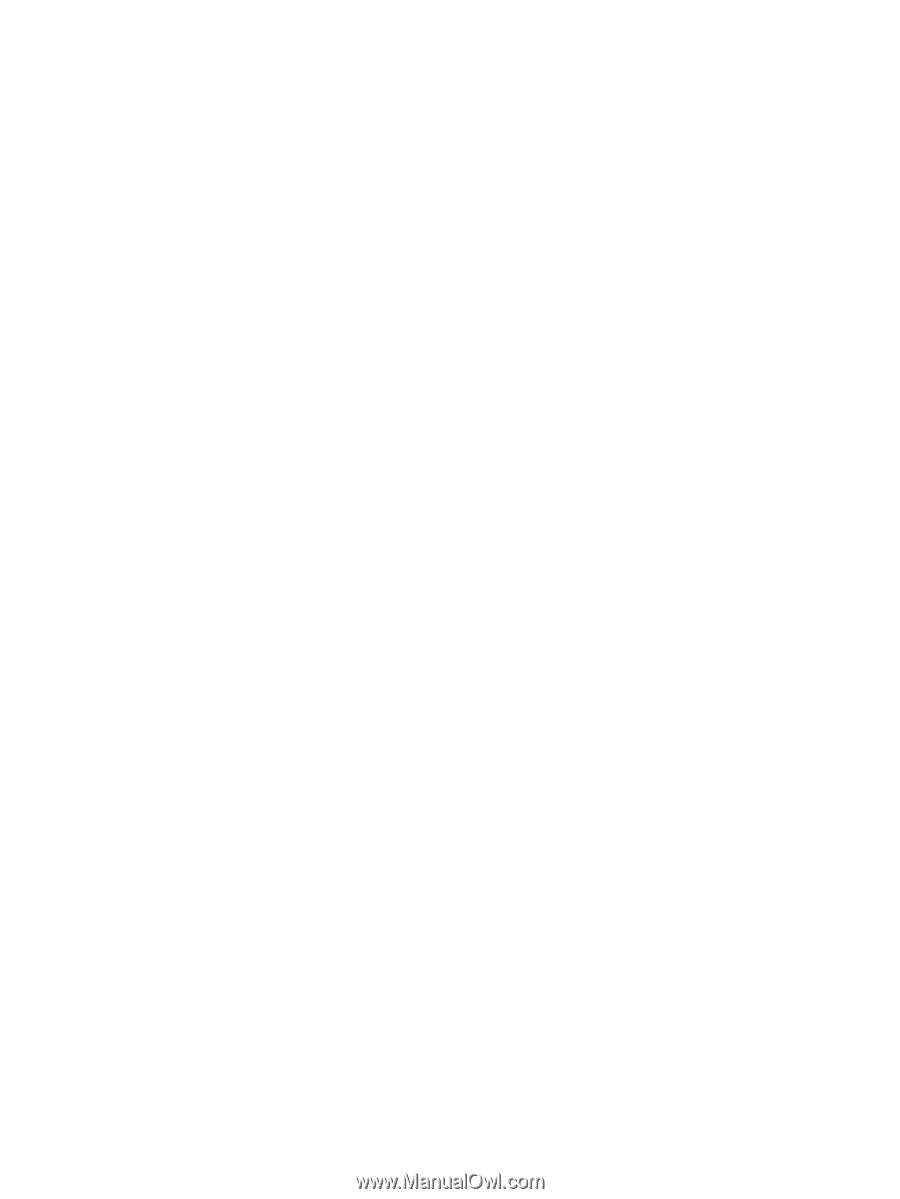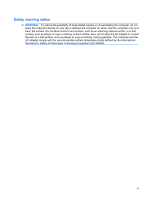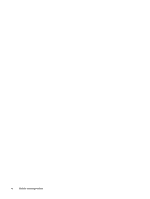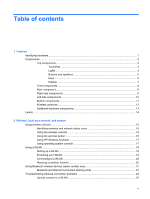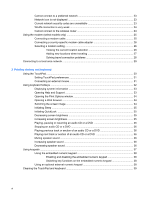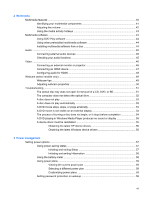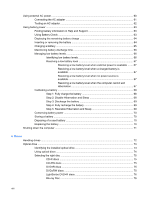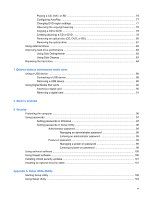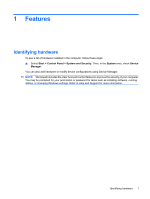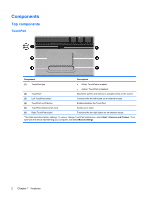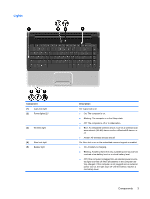Using external AC power
....................................................................................................................
60
Connecting the AC adapter
...............................................................................................
61
Testing an AC adapter
.......................................................................................................
62
Using battery power
...........................................................................................................................
63
Finding battery information in Help and Support
...............................................................
63
Using Battery Check
..........................................................................................................
63
Displaying the remaining battery charge
...........................................................................
64
Inserting or removing the battery
.......................................................................................
64
Charging a battery
.............................................................................................................
65
Maximizing battery discharge time
....................................................................................
66
Managing low battery levels
..............................................................................................
66
Identifying low battery levels
.............................................................................
66
Resolving a low battery level
.............................................................................
67
Resolving a low battery level when external power is available
.......
67
Resolving a low battery level when a charged battery is
available
...........................................................................................
67
Resolving a low battery level when no power source is
available
...........................................................................................
67
Resolving a low battery level when the computer cannot exit
Hibernation
.......................................................................................
67
Calibrating a battery
...........................................................................................................
68
Step 1: Fully charge the battery
........................................................................
68
Step 2: Disable Hibernation and Sleep
.............................................................
68
Step 3: Discharge the battery
............................................................................
69
Step 4: Fully recharge the battery
.....................................................................
69
Step 5: Reenable Hibernation and Sleep
..........................................................
69
Conserving battery power
..................................................................................................
70
Storing a battery
................................................................................................................
70
Disposing of a used battery
...............................................................................................
70
Replacing the battery
.........................................................................................................
70
Shutting down the computer
...............................................................................................................
71
6
Drives
Handling drives
...................................................................................................................................
72
Optical drive
.......................................................................................................................................
73
Identifying the installed optical drive
..................................................................................
73
Using optical discs
.............................................................................................................
74
Selecting the right disc
.......................................................................................................
75
CD-R discs
........................................................................................................
75
CD-RW discs
.....................................................................................................
75
DVD±R discs
.....................................................................................................
75
DVD±RW discs
.................................................................................................
75
LightScribe DVD+R discs
..................................................................................
76
Blu-ray Disc
.......................................................................................................
76
viii