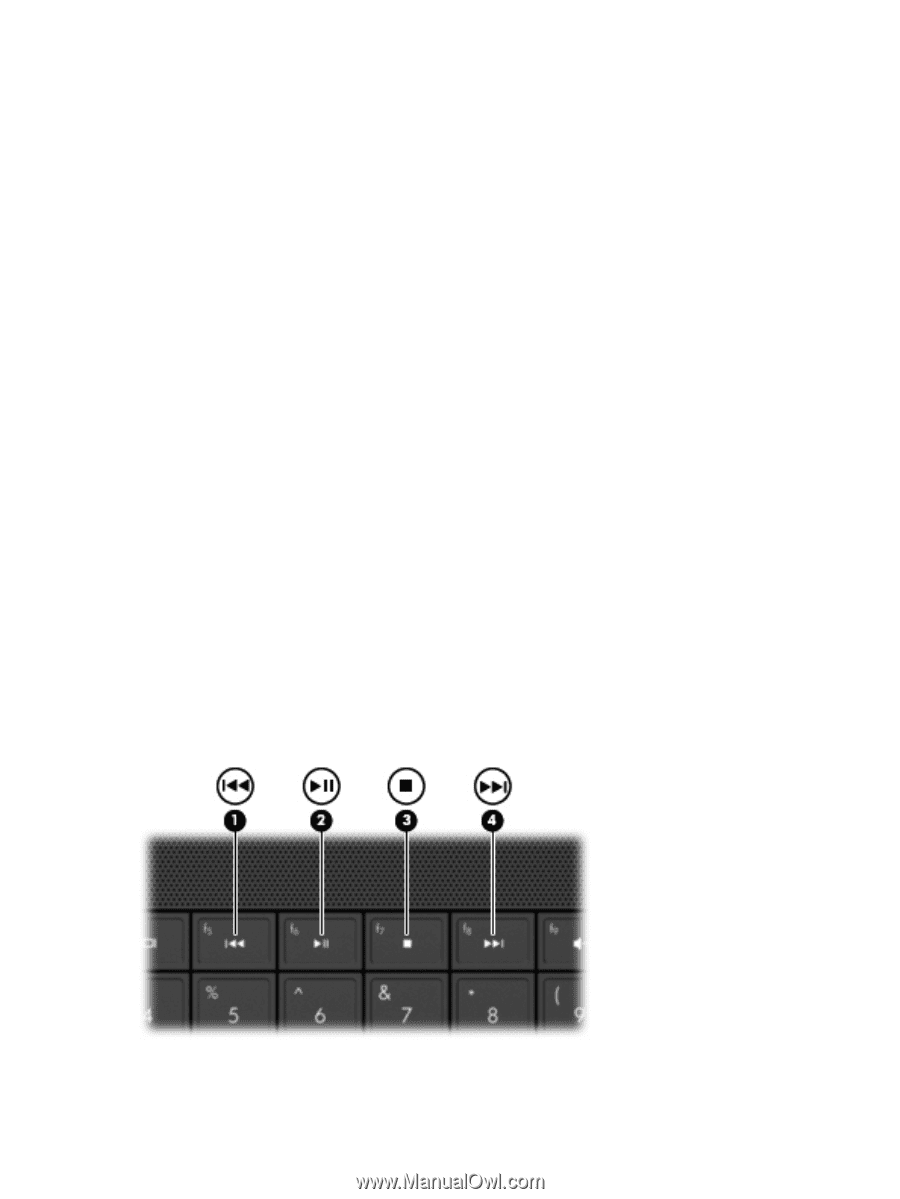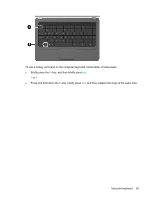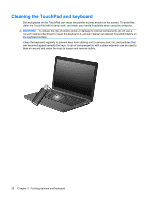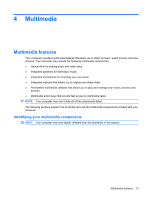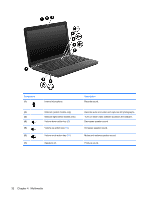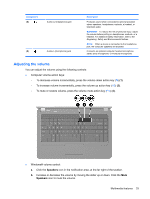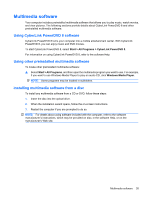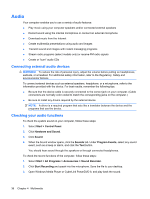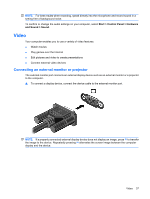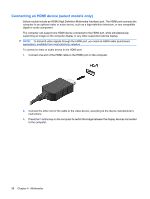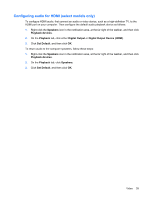Compaq Presario CQ42-100 Notebook PC User Guide - Windows 7 - Page 44
Using the media activity action keys, Speakers, Open Volume Mixer, Mute Speakers, Show hidden icons
 |
View all Compaq Presario CQ42-100 manuals
Add to My Manuals
Save this manual to your list of manuals |
Page 44 highlights
- or - a. Right-click the Speakers icon in the notification area, and then click Open Volume Mixer. b. In the Speakers column, increase or decrease the volume by moving the slider up or down. You can also mute the volume by clicking the Mute Speakers icon. If the Speakers icon is not displayed in the notification area, follow these steps to add it: a. Right-click the Show hidden icons icon (the arrow at the left side of the notification area). b. Click Customize notification icons. c. Under Behaviors, select Show icon and notifications for the Volume icon. d. Click OK. ● Program volume control: Volume can also be adjusted within some programs. Using the media activity action keys The media activity action keys control the play of an audio CD or a DVD or BD (Blu-ray Disc) that is inserted into an optical drive. ● When an audio CD or a DVD or BD is not playing, press the play/pause action key (f6) (2) to play the disc. ● When an audio CD or a DVD or BD is playing, use the following action keys: ◦ To play the previous track of an audio CD or the previous section of a DVD or BD, press the previous track action key (f5) (1). ◦ To pause or resume playing the disc, press the play/pause action key (f6) (2). ◦ To stop the disc, press the stop action key (f7) (3). ◦ To play the next track of an audio CD or the next section of a DVD, press the next track action key (f8) (4). 34 Chapter 4 Multimedia