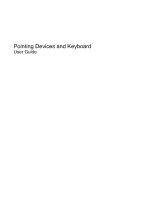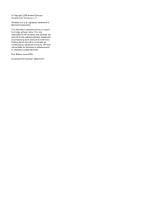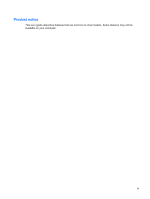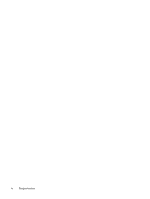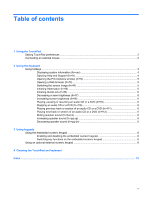Table of contents
1
Using the TouchPad
Setting TouchPad preferences
.............................................................................................................
2
Connecting an external mouse
.............................................................................................................
2
2
Using the keyboard
Using hotkeys
.......................................................................................................................................
3
Displaying system information (fn+esc)
...............................................................................
4
Opening Help and Support (fn+f1)
.......................................................................................
4
Opening the Print Options window (fn+f2)
...........................................................................
5
Opening a Web browser (fn+f3)
..........................................................................................
5
Switching the screen image (fn+f4)
.....................................................................................
5
Initiating Hibernation (fn+f5)
................................................................................................
5
Initiating QuickLock (fn+f6)
..................................................................................................
5
Decreasing screen brightness (fn+f7)
..................................................................................
6
Increasing screen brightness (fn+f8)
...................................................................................
6
Playing, pausing or resuming an audio CD or a DVD (fn+f9)
..............................................
6
Stopping an audio CD or a DVD (fn+f10)
............................................................................
6
Playing previous track or section of an audio CD or a DVD (fn+f11)
...................................
6
Playing next track or section of an audio CD or a DVD (fn+f12)
.........................................
6
Muting speaker sound (fn+home)
........................................................................................
6
Increasing speaker sound (fn+pg up)
..................................................................................
6
Decreasing speaker sound (fn+pg dn)
................................................................................
6
3
Using keypads
Using the embedded numeric keypad
..................................................................................................
8
Enabling and disabling the embedded numeric keypad
......................................................
8
Switching key functions on the embedded numeric keypad
................................................
8
Using an optional external numeric keypad
.........................................................................................
8
4
Cleaning the TouchPad and keyboard
Index
...................................................................................................................................................................
10
v