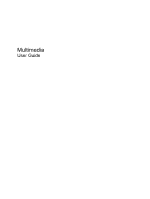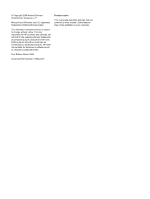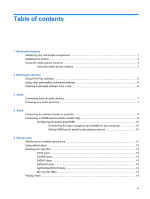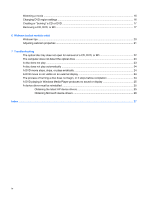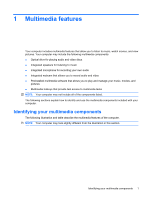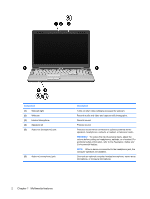Compaq Presario CQ71-200 Multimedia - Windows Vista
Compaq Presario CQ71-200 - Notebook PC Manual
 |
View all Compaq Presario CQ71-200 manuals
Add to My Manuals
Save this manual to your list of manuals |
Compaq Presario CQ71-200 manual content summary:
- Compaq Presario CQ71-200 | Multimedia - Windows Vista - Page 1
Multimedia User Guide - Compaq Presario CQ71-200 | Multimedia - Windows Vista - Page 2
such products and services. Nothing herein should be construed as constituting an additional warranty. HP shall not be liable for technical or editorial errors or omissions contained herein. First Edition: March 2009 Document Part Number: 515644-001 Product notice This user guide describes features - Compaq Presario CQ71-200 | Multimedia - Windows Vista - Page 3
Table of contents 1 Multimedia features Identifying your multimedia components 1 Adjusting the volume ...3 Using the media activity functions ...3 Using the media activity hotkeys 3 2 Multimedia software Using DVD Play software ...6 Using other preinstalled multimedia software 6 Installing - Compaq Presario CQ71-200 | Multimedia - Windows Vista - Page 4
6 Webcam (select models only) Webcam tips ...20 Adjusting webcam properties ...21 7 Troubleshooting The optical disc tray does not open for removal of a CD, DVD, or device driver must be reinstalled ...25 Obtaining the latest HP device drivers 25 Obtaining Microsoft device drivers 26 Index ...27 - Compaq Presario CQ71-200 | Multimedia - Windows Vista - Page 5
1 Multimedia features Your computer includes multimedia features that allow you to listen to music, watch movies, and view pictures. Your computer may include the following multimedia components: ● Optical drive for playing audio and video discs ● Integrated speakers for listening to music ● - Compaq Presario CQ71-200 | Multimedia - Windows Vista - Page 6
(5) Audio-out (headphone) jack (6) Audio-in (microphone) jack Description Turns on when video software accesses the webcam. Records audio and video and captures still photographs. Records sound. Produce sound. Produces sound when connected to optional powered stereo speakers, headphones, earbuds - Compaq Presario CQ71-200 | Multimedia - Windows Vista - Page 7
Adjusting the volume You can adjust the volume using the following controls: ● Hotkeys: ◦ To mute or restore speaker sound, press fn+asterisk. ◦ To decrease speaker sound, press fn+minus sign. Hold down the hotkey to decrease speaker sound incrementally. ◦ To increase speaker sound, press fn+plus - Compaq Presario CQ71-200 | Multimedia - Windows Vista - Page 8
◦ To play the previous track of an audio CD or the previous chapter of a DVD or BD, press fn +f11 (5). ◦ To play the next track of an audio CD or the next chapter of a DVD or BD, press fn+f12 (6). 4 Chapter 1 Multimedia features - Compaq Presario CQ71-200 | Multimedia - Windows Vista - Page 9
2 Multimedia software Your computer includes preinstalled multimedia software that allows you to play music, watch movies, and view pictures. The following sections provide details about HP DVD Play and other preinstalled multimedia software. 5 - Compaq Presario CQ71-200 | Multimedia - Windows Vista - Page 10
from a CD or DVD, follow these steps: 1. Insert the disc into the optical drive. 2. When the installation wizard opens, follow the on-screen instructions. 3. Restart the computer if you are prompted to do so. NOTE: For details about using software included with the computer, refer to the software - Compaq Presario CQ71-200 | Multimedia - Windows Vista - Page 11
on your computer. (Cable connectors are normally color-coded to match the corresponding jacks on the computer.) ● Be sure that you install any drivers required by the external device. NOTE: A driver is a required program that acts like a translator between the device and the programs that use the - Compaq Presario CQ71-200 | Multimedia - Windows Vista - Page 12
You should hear sound through the speakers or through connected headphones. To check the record functions of the computer, follow these steps: 1. Select Start > All Programs > Accessories > Sound Recorder. 2. Click Start Recording and speak into the microphone. Save the file to your desktop. 3. Open - Compaq Presario CQ71-200 | Multimedia - Windows Vista - Page 13
4 Video Your computer enables you to use a variety of video features: ● Watch movies ● Play games over the Internet ● Edit pictures and video to create presentations ● Connect external video devices Connecting an external monitor or projector The external monitor port connects an external display - Compaq Presario CQ71-200 | Multimedia - Windows Vista - Page 14
the HDMI port, while simultaneously supporting an image on the computer display or any other supported external display. NOTE: To transmit end of the cable to the video device, according to the device manufacturer's instructions. 3. Press fn+f4 on the computer to switch the image between the display - Compaq Presario CQ71-200 | Multimedia - Windows Vista - Page 15
3. Click OK. 4. Start DVD Play, or if it is already running, close it, and then restart it. Connecting an HDMI device (select models only) 11 - Compaq Presario CQ71-200 | Multimedia - Windows Vista - Page 16
SuperMulti DL Drive ● Blu-ray ROM with LightScribe DVD±R/RW SuperMulti DL Drive Using optical discs An optical drive, such as a DVD-ROM drive, supports optical discs (CDs and DVDs). These discs store information, such as music, photos, and movies. DVDs have a higher storage capacity than CDs. Your - Compaq Presario CQ71-200 | Multimedia - Windows Vista - Page 17
do not initiate Sleep or Hibernation while reading a CD, DVD, or BD, or writing to a CD or DVD. Selecting the right disc An optical drive supports optical discs (CDs and DVDs). CDs, used to store digital data, are also used for commercial audio recordings and are convenient for your personal storage - Compaq Presario CQ71-200 | Multimedia - Windows Vista - Page 18
DVD±R discs Use blank DVD±R discs to permanently store large amounts of information. After data is recorded, it cannot be erased or written over. DVD±RW discs Use DVD±RW discs if you want to be able to erase or write over data that you saved earlier. This type of disc is ideal for testing audio or - Compaq Presario CQ71-200 | Multimedia - Windows Vista - Page 19
5. Gently press the disc (3) down onto the tray spindle until the disc snaps into place. 6. Close the disc tray. 7. If you have not yet configured AutoPlay, the AutoPlay dialog box opens and asks how you want to use the media content. Choose DVD Play or Windows Media Player, both preinstalled on - Compaq Presario CQ71-200 | Multimedia - Windows Vista - Page 20
computer. You may be prompted for your permission or password for tasks such as software, running utilities, or changing Windows settings. Refer to Help and Support for more information. 3. Click the "+" sign next to DVD/CD-ROM drives. 4. Right-click the DVD drive for which you want to change region - Compaq Presario CQ71-200 | Multimedia - Windows Vista - Page 21
home systems usually do not support all DVD formats. Refer to the user guide that came with your DVD player for a list of supported formats. ● An MP3 by the program you have selected. For specific instructions, refer to the software manufacturer's instructions, which may be provided with the - Compaq Presario CQ71-200 | Multimedia - Windows Vista - Page 22
2. Remove the disc (3) from the tray by gently pressing down on the spindle while lifting the outer edges of the disc. Hold the disc by the edges and avoid touching the flat surfaces. NOTE: If the tray is not fully accessible, tilt the disc carefully as you remove it. 3. Close the disc tray and - Compaq Presario CQ71-200 | Multimedia - Windows Vista - Page 23
succession. ● Connect-E-mail photos and video using the icon on the software interface. NOTE: For details about using webcam software, refer to the software manufacturer's instructions, which may be provided with the software, on disc, or on the manufacturer's Web site. 19 - Compaq Presario CQ71-200 | Multimedia - Windows Vista - Page 24
work properly across some network firewalls. NOTE: If you are having trouble viewing or sending multimedia files to someone on another LAN or outside to perform, and then reenable the firewall. To permanently resolve the problem, reconfigure the firewall as necessary, and adjust the policies and - Compaq Presario CQ71-200 | Multimedia - Windows Vista - Page 25
a subject with a large amount of background light would otherwise be obscured by blooming or silhouetting. For information about using the webcam, select Start > Help and Support. Adjusting webcam properties 21 - Compaq Presario CQ71-200 | Multimedia - Windows Vista - Page 26
7 Troubleshooting The following sections describe several common issues and resolutions. The optical disc tray does not open for removal of a CD, DVD, or BD , tilt the disc carefully as you remove it. 4. Close the disc tray and place the disc in a protective case. 22 Chapter 7 Troubleshooting - Compaq Presario CQ71-200 | Multimedia - Windows Vista - Page 27
(-) sign is already showing. Look for an optical drive listing. If the drive is not listed, install (or reinstall) the device driver as instructed in the section "A device driver must be reinstalled." A disc does not play ● Save your work and close all open programs before playing a CD, DVD, or BD - Compaq Presario CQ71-200 | Multimedia - Windows Vista - Page 28
image will not appear on any display designated as the secondary display. To get information about a multimedia question not covered in this guide, go to Start > Help and Support. The process of burning a disc does not begin, or it stops before completion ● Be sure that all other programs are closed - Compaq Presario CQ71-200 | Multimedia - Windows Vista - Page 29
your drive. See your user guides for more information about disc types drivers does not correct the problem, you may need to update your drivers using the procedures in the following sections. Obtaining the latest HP device drivers Follow either of the following procedures to obtain HP device drivers - Compaq Presario CQ71-200 | Multimedia - Windows Vista - Page 30
.com/support, and select your country or region. 2. Click the option for software and driver downloads, type your computer model number in the search box, and then press enter. - or - If you want a specific SoftPaq, enter the SoftPaq number in the Search box, press enter, and follow the instructions - Compaq Presario CQ71-200 | Multimedia - Windows Vista - Page 31
power 17 using 12 optical drive 12 P ports external monitor 9 HDMI 9 projector, connecting 9 R region codes, DVD 16 S software installing 6 multimedia 6 Windows Media Player 6 speakers 2 T troubleshooting disc burning 24 disc play 23, 24 DVD movie play 24 external display 24 HP device drivers 25 - Compaq Presario CQ71-200 | Multimedia - Windows Vista - Page 32
W webcam adjusting properties 21 tips 20 using 19 webcam light 2 28 Index - Compaq Presario CQ71-200 | Multimedia - Windows Vista - Page 33
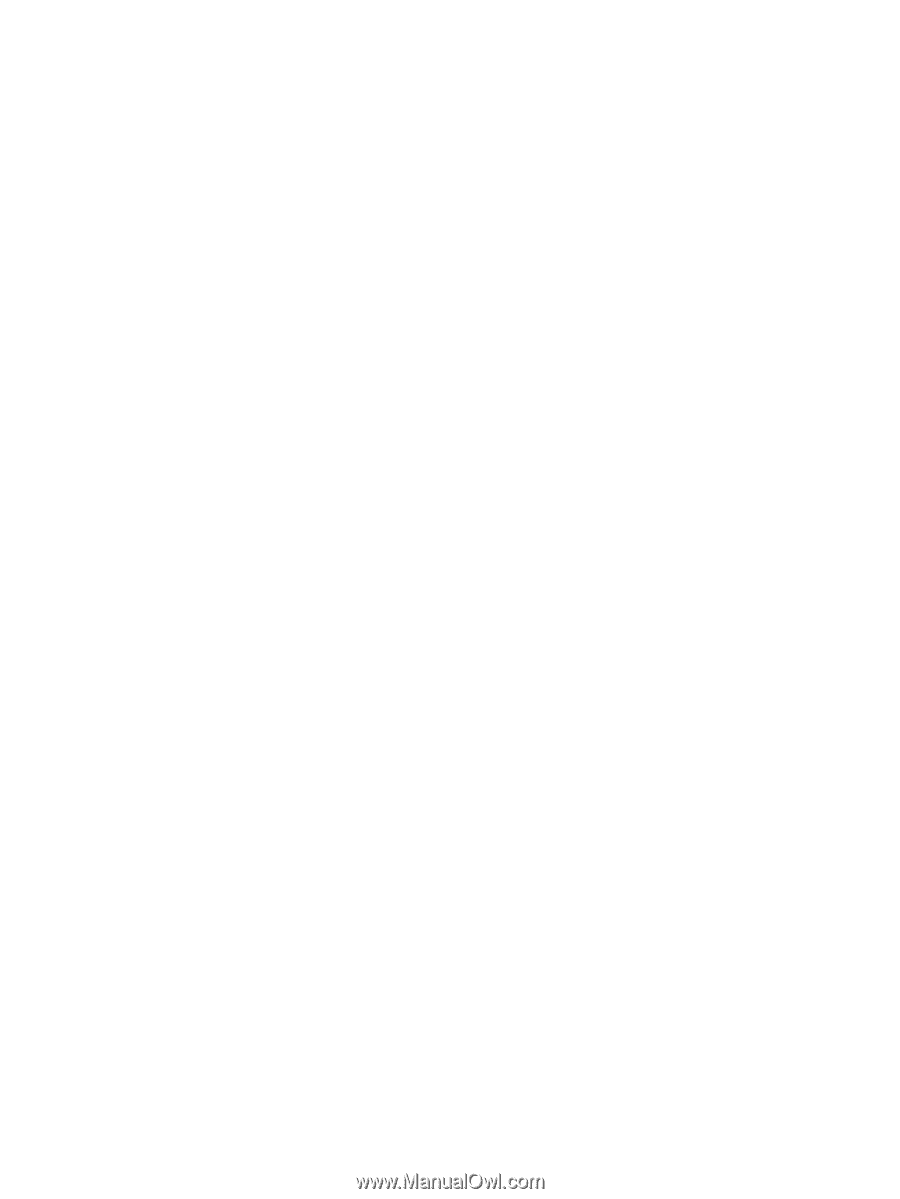
Multimedia
User Guide