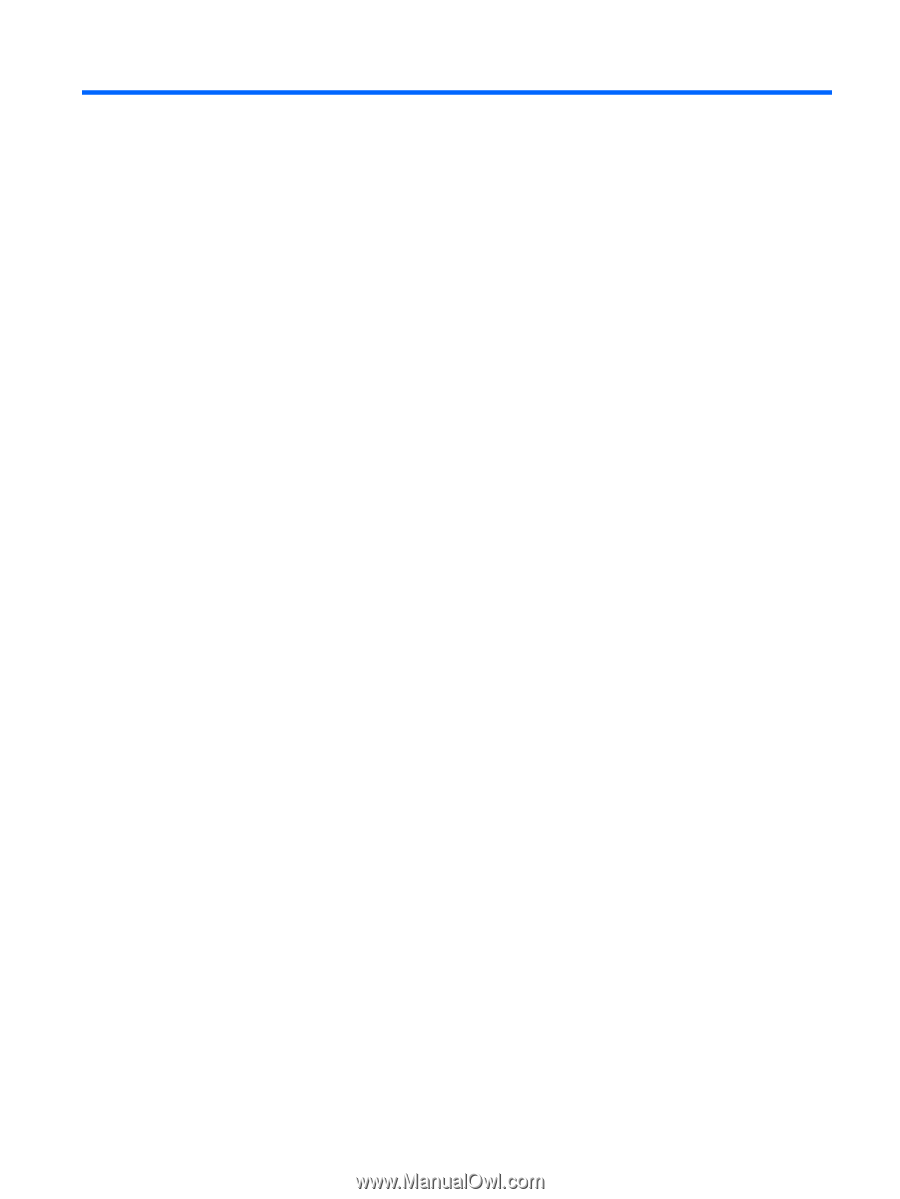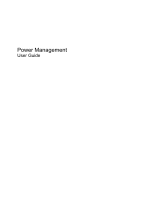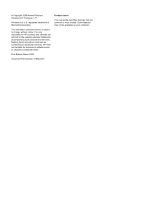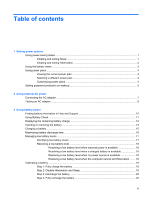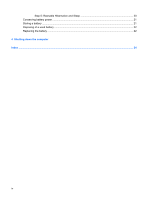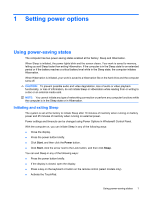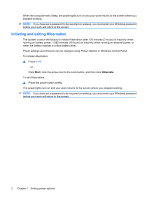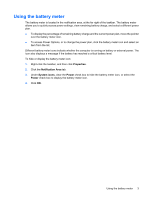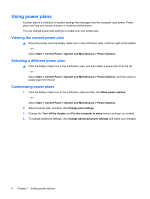Table of contents
1
Setting power options
Using power-saving states
...................................................................................................................
1
Initiating and exiting Sleep
...................................................................................................
1
Initiating and exiting Hibernation
..........................................................................................
2
Using the battery meter
........................................................................................................................
3
Using power plans
................................................................................................................................
4
Viewing the current power plan
...........................................................................................
4
Selecting a different power plan
..........................................................................................
4
Customizing power plans
.....................................................................................................
4
Setting password protection on wakeup
...............................................................................................
5
2
Using external AC power
Connecting the AC adapter
..................................................................................................................
7
Testing an AC adapter
.........................................................................................................................
8
3
Using battery power
Finding battery information in Help and Support
................................................................................
10
Using Battery Check
...........................................................................................................................
11
Displaying the remaining battery charge
............................................................................................
12
Inserting or removing the battery
........................................................................................................
13
Charging a battery
..............................................................................................................................
15
Maximizing battery discharge time
.....................................................................................................
16
Managing low battery levels
...............................................................................................................
17
Identifying low battery levels
..............................................................................................
17
Resolving a low battery level
.............................................................................................
18
Resolving a low battery level when external power is available
........................
18
Resolving a low battery level when a charged battery is available
...................
18
Resolving a low battery level when no power source is available
.....................
18
Resolving a low battery level when the computer cannot exit Hibernation
.......
18
Calibrating a battery
...........................................................................................................................
19
Step 1: Fully charge the battery
.........................................................................................
19
Step 2: Disable Hibernation and Sleep
..............................................................................
19
Step 3: Discharge the battery
............................................................................................
20
Step 4: Fully recharge the battery
......................................................................................
20
iii