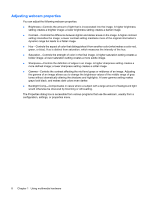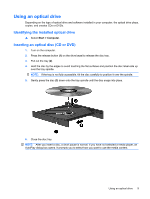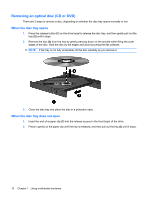Compaq Presario F700 Multimedia - Windows Vista - Page 12
Using the webcam (select models only), Start, All Programs, CyberLink YouCam, YouCam - video graphic
 |
View all Compaq Presario F700 manuals
Add to My Manuals
Save this manual to your list of manuals |
Page 12 highlights
Using the webcam (select models only) Select computer models include an integrated webcam, located at the top of the display. To access the webcam and CyberLink YouCam software, select Start > All Programs > CyberLink YouCam > YouCam. NOTE: The first time you access the webcam software, you may experience a brief delay as the software loads. For more information about using the webcam, see the HP Web site at http://www.hp.com/support. Select your language and then search for notebook webcam. Using YouCam as your default webcam software enables you to experiment with the following features: ● Video-Record and play back webcam video. Using the icon on the software interface, you can also e-mail or upload video to YouTube. ● Streaming video-When you open your instant message program, YouCam displays a floating toolbar that lets you add graphic effects. ● Special effects-Add frames, filters, and emoticons to your snapshots and video. ● Snapshots-Take single frame or "burst" webcam snapshots in rapid succession. ● Connect-E-mail photos and video using the icon on the software interface. NOTE: For information about using software designed for the webcam, refer to the online Help for that software. The webcam light (1) turns on when video software accesses the webcam (2). 6 Chapter 1 Using multimedia hardware