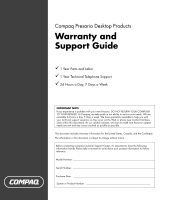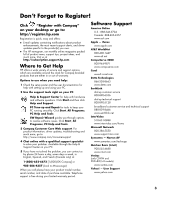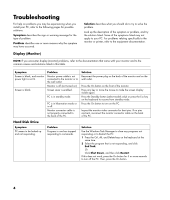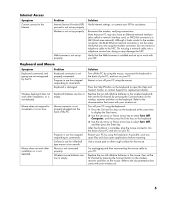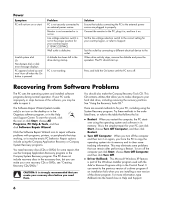Compaq Presario SR1000 Compaq Presario Desktop Products - Warranty and Support - Page 4
Troubleshooting - power problem
 |
View all Compaq Presario SR1000 manuals
Add to My Manuals
Save this manual to your list of manuals |
Page 4 highlights
Troubleshooting For help on problems you may be experiencing when you install your PC, refer to the following pages for possible solutions. Symptom describes the sign or warning message for the type of problem. Problem identifies one or more reasons why the symptom may have occurred. Solution describes what you should do to try to solve the problem. Look up the description of the symptom or problem, and try the solution listed. Some of the symptoms listed may not apply to your PC. For problems relating specifically to the monitor or printer, refer to the equipment documentation. Display (Monitor) NOTE: If you encounter display (monitor) problems, refer to the documentation that came with your monitor and to the common causes and solutions listed in this table. Symptom Screen is blank, and monitor power light is not lit. Screen is blank. Problem Monitor power cable is not connected to the monitor or to the wall outlet. Monitor is off (not turned on). Screen saver is enabled. PC is in standby mode. PC is in hibernation mode or is off. Monitor connector cable is not properly connected to the back of the PC. Solution Reconnect the power plug on the back of the monitor and on the wall outlet. Press the On button on the front of the monitor. Press any key or move the mouse to make the screen display visible again. Press the Standby button (select models only) or press the Esc key on the keyboard to resume from standby mode. Press the On button to turn on the PC. Inspect the monitor video connector for bent pins. If no pins are bent, reconnect the monitor connector cable on the back of the PC. Hard Disk Drive Symptom PC seems to be locked up and not responding. Problem Program in use has stopped responding to commands. Solution Use the Windows Task Manager to close any programs not responding or to Restart the PC: 1 Press the Ctrl, Alt, and Delete keys on the keyboard at the same time. 2 Select the program that is not responding, and click End Task. Or Click Shut Down, and then click Restart. If this does not work, press the On button for 5 or more seconds to turn off the PC. Then, press the On button. 4