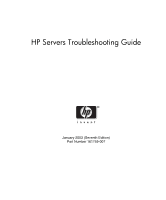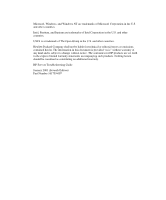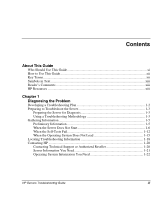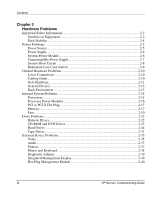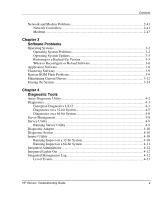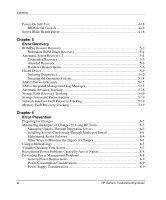Compaq ProLiant 6400R ProLiant Server Troubleshooting Guide
Compaq ProLiant 6400R Manual
 |
View all Compaq ProLiant 6400R manuals
Add to My Manuals
Save this manual to your list of manuals |
Compaq ProLiant 6400R manual content summary:
- Compaq ProLiant 6400R | ProLiant Server Troubleshooting Guide - Page 1
HP Servers Troubleshooting Guide January 2003 (Seventh Edition) Part Number 161759-007 - Compaq ProLiant 6400R | ProLiant Server Troubleshooting Guide - Page 2
change without notice. The warranties for HP products are set forth in the express limited warranty statements accompanying such products. Nothing herein should be construed as constituting an additional warranty. HP Servers Troubleshooting Guide January 2003 (Seventh Edition) Part Number 161759-007 - Compaq ProLiant 6400R | ProLiant Server Troubleshooting Guide - Page 3
Fail 1-12 When the Operating System Does Not Load 1-15 Locating Troubleshooting Information 1-18 Contacting HP ...1-20 Contacting Technical Support or Authorized Reseller 1-20 Server Information You Need 1-21 Operating System Information You Need 1-22 HP Servers Troubleshooting Guide iii - Compaq ProLiant 6400R | ProLiant Server Troubleshooting Guide - Page 4
CD-ROM and DVD Drives 2-23 Hard Drives ...2-24 Tape Drives ...2-31 External Device Problems 2-35 Video ...2-35 Audio ...2-37 Printers ...2-37 Mouse and Keyboard 2-38 Diagnostic Adapter 2-39 Integrated Management Display 2-40 Hot-Plug Management Module 2-40 iv HP Servers Troubleshooting Guide - Compaq ProLiant 6400R | ProLiant Server Troubleshooting Guide - Page 5
Software ...3-9 Remote ROM Flash Problems 3-9 Maintaining Current Drivers 3-12 Erasing the System ...3-14 Chapter 4 Diagnostic Tools Array Diagnostic Utility 4-2 Diagnostics ...4-3 Enterprise Diagnostics LX32 4-3 Diagnostics on a 32-bit System 4-5 Diagnostics on a 64-bit System 4-6 Server - Compaq ProLiant 6400R | ProLiant Server Troubleshooting Guide - Page 6
Using a Methodology...6-5 Visually Checking Your Server 6-7 Recognizing Power Problems Caused by Acts of Nature 6-8 Preventing Power Management Problems 6-8 General Power Requirements 6-9 Power Consumption Considerations 6-9 Power Supply Considerations 6-9 vi HP Servers Troubleshooting Guide - Compaq ProLiant 6400R | ProLiant Server Troubleshooting Guide - Page 7
Temperature Problems 6-10 Preventing Damage to Removable Drives 6-11 Preventing Electrostatic Damage 6-12 Preventing Cable Damage 6-12 Preventing Tape Drive Errors 6-13 Appendix A HP Resources Online Resources...A-2 Software and Option Resources A-4 General Server Resources A-9 ProLiant BL - Compaq ProLiant 6400R | ProLiant Server Troubleshooting Guide - Page 8
18 2-7 General Fan Problems 2-20 2-8 Hot-Plug Fan Problems 2-21 2-9 Diskette Drive Problems 2-22 2-10 CD-ROM and DVD Drive Problems 2-23 2-11 Hard Drive Problems 2-24 2-12 Tape Drive Problems 2-31 2-13 DAT Drive Problems 2-34 2-14 Video Problems ...2-35 viii HP Servers Troubleshooting Guide - Compaq ProLiant 6400R | ProLiant Server Troubleshooting Guide - Page 9
-ROM Drive Test Error Codes B-14 SCSI Tape Drive Test Error Codes B-15 Pointing Device Interface Test Error Codes B-15 POST Error Messages C-1 Non-Numeric Error Messages or Beeps Only C-2 100 Series POST Error Messages C-7 200 Series POST Error Messages C-14 HP Servers Troubleshooting Guide - Compaq ProLiant 6400R | ProLiant Server Troubleshooting Guide - Page 10
Error Messages C-30 900 Series POST Error Messages C-36 1100 Series POST Error Messages C-37 1600 Series POST Error Messages C-38 1700 Series POST Error Messages C-47 1800 Series POST Error Messages C-70 Array Diagnostic Utility (ADU) Error Messages D-2 x HP Servers Troubleshooting Guide - Compaq ProLiant 6400R | ProLiant Server Troubleshooting Guide - Page 11
before a problem, procedures for troubleshooting, tools to use for problem resolution, and general information to help you avoid future problems • The advanced user already familiar with troubleshooting techniques who is interested in specific information to troubleshoot server problems HP Servers - Compaq ProLiant 6400R | ProLiant Server Troubleshooting Guide - Page 12
• Server-specific user documentation-The set of documents that apply specifically to a server, such as the setup and installation guide, maintenance and service guide, and installation poster. • Shut down-To completely remove all sources of power from a server. xii HP Servers Troubleshooting Guide - Compaq ProLiant 6400R | ProLiant Server Troubleshooting Guide - Page 13
points of the main text. Reader's Comments HP welcomes your comments on this guide. Please send your comments and suggestions by e-mail to [email protected]. HP Resources For information on additional HP resources, refer to Appendix A, "HP Resources." HP Servers Troubleshooting Guide xiii - Compaq ProLiant 6400R | ProLiant Server Troubleshooting Guide - Page 14
points you to the appropriate section of this guide. WARNING: To avoid potential problems, ALWAYS read the warnings and cautionary information in your server-specific user documentation before removing, replacing, reseating, or modifying system components. HP Servers Troubleshooting Guide 1-1 - Compaq ProLiant 6400R | ProLiant Server Troubleshooting Guide - Page 15
preventive steps to stop the problem from recurring. Refer to Chapter 6, "Error Prevention," for prevention information. IMPORTANT: Familiarize yourself with the appropriate warnings for your server by referring to your server-specific user documentation. 1-2 HP Servers Troubleshooting Guide - Compaq ProLiant 6400R | ProLiant Server Troubleshooting Guide - Page 16
should. First, however, read through the proper troubleshooting procedures in the "Using a Troubleshooting Methodology" section. Using a Troubleshooting Methodology As you follow the troubleshooting steps in this guide and your server-specific user documentation, use the methods described in Table - Compaq ProLiant 6400R | ProLiant Server Troubleshooting Guide - Page 17
to judge the effectiveness of each troubleshooting step. Look for and record any mistakes made while executing a step. To be sure that the specific cause of the problem is isolated, be sure that during order to proceed, record why, and note the preceding step. 1-4 HP Servers Troubleshooting Guide - Compaq ProLiant 6400R | ProLiant Server Troubleshooting Guide - Page 18
time. This information also helps the authorized service provider to diagnose and solve your problem, if their assistance is used. Preliminary Information Before troubleshooting your specific server problem, collect the following information: • What events preceded the failure? After which - Compaq ProLiant 6400R | ProLiant Server Troubleshooting Guide - Page 19
server-specific user documentation. When a ProLiant ML, ProLiant DL, TaskSmart, or Previously Released Server Does Not Start Use the information in Table 1-2 to troubleshoot problems with a ProLiant ML, ProLiant DL, TaskSmart, or previously released server 1-6 HP Servers Troubleshooting Guide - Compaq ProLiant 6400R | ProLiant Server Troubleshooting Guide - Page 20
? Check for a system short circuit: Refer to: • Is the power status LED blinking intermittently, turning amber, or staying off? • "System Short Circuit" in Chapter 2 • Your server-specific user documentation for more information on LEDs continued HP Servers Troubleshooting Guide 1-7 - Compaq ProLiant 6400R | ProLiant Server Troubleshooting Guide - Page 21
? Check for automatic server recovery-2 (ASR-2) reboot: • Is your server rebooting repeatedly? Be sure that the server is not rebooting due to a problem that initiates an ASR-2 reboot. Refer to "Automatic Server Recovery-2" in Chapter 5 for more information. 1-8 HP Servers Troubleshooting Guide - Compaq ProLiant 6400R | ProLiant Server Troubleshooting Guide - Page 22
to: • "Loose Connections" in Chapter 2 • Your server-specific user documentation for more information about the cabling necessary for enclosures Refer to: • "Power Source" in Chapter 2 • Your server-specific user documentation for LED information continued HP Servers Troubleshooting Guide 1-9 - Compaq ProLiant 6400R | ProLiant Server Troubleshooting Guide - Page 23
Administrator rebooting repeatedly? Be sure that the server is not rebooting due to a problem that initiates an enclosure self recovery (ESR) reboot. Refer to the ProLiant BLe-Series Integrated Administrator User Guide for more information. continued 1-10 HP Servers Troubleshooting Guide - Compaq ProLiant 6400R | ProLiant Server Troubleshooting Guide - Page 24
for your server? If applicable, check for automatic server recovery-2 (ASR-2) reboot: • Is your server rebooting repeatedly? Be sure that there is not a problem that is initiating an ASR-2 reboot. Refer to "Automatic Server Recovery-2" in Chapter 5. HP Servers Troubleshooting Guide 1-11 - Compaq ProLiant 6400R | ProLiant Server Troubleshooting Guide - Page 25
to Do Record the full error message. Refer to Appendix C, "POST Error Messages." Refer to: • Chapter 3, "Software Problems" • Chapter 2, "Hardware Problems" Refer to "Integrated Management Log" in Chapter 4. Refer to "Server Management" in Chapter 4. continued 1-12 HP Servers Troubleshooting Guide - Compaq ProLiant 6400R | ProLiant Server Troubleshooting Guide - Page 26
; check the server setup utility • Cache memory • Controllers • Shadow RAM • Free space on the hard drive Check component information, such as: • IRQ settings • I/O address • Direct memory access (DMA) channels • Connector type Run the Survey Utility (for servers running the Windows NT, Linux - Compaq ProLiant 6400R | ProLiant Server Troubleshooting Guide - Page 27
the initial factory-installed configuration. Refer to your server-specific user documentation. • Note any changes that have been made to the original system. • Note configuration changes made before or after completing the operating system installation. 1-14 HP Servers Troubleshooting Guide - Compaq ProLiant 6400R | ProLiant Server Troubleshooting Guide - Page 28
(example for Windows NT: NTFS, FAT)? • In addition to the operating system, what other software has been added servers running Windows NT, Linux, or NetWare operating systems). Refer to: • "Survey Utility" in Chapter 4 • "List of Events" in Chapter 4 continued HP Servers Troubleshooting Guide - Compaq ProLiant 6400R | ProLiant Server Troubleshooting Guide - Page 29
on the Management CD. • If your server uses the Rapid Deployment Pack, has the system been configured correctly with this software? Refer to: • Your server-specific user documentation • The documentation that ships with the Rapid Deployment Pack continued 1-16 HP Servers Troubleshooting Guide - Compaq ProLiant 6400R | ProLiant Server Troubleshooting Guide - Page 30
the Problem Table 1-5: When the Operating System Does Not Load continued What to Check What to Do If your server uses EFI boot manager, check the EFI settings: • Is the operating system configured as the default operating system in EFI boot manager? Refer to your server-specific user - Compaq ProLiant 6400R | ProLiant Server Troubleshooting Guide - Page 31
to other guides if necessary. For other resources, refer to Appendix A, "HP Resources." Table 1-6: Locating Troubleshooting Information Problem Server does not power up. Server powers up, but you cannot tell if it is starting in the appropriate sequence. Server has no video, and: • No fans can be - Compaq ProLiant 6400R | ProLiant Server Troubleshooting Guide - Page 32
trouble accessing data on the hard drive. "Hard Drives" in Chapter 2 You have corrected the problem and want to be sure that you prevent future problems. Chapter 6, "Error Prevention" None of the attempted techniques were effective. Appendix A, "HP Resources" HP Servers Troubleshooting Guide - Compaq ProLiant 6400R | ProLiant Server Troubleshooting Guide - Page 33
Diagnosing the Problem Contacting HP Contact HP only if you have followed the procedures described in this guide and still have not fixed the problem with your server. Contacting Technical Support or Authorized Reseller If you have exhausted the information in this guide, you can obtain further - Compaq ProLiant 6400R | ProLiant Server Troubleshooting Guide - Page 34
from the "Operating System Information You Need" section. • Your notes describing the conditions under which the problem occurred. • Your notes describing troubleshooting attempts up to this point. • Notes on anything nonstandard about your server setup. HP Servers Troubleshooting Guide 1-21 - Compaq ProLiant 6400R | ProLiant Server Troubleshooting Guide - Page 35
software documentation, server user documentation, and maintenance and service guide for information on procedures, software tools, and operating systems supported by and specific to your server systems • Banyan VINES operating systems • SQL Server software 1-22 HP Servers Troubleshooting Guide - Compaq ProLiant 6400R | ProLiant Server Troubleshooting Guide - Page 36
(Msinfo32.exe on Windows 2000 systems) Boot.ini Memory.dmp Event logs IRQ and I/O address information in text format • An updated Emergency Repair Diskette • If HP drivers are installed: - Version of the Compaq Support Paq (CSP), ProLiant Support Pack (PSP), or Support Software Diskette (SSD) used - Compaq ProLiant 6400R | ProLiant Server Troubleshooting Guide - Page 37
Diagnosing the Problem Linux Operating Systems Collect the following information: • Operating system /fstab • A list of all third-party hardware and software installed, with versions • A detailed description of the problem and any associated error messages 1-24 HP Servers Troubleshooting Guide - Compaq ProLiant 6400R | ProLiant Server Troubleshooting Guide - Page 38
settings • A list of the drivers and NLMs used on your server, including the names, versions, dates, and sizes • If HP drivers are installed: - Version of the Compaq Support Paq (CSP), ProLiant Support Pack (PSP), or Support Software Diskette (SSD) used - List of drivers from the CSP, PSP, or - Compaq ProLiant 6400R | ProLiant Server Troubleshooting Guide - Page 39
are displayed) • If HP drivers are installed: - Version of the Extended Feature Supplement (EFS) used - List of drivers from the EFS • If hardware and software installed, with versions • A detailed description of the problem and any associated error messages 1-26 HP Servers Troubleshooting Guide - Compaq ProLiant 6400R | ProLiant Server Troubleshooting Guide - Page 40
file system information: - Number and size of partitions and logical drives - File system on each logical drive • Warp Server version used and: - Whether Entry, Advanced, Advanced with SMP, or e-Business - All services running at the time the problem occurred HP Servers Troubleshooting Guide 1-27 - Compaq ProLiant 6400R | ProLiant Server Troubleshooting Guide - Page 41
Customer JumpStart • Which software group selected for installation: End User Support, Entire Distribution, Developer System Support, or Core System Support • If HP drivers are installed with Driver Updates (DUs): - DU number - List of drivers in the DU diskette • The drive subsystem and file system - Compaq ProLiant 6400R | ProLiant Server Troubleshooting Guide - Page 42
information • SQL Server configuration parameters • SQL Server device configuration • Default Network, DB-LIBRARY, and NET-LIBRARY information • SQL Server error log • Windows NT event log • Detailed description of the problem and any associated error messages HP Servers Troubleshooting Guide 1-29 - Compaq ProLiant 6400R | ProLiant Server Troubleshooting Guide - Page 43
provides steps for troubleshooting common hardware problems. IMPORTANT: This guide provides information for multiple servers. Some of the hardware or software information may not apply to your specific server. You may need to modify some of the examples or procedures in this guide for your work - Compaq ProLiant 6400R | ProLiant Server Troubleshooting Guide - Page 44
Refer all maintenance, upgrades, and servicing to qualified personnel. This symbol indicates the presence of electric shock hazards. The area contains no user or field serviceable parts. Do not telephone or telecommunications connectors into this receptacle. 2-2 HP Servers Troubleshooting Guide - Compaq ProLiant 6400R | ProLiant Server Troubleshooting Guide - Page 45
Hardware Problems This symbol indicates the presence of a hot surface or hot component. If this surface is contacted, the to the Weight in lb equipment, observe local occupational health and safety requirements and guidelines for manual material handling. HP Servers Troubleshooting Guide 2-3 - Compaq ProLiant 6400R | ProLiant Server Troubleshooting Guide - Page 46
Problems Rack Stability Before working with racks, be sure that you understand the following warning and caution information, which may appear in your server-specific server. Failure to use a properly ventilated door results in thermal damage to your server. 2-4 HP Servers Troubleshooting Guide - Compaq ProLiant 6400R | ProLiant Server Troubleshooting Guide - Page 47
to troubleshoot power source problems. Table 2-1: Power Source Problems Problem Power specifications. Be sure that your circuit breakers are all in the On position. Refer to "Power Supply" in this chapter. Refer to "Uninterruptible Power Supply" in this chapter. HP Servers Troubleshooting Guide - Compaq ProLiant 6400R | ProLiant Server Troubleshooting Guide - Page 48
for product-specific information. Refer to "Integrated Management Log" in Chapter 4. System Power Module Some servers use one or more System Power Modules (SPMs) to distribute direct current to system components. If your system uses SPMs, use Table 2-3 to troubleshoot SPM problems. 2-6 HP Servers - Compaq ProLiant 6400R | ProLiant Server Troubleshooting Guide - Page 49
that it is current. Use the Power Management software located on your Power Management CD. Be sure that the power cord is the correct type for the UPS and the country in which the server is located. Refer to the UPS reference guide for specifications. continued HP Servers Troubleshooting Guide 2-7 - Compaq ProLiant 6400R | ProLiant Server Troubleshooting Guide - Page 50
the UPS documentation for instructions. System Short Circuit When powering up the server, the power status LED may blink intermittently, turn amber, or stay off. Any of these situations indicate that the system is trying to start but may have a short circuit. 2-8 HP Servers Troubleshooting Guide - Compaq ProLiant 6400R | ProLiant Server Troubleshooting Guide - Page 51
server has a redundant line cord switch, but you are only using one 120-volt power cord to power your server, be sure that the power cord is connected to the primary power plug. Refer to your server-specific user documentation for more information on this feature. HP Servers Troubleshooting Guide - Compaq ProLiant 6400R | ProLiant Server Troubleshooting Guide - Page 52
closed and locked. 7. If problems continue to occur, remove each device server in an improper sequence. Refer to the cabling requirements in your server-specific user documentation for more information on the proper way to connect the cables to your server. 2-10 HP Servers Troubleshooting Guide - Compaq ProLiant 6400R | ProLiant Server Troubleshooting Guide - Page 53
that all software updates, such as device drivers, ROMPaq utilities, patches, SmartStart releases, and other SoftPaq utilities, are installed and current. For example, if you are using a Smart Array controller, you need the latest Smart Array Controller device driver. 5. Run the server setup utility - Compaq ProLiant 6400R | ProLiant Server Troubleshooting Guide - Page 54
Problems General Devices Third-Party Devices If a third-party device does not work, it may be because the device is not supported by your server or lacks up-to-date drivers. • Refer to your device and server -specific user documentation to be sure that your server and operating system support - Compaq ProLiant 6400R | ProLiant Server Troubleshooting Guide - Page 55
configuration information. Refer to your server-specific user documentation, including the maintenance and service guide, for complete instructions before performing this operation or data planning resources, refer to your server-specific user documentation. HP Servers Troubleshooting Guide 2-13 - Compaq ProLiant 6400R | ProLiant Server Troubleshooting Guide - Page 56
user documentation for information specific to your server. Test the processor by replacing it with a known functional processor. If the problem is resolved after you restart the computer, the original processor was faulty and needs to be replaced. continued 2-14 HP Servers Troubleshooting Guide - Compaq ProLiant 6400R | ProLiant Server Troubleshooting Guide - Page 57
. If the problem is resolved after you restart the server, one or more server one by one, restarting each time, to find the faulty processor or processors. Be sure that the processor configurations at each step are compatible with your server requirements. continued HP Servers Troubleshooting Guide - Compaq ProLiant 6400R | ProLiant Server Troubleshooting Guide - Page 58
your server. Server does not boot correctly Bus core ratio may be set due to a processor problem. incorrectly. Possible Solution Be sure that each processor is correctly installed in your server, as detailed in your server-specific user documentation. Be sure that each processor is supported by - Compaq ProLiant 6400R | ProLiant Server Troubleshooting Guide - Page 59
server. Some requirements may include that memory banks cannot be partially populated, or that all memory within a memory bank must be the same size, type, and speed. Refer to your server-specific user documentation to determine if the memory is installed correctly. HP Servers Troubleshooting Guide - Compaq ProLiant 6400R | ProLiant Server Troubleshooting Guide - Page 60
information for your operating system. 4. Restart the server. If the POST count is still wrong, replace the memory. 1. Reseat the memory. 2. Run the server setup utility. 3. If the server still fails to recognize the memory, then replace the memory. continued 2-18 HP Servers Troubleshooting Guide - Compaq ProLiant 6400R | ProLiant Server Troubleshooting Guide - Page 61
Be sure that you have not exceeded the memory limits of the server or operating system. Check the appropriate documentation. 1. Test by installing memory into a working server. 2. Replace the memory. Refer to the procedures in your server user documentation. HP Servers Troubleshooting Guide 2-19 - Compaq ProLiant 6400R | ProLiant Server Troubleshooting Guide - Page 62
to troubleshoot general fan problems. Table 2-7: General Fan Problems Problem Thermal and fan problems are occurring. Possible Cause Fans are improperly seated. Ventilation is not adequate. Fan errors are occurring. Possible Solution Follow your server-specific user documentation procedures and - Compaq ProLiant 6400R | ProLiant Server Troubleshooting Guide - Page 63
Hot-plug fan requirements are not being met. Refer to your server-specific user documentation for fan requirements. NOTE: For servers with redundant fans, backup fans may spin up periodically to test functionality. This is a part of normal redundant fan operation. HP Servers Troubleshooting Guide - Compaq ProLiant 6400R | ProLiant Server Troubleshooting Guide - Page 64
to check for fragmentation (CHKDSK on some systems). Format the diskette. Check the type of drive you are using and use the correct diskette type. Check all cable connections between the drive and controller. Remove the diskette from the drive. continued 2-22 HP Servers Troubleshooting Guide - Compaq ProLiant 6400R | ProLiant Server Troubleshooting Guide - Page 65
. Check your operating system-specific documentation to see whether your operating system supports booting from a USB CD-ROM. Clean the drive and media. Remove the label and any adhesive residue. Replace the CD or DVD with valid media for the drive. continued HP Servers Troubleshooting Guide 2-23 - Compaq ProLiant 6400R | ProLiant Server Troubleshooting Guide - Page 66
to your server-specific user documentation for information on hard drive LEDs. Try removing and replacing the hard drive. If you remove any hard drives, label the drive and its position, and make sure that you install it in its original position. continued 2-24 HP Servers Troubleshooting Guide - Compaq ProLiant 6400R | ProLiant Server Troubleshooting Guide - Page 67
of 15 percent free space. Check power to backplane. Try another bay. Refer to your hard drive documentation to be sure that the drive is supported. Replace hard drive. Run your array configuration utility or the utility supplied with the array controller. HP Servers Troubleshooting Guide 2-25 - Compaq ProLiant 6400R | ProLiant Server Troubleshooting Guide - Page 68
another drive in the array should incur an error during the period when fault tolerance is unavailable, it is possible to cause a fatal system error due to a data error. If another drive fails during this period, the entire contents of the array could be lost. 2-26 HP Servers Troubleshooting Guide - Compaq ProLiant 6400R | ProLiant Server Troubleshooting Guide - Page 69
, depending on the status of other drives in the array. Refer to your server-specific user documentation for information about drive statuses. IMPORTANT: If the hard drive fault LED is on, follow the proper troubleshooting procedures, find the cause of the problem, and correct it. One common mistake - Compaq ProLiant 6400R | ProLiant Server Troubleshooting Guide - Page 70
server storage system while the server controlling it is powered up. CAUTION: Powering down a server storage system while the server controlling it is powered up causes the Smart Array controller to mark the drives as failed and results in permanent data loss. 2-28 HP Servers Troubleshooting Guide - Compaq ProLiant 6400R | ProLiant Server Troubleshooting Guide - Page 71
REPLACED DRIVE -Or- PRESS TO BOOT THE SYSTEM AND NOT REBUILD THE DRIVES CAUTION: Pressing the F2 key causes permanent data loss to the entire logical drive. Press the F2 key only if all of the drives have been replaced or if complete data loss is desired. HP Servers Troubleshooting Guide 2-29 - Compaq ProLiant 6400R | ProLiant Server Troubleshooting Guide - Page 72
hot-plug hard drive, refer to the user documentation for your server. • If you are upgrading to larger drives in the array, follow the previously stated rules and be sure that each drive has completed its rebuild before adding the next new drive to the array. 2-30 HP Servers Troubleshooting Guide - Compaq ProLiant 6400R | ProLiant Server Troubleshooting Guide - Page 73
Possible Cause Drive is not clean. Tape is not compatible with drive. Possible Solution Clean the drive. Refer to the instructions provided with the drive. Check the tape specifications to be sure that the tapes are designed to work with the drive. continued HP Servers Troubleshooting Guide 2-31 - Compaq ProLiant 6400R | ProLiant Server Troubleshooting Guide - Page 74
the DLT drive to be sure it is properly seated: 1. Push the DLT drive in tightly. 2. If that does not correct the problem, completely remove the DLT drive and reseat. 1. Remove write protection. 2. If the tape still does not work, try another tape. continued 2-32 HP Servers Troubleshooting Guide - Compaq ProLiant 6400R | ProLiant Server Troubleshooting Guide - Page 75
controller documentation. Refer to "DAT Drives" in this chapter. Some errors do not cause a failure. If an error occurs but does not disrupt the backup, you may be able to ignore the error. Contact the software vendor for more information about the message. HP Servers Troubleshooting Guide 2-33 - Compaq ProLiant 6400R | ProLiant Server Troubleshooting Guide - Page 76
is recommended. Media is defective. Possible Solution DAT drive sense error codes are detailed in the whitepaper Troubleshooting DAT Drives. Search the following website: www.hp.com Upgrade drivers, software, and firmware to the latest revisions. Clean the drive at least four times to be sure that - Compaq ProLiant 6400R | ProLiant Server Troubleshooting Guide - Page 77
to activate. The video driver requires updating. Check the SmartStart CD or third-party video adapter documentation for driver requirements. A video expansion All servers automatically bypass onboard video when a video expansion board is present. continued HP Servers Troubleshooting Guide 2-35 - Compaq ProLiant 6400R | ProLiant Server Troubleshooting Guide - Page 78
monitor connectors. • Be sure that your monitor RGB inputs are set to 75 ohms. Move the monitor away from other monitors or power transformers. 2-36 HP Servers Troubleshooting Guide - Compaq ProLiant 6400R | ProLiant Server Troubleshooting Guide - Page 79
.compaq.com/support/servers Select your server, and then look in the Manuals section. Continue booting the system. Some servers do not have internal speakers and thus do not generate beeps during POST. Printers Use Table 2-16 to troubleshoot printer problems. Table 2-16: Printer Problems Problem - Compaq ProLiant 6400R | ProLiant Server Troubleshooting Guide - Page 80
pins. If this is a tower model, check the cable connection from the input device to the server. Check the integrated two-port switch box to be sure that both servers are connected to the switch. Obtain the current driver for your operating system. continued 2-38 HP Servers Troubleshooting Guide - Compaq ProLiant 6400R | ProLiant Server Troubleshooting Guide - Page 81
Adapter cannot be connected as a hot-plug device. You must connect the Diagnostic Adapter before booting the server on these systems, or switch to USB devices (if the operating system supports USB devices) to use the Diagnostic Adapter hot-plug functionality. HP Servers Troubleshooting Guide 2-39 - Compaq ProLiant 6400R | ProLiant Server Troubleshooting Guide - Page 82
following: • Check the module LEDs to see if you can isolate the problem. Refer to your server-specific user documentation for more information. • Check to be sure that there are no loose or disconnected cables, and that all connections are properly seated. 2-40 HP Servers Troubleshooting Guide - Compaq ProLiant 6400R | ProLiant Server Troubleshooting Guide - Page 83
the cable is secured to the network connector and that the other end of the cable is securely connected to the correct device. Reinstall the network drivers. Be sure that the PCI Hot Plug power LED is on. Contact your authorized service provider. continued HP Servers Troubleshooting Guide 2-41 - Compaq ProLiant 6400R | ProLiant Server Troubleshooting Guide - Page 84
of the network controller. You are having problems with the network interconnect blades (if available for your server). Network interconnect blades are not properly seated. Be sure that the network interconnect blades are properly seated and connected. 2-42 HP Servers Troubleshooting Guide - Compaq ProLiant 6400R | ProLiant Server Troubleshooting Guide - Page 85
but the modem on the other end is not set up correctly. problem. Be sure that the line is not in use at another extension. Be sure that the telephone number is correct. The other modem must be set up correctly before you can complete the connection. continued HP Servers Troubleshooting Guide - Compaq ProLiant 6400R | ProLiant Server Troubleshooting Guide - Page 86
Table 2-19: Modem Problems continued Problem Possible Cause There software correctly. 2. Power down the server and restart. 3. Run the communications software, checking settings and making corrections where needed. 4. Restart the server and retry. continued 2-44 HP Servers Troubleshooting Guide - Compaq ProLiant 6400R | ProLiant Server Troubleshooting Guide - Page 87
2-19: Modem Problems continued Problem Possible Cause The modem may be longer than necessary. Possible Solution Enable this option in the communications software. 1. Turn off the answering machine. -Or- Reconfigure auto-answer to &F&C1&D2&K3 continued HP Servers Troubleshooting Guide 2-45 - Compaq ProLiant 6400R | ProLiant Server Troubleshooting Guide - Page 88
2-19: Modem Problems continued Problem Possible Cause You are the following AT command: AT&Q6%C0 Reconfigure your communications software to correct the connection baud rate to match the service you are calling. If this does not work, try the line tested. 2-46 HP Servers Troubleshooting Guide - Compaq ProLiant 6400R | ProLiant Server Troubleshooting Guide - Page 89
tools, and operating systems supported by, and specific to, your server. The following information is covered in this chapter: • Operating Systems • Application Software • Clustering Software • Remote ROM Flash • Maintaining Current Drivers • Erasing the System HP Servers Troubleshooting Guide 3-1 - Compaq ProLiant 6400R | ProLiant Server Troubleshooting Guide - Page 90
the network interface controller drivers. Run the server setup utility. 1. Be sure that you are following the instructions in the Factory-Installed Operating System Software User Guide provided for your operating system. 2. If all instructions have been followed and a problem still exists, note at - Compaq ProLiant 6400R | ProLiant Server Troubleshooting Guide - Page 91
and reinstall the operating system. Refer to "Erasing the System " in this chapter. Server problems occur after the installation of a service pack. The service pack may have overwritten a file. Refer to "Operating System Updates" in this chapter. continued HP Servers Troubleshooting Guide 3-3 - Compaq ProLiant 6400R | ProLiant Server Troubleshooting Guide - Page 92
Software Problems Table 3-1: Operating System Problems continued Problem Possible Solution You have a factoryinstalled Novell NetWare 5 operating system and you are unable . No action is needed. This occurrence does not impact the installation of NetWare. 3-4 HP Servers Troubleshooting Guide - Compaq ProLiant 6400R | ProLiant Server Troubleshooting Guide - Page 93
update, using the instructions provided. 3. Install the current drivers. Refer to the "Maintaining Current Drivers," section in this chapter. 4. Power up your server. If you apply the update and have problems, refer to the following website: www.compaq.com/support/files/server Select your server - Compaq ProLiant 6400R | ProLiant Server Troubleshooting Guide - Page 94
array setup and disk partitioning, and erases all connected hard drives completely. Refer to "Erasing the System" in this chapter for complete instructions software. Refer to Table 3-2 for information on recovery software applicable to your operating system. 3-6 HP Servers Troubleshooting Guide - Compaq ProLiant 6400R | ProLiant Server Troubleshooting Guide - Page 95
to your Windows NT, Windows 2000, or BackOffice Small Business Server documentation for more information. HP servers shipped with factory-installed software include Start menu access to the Emergency Repair Disk Utility. Click Start, Programs, and System Tools. You may then create or update your - Compaq ProLiant 6400R | ProLiant Server Troubleshooting Guide - Page 96
the problem. Check system settings. You may need to obtain the settings from the server setup utility and manually set the software switches drivers. Refer to "Maintaining Current Drivers" in this chapter. Be sure that all current printer drivers are installed. 3-8 HP Servers Troubleshooting Guide - Compaq ProLiant 6400R | ProLiant Server Troubleshooting Guide - Page 97
Problems Clustering Software If your server utilizes cluster software, such as Microsoft Cluster Server or Novell Cluster Services, refer to the documentation provided with the application for cluster troubleshooting information. Check the Microsoft or Novell website for software troubleshooting - Compaq ProLiant 6400R | ProLiant Server Troubleshooting Guide - Page 98
of the servers or array controllers that you are upgrading. NOTE: Network connectivity is required for flashing remote clients only. Also be sure that you are following the instructions for the Remote ROM Flash procedure, located on the following website: www.compaq.com/support/files/server Select - Compaq ProLiant 6400R | ProLiant Server Troubleshooting Guide - Page 99
ROM Flash utility. To see if your system is supported: 1. Access the following website: www.compaq.com/support/files/ server 2. Select the family, model and operating system of your server. 3. Look under the Utilities heading for Remote ROM Flash Utility. HP Servers Troubleshooting Guide 3-11 - Compaq ProLiant 6400R | ProLiant Server Troubleshooting Guide - Page 100
NOTE: ActiveUpdate can operate only on a system running a Microsoft Windows operating system. Table 3-5 lists the methods by which drivers are provided for each operating system. IMPORTANT: Always perform a backup before installing or updating device drivers. 3-12 HP Servers Troubleshooting Guide - Compaq ProLiant 6400R | ProLiant Server Troubleshooting Guide - Page 101
running Caldera and SCO operating systems. DUs are available for servers running the Sun Solaris operating system. SSDs are available for systems running the IBM OS/2 operating system. Banyan VINES Banyan VINES drivers are available for individual download. HP Servers Troubleshooting Guide 3-13 - Compaq ProLiant 6400R | ProLiant Server Troubleshooting Guide - Page 102
server is erased by the System Erase Utility. This utility sets the system to its original factory state, deleting the existing hardware configuration information (including array setup and disk partitioning) and erasing all connected hard drives instructions. 3-14 HP Servers Troubleshooting Guide - Compaq ProLiant 6400R | ProLiant Server Troubleshooting Guide - Page 103
that are available for diskette creation. Click System Erase Utility, and then follow the instructions to create your diskette. e. Remove the SmartStart CD, and then restart the server using the diskette you have created to run the System Erase Utility. HP Servers Troubleshooting Guide 3-15 - Compaq ProLiant 6400R | ProLiant Server Troubleshooting Guide - Page 104
some of the examples or procedures in this guide for your work environment. Refer to your server-specific user documentation for information on procedures, hardware options, software tools, and operating systems supported by, and specific to, your server. HP Servers Troubleshooting Guide 4-1 - Compaq ProLiant 6400R | ProLiant Server Troubleshooting Guide - Page 105
is a Windows-based tool designed to run on all ProLiant servers that support HP array controllers and are running SmartStart 4.10 or later. The two main functions of ADU are to collect all possible information about the array controllers in the system and to generate a list of detected problems. For - Compaq ProLiant 6400R | ProLiant Server Troubleshooting Guide - Page 106
write to the drives or destroy data. It does not change or remove configuration information. The Enterprise Diagnostics LX32 screen is divided into several areas: • Overview-allows you to select and display various categories of information about the server. HP Servers Troubleshooting Guide 4-3 - Compaq ProLiant 6400R | ProLiant Server Troubleshooting Guide - Page 107
mode descriptions, device test descriptions, logging capabilities, and failure information. Each of these items allows you to gather different types of information about the system. 4-4 HP Servers Troubleshooting Guide - Compaq ProLiant 6400R | ProLiant Server Troubleshooting Guide - Page 108
Insert the SmartStart CD into the CD-ROM drive. 2. Restart the system using the SmartStart CD. 3. Select Server Diagnostics from the Maintenance tab on the SmartStart main menu. the system partition (if set up on your server) or from a Diagnostics diskette. HP Servers Troubleshooting Guide 4-5 - Compaq ProLiant 6400R | ProLiant Server Troubleshooting Guide - Page 109
the LS-120 diskette: 1. Download the SoftPaq to a directory on your hard drive. The SoftPaq file is a self-extracting executable with a filename based on the SoftPaq number, and can be downloaded from the following website: www.compaq.com/support/files/server 4-6 HP Servers Troubleshooting Guide - Compaq ProLiant 6400R | ProLiant Server Troubleshooting Guide - Page 110
in the operating system not loading. 1. On the EFI Boot Manager screen, select Boot Configuration. 2. On the Boot Configuration screen, select Uninstall EFI Driver. 3. A list of drivers is displayed. Select Diagnostics Multiprocessor Driver and press Enter. HP Servers Troubleshooting Guide 4-7 - Compaq ProLiant 6400R | ProLiant Server Troubleshooting Guide - Page 111
version) is not shipped with 64-bit servers. This utility is included on the Management CD that ships with all 32-bit ProLiant servers. Insight Manager 7 and previous versions are also available for download from the HP website at www.hp.com/servers/manage 4-8 HP Servers Troubleshooting Guide - Compaq ProLiant 6400R | ProLiant Server Troubleshooting Guide - Page 112
: www.compaq.com/support/files/server Refer to the Management CD for information on installing and running the Survey Utility. NOTE: If your operating system is factory installed, refer to your server-specific user documentation for instructions on Survey Utility installation and access procedures - Compaq ProLiant 6400R | ProLiant Server Troubleshooting Guide - Page 113
Diagnostics diskette. To run Inspect from the partition: • If your server uses the ROM-Based Setup Utility (RBSU), press the F10 key when prompted during the boot process. A menu is displayed listing Test Computer and Inspect Computer. Select Inspect Computer. 4-10 HP Servers Troubleshooting Guide - Compaq ProLiant 6400R | ProLiant Server Troubleshooting Guide - Page 114
on a 64-bit System" section in this chapter for more information on running Diagnostics. Inspect can also be run from the EFI Boot Manager. From the main menu in EFI Boot Manager, select the System Maintenance menu, and then select System Inspect Menu. HP Servers Troubleshooting Guide 4-11 - Compaq ProLiant 6400R | ProLiant Server Troubleshooting Guide - Page 115
an easily viewable form, marking each with a timestamp that is accurate to the minute. NOTE: If your operating system is factory installed, refer to your server-specific user documentation for instructions on IML installation and access procedures. 4-12 HP Servers Troubleshooting Guide - Compaq ProLiant 6400R | ProLiant Server Troubleshooting Guide - Page 116
drivers. Refer to the SmartStart CD, if available for your server, for instructions on installing the appropriate drivers. Refer to your server-specific user documentation or the Integrated Management Display User Guide an event as displayed on the IMD follows: HP Servers Troubleshooting Guide 4-13 - Compaq ProLiant 6400R | ProLiant Server Troubleshooting Guide - Page 117
condition Correctable error threshold exceeded Action Replace fan. Add new fan or replace defective fan. Check fans. Continue normal operation, and then replace the memory module during the next scheduled maintenance to ensure reliable operation. continued 4-14 HP Servers Troubleshooting Guide - Compaq ProLiant 6400R | ProLiant Server Troubleshooting Guide - Page 118
Replace the memory module. If that does not resolve the problem, replace the memory board. Replace the processor. Replace the processor. Replace the board on which the processor is installed. Power down the server, and then replace the EISA board. continued HP Servers Troubleshooting Guide 4-15 - Compaq ProLiant 6400R | ProLiant Server Troubleshooting Guide - Page 119
Recovery," for information on problem resolution. Replace the power supply. Add a power supply or replace the failed power supply. Replace the system configuration battery. Replace the power module. Correct problem with AC power supplied to system. continued 4-16 HP Servers Troubleshooting Guide - Compaq ProLiant 6400R | ProLiant Server Troubleshooting Guide - Page 120
problem is still not resolved, remove some of the options installed. Refer to the documentation for your operating system. Replace fan. Check fans. Also, be sure that the server is properly ventilated and that the room is set within the required temperature range. HP Servers Troubleshooting Guide - Compaq ProLiant 6400R | ProLiant Server Troubleshooting Guide - Page 121
. Server Blade Health Driver Available on some ProLiant BL servers, the server blade health driver monitors operational data of the server blades and logs abnormal conditions. The log created by the health driver can be accessed with Insight Manager 7. 4-18 HP Servers Troubleshooting Guide - Compaq ProLiant 6400R | ProLiant Server Troubleshooting Guide - Page 122
some of the examples or procedures in this guide for your work environment. Refer to your server-specific user documentation for information on procedures, hardware options, software tools, and operating systems supported by, and specific to, your server. HP Servers Troubleshooting Guide 5-1 - Compaq ProLiant 6400R | ProLiant Server Troubleshooting Guide - Page 123
to find these settings for your server. Make a note of the positions of all switches in the system maintenance switch box so that they can be restored after successful completion of this process. Power up the server again to boot into disaster recovery mode. 5-2 HP Servers Troubleshooting Guide - Compaq ProLiant 6400R | ProLiant Server Troubleshooting Guide - Page 124
this procedure on a server with redundant ROM where both ROM images have been corrupted, repeat the process in succession (once for each corrupted image). If only one image is corrupted, read the "Redundant ROM Image Recovery" section for complete instructions. HP Servers Troubleshooting Guide 5-3 - Compaq ProLiant 6400R | ProLiant Server Troubleshooting Guide - Page 125
-2 assumes a fault has occurred and initiates the recovery process. To configure ASR-2: • On servers running the ROM-Based Setup Utility (RBSU): a. Run RBSU. b. Select the Automatic Server Recovery menu. c. Set the ASR Status to Enabled. d. Set the ASR Timeout. 5-4 HP Servers Troubleshooting Guide - Compaq ProLiant 6400R | ProLiant Server Troubleshooting Guide - Page 126
ten attempts, the system logs a critical error in the IML, restarts the server, initiates Diagnostics, and enables remote access (if you configured remote access). To use this level of ASR-2, you must configure ASR-2 to load the operating system after restart. HP Servers Troubleshooting Guide 5-5 - Compaq ProLiant 6400R | ProLiant Server Troubleshooting Guide - Page 127
A non-PCI Hayes-compatible modem • Diagnostics installed on the system partition of the hard drive • ASR-2 configured to load Diagnostics after restart You can also run Diagnostics remotely over an , or a Telnet terminal emulator with VT100 or ANSI capabilities. 5-6 HP Servers Troubleshooting Guide - Compaq ProLiant 6400R | ProLiant Server Troubleshooting Guide - Page 128
Diagnostics from the server console only • With remote console support, using modems for dial-in access • With remote console support, using a modem to dial a predetermined telephone number • With remote console support through a network connection (IP or IPX) HP Servers Troubleshooting Guide 5-7 - Compaq ProLiant 6400R | ProLiant Server Troubleshooting Guide - Page 129
supply (UPS) is activated. This feature determines how long the server waits to shut down after the UPS is activated. If desired, this setting can provide enough time for an administrator to perform any necessary operations or to properly shut down the server. 5-8 HP Servers Troubleshooting Guide - Compaq ProLiant 6400R | ProLiant Server Troubleshooting Guide - Page 130
the server to be restarted. For additional information about the ASR-2 flow of events, refer to your server maintenance and service guide on the on the following website: www.compaq.com/support/servers Select your server to display the reference library. HP Servers Troubleshooting Guide 5-9 - Compaq ProLiant 6400R | ProLiant Server Troubleshooting Guide - Page 131
the operating system-specific Health Driver logs critical error information in the IML, and ASR-2 restarts the server. When the system reinitializes, ASR-2 starts Diagnostics from the hard drive. If Dial- 2.24 or later of the System Configuration Utility. 5-10 HP Servers Troubleshooting Guide - Compaq ProLiant 6400R | ProLiant Server Troubleshooting Guide - Page 132
in and run Diagnostics. You automatically disable this option when you configure the software error recovery start option to Boot Operating System. When ASR-2 pages you, you cannot dial in unless ASR-2 attempts, the modem goes into auto-answer mode. continued HP Servers Troubleshooting Guide 5-11 - Compaq ProLiant 6400R | ProLiant Server Troubleshooting Guide - Page 133
when the host operating system is running. Network controller HP For all HP standard network controllers. Network frame type ETHERNET_II Select the frame type for your network. Selections include both Ethernet and IBM Token-Ring topologies. continued 5-12 HP Servers Troubleshooting Guide - Compaq ProLiant 6400R | ProLiant Server Troubleshooting Guide - Page 134
for Booting into Diagnostics continued Option Setting Description Network IP address xxx.xxx.xxx.xxx Enter the IP address for this server the server setup utility remotely by using a workstation running terminal emulation software, such as Insight Manager 7. HP Servers Troubleshooting Guide - Compaq ProLiant 6400R | ProLiant Server Troubleshooting Guide - Page 135
supported on systems that use the System Configuration Utility. When you enable ASR-2 to restart the operating system and a critical error occurs, ASR-2 logs the error in the IML and restarts the server Disabled IPX HP HP_Server Slot # ETHERNET_II continued 5-14 HP Servers Troubleshooting Guide - Compaq ProLiant 6400R | ProLiant Server Troubleshooting Guide - Page 136
identify and correct the problem, thus minimizing downtime. You can view the IML through Insight Manager 7 (or a previous version). The Diagnostics utility either resolves the error or suggests corrective action in systems that do not support event logs. HP Servers Troubleshooting Guide 5-15 - Compaq ProLiant 6400R | ProLiant Server Troubleshooting Guide - Page 137
data is in the log notes if an auto-shutdown sequence was invoked by the operating system. An error was detected by the Diagnostics. The server detected an error during the Power-On Self-Test (POST). continued 5-16 HP Servers Troubleshooting Guide - Compaq ProLiant 6400R | ProLiant Server Troubleshooting Guide - Page 138
CPU passed an internal corrected error threshold, with excessive internal error checking and correcting (ECC) cache errors occurring. Required System Fan Failure A required system fan failed sequence was invoked or if the battery was nearly depleted. HP Servers Troubleshooting Guide 5-17 - Compaq ProLiant 6400R | ProLiant Server Troubleshooting Guide - Page 139
Tracking Reviewing the changes that have been made to the server configuration can resolve some errors. The server has an Automatic Revision Tracking (ART) feature that helps accessed through the Inspect Utility and Insight Manager 7 (or previous versions). 5-18 HP Servers Troubleshooting Guide - Compaq ProLiant 6400R | ProLiant Server Troubleshooting Guide - Page 140
drive or to a replaced drive if a drive fails. To use the reconstruction feature, you must configure your server for drive mirroring Memory Fault Recovery Tracking This feature inspects the operation of the memory subsystem looking for noncorrectable memory errors. HP Servers Troubleshooting Guide - Compaq ProLiant 6400R | ProLiant Server Troubleshooting Guide - Page 141
• Visually checking your server • Recognizing power problems caused by acts of nature • Preventing - Power management problems - Grounding problems - Temperature problems - Damage to removable drives - Electrostatic damage - Cable damage - Tape drive errors HP Servers Troubleshooting Guide 6-1 - Compaq ProLiant 6400R | ProLiant Server Troubleshooting Guide - Page 142
examples or procedures in this guide for your work environment. Refer to your server-specific user documentation for information on procedures, hardware options, software tools, and operating systems supported by, and specific to, your server. Preparing for Changes Most problems occur when something - Compaq ProLiant 6400R | ProLiant Server Troubleshooting Guide - Page 143
to the integration server and providing a list of the supported updates available on the integration server. The Integration Maintenance Utility can also access software for server updates on the SmartStart CD, the Management CD, and the Software Products CDs. HP Servers Troubleshooting Guide 6-3 - Compaq ProLiant 6400R | ProLiant Server Troubleshooting Guide - Page 144
, refer to the SmartStart installation poster. Maintaining Server Software When you update an existing server located on the same network as the integration server, the target server may access the integration server using the Integration Maintenance Utility and apply updated software stored on the - Compaq ProLiant 6400R | ProLiant Server Troubleshooting Guide - Page 145
system after a failure. On the other hand, you should update software for fixes that you require. Using a Methodology Following a set of procedures when using your server can help prevent problems, or make your troubleshooting easier if problems do occur. • Use uniform naming conventions for your - Compaq ProLiant 6400R | ProLiant Server Troubleshooting Guide - Page 146
SCSI controllers, hot-pluggable redundant power supplies, hot-pluggable fans, hot-pluggable drives, SCSI cables, network adapters, Processor Power Modules (PPMs), and perhaps even complete I/O, media, processor, and memory modules, if your server is modular. 6-6 HP Servers Troubleshooting Guide - Compaq ProLiant 6400R | ProLiant Server Troubleshooting Guide - Page 147
and dislodge anything blocking the fans. • Check for dust on external server parts, such as fans. • Check your server after power disruptions due to acts of nature. Refer to the "Recognizing Power Problems Caused by Acts of Nature" section in this chapter. HP Servers Troubleshooting Guide 6-7 - Compaq ProLiant 6400R | ProLiant Server Troubleshooting Guide - Page 148
server, consider the following factors: • General power requirements • Power consumption of the desired configuration • Power supplies required for the desired configuration • Power cords required for the desired configuration • Power redundancy requirements 6-8 HP Servers Troubleshooting Guide - Compaq ProLiant 6400R | ProLiant Server Troubleshooting Guide - Page 149
Cord Considerations If your server supports AC power redundancy, there are multiple power cord configurations possible with your server. Refer to your server-specific user documentation to determine the appropriate configuration, if applicable to your server. HP Servers Troubleshooting Guide 6-9 - Compaq ProLiant 6400R | ProLiant Server Troubleshooting Guide - Page 150
HP recommends installing a suitable UPS. Refer to your server-specific user documentation to determine what power redundancy requirements are necessary for your server. Preventing Grounding Problems For proper operation and safety, the server must be properly grounded. Refer to your server-specific - Compaq ProLiant 6400R | ProLiant Server Troubleshooting Guide - Page 151
that has at least one inch of shockproof foam. • Do not drop drives from any height onto any surface. • Do not expose a hard drive to products, such as monitors or speakers, that have magnetic fields. • Do not expose a drive to temperature extremes or liquids. HP Servers Troubleshooting Guide 6-11 - Compaq ProLiant 6400R | ProLiant Server Troubleshooting Guide - Page 152
may function normally for a while, then degrade in the internal layers, reducing the life expectancy of the device. Preventing Cable Damage Handle cables with extreme care to avoid damage that they cannot be caught or snagged by parts being removed or replaced. 6-12 HP Servers Troubleshooting Guide - Compaq ProLiant 6400R | ProLiant Server Troubleshooting Guide - Page 153
a failure occurs. • If you receive a head clog error (and you are using the latest firmware and cleaning every eight hours), record that a failure occurred on the label of the cartridge. Then, replace any cartridges that fail more than three out of five times. HP Servers Troubleshooting Guide 6-13 - Compaq ProLiant 6400R | ProLiant Server Troubleshooting Guide - Page 154
some of the examples or procedures in this guide for your work environment. Refer to your server-specific user documentation for information on procedures, hardware options, software tools, and operating systems supported by, and specific to, your server. HP Servers Troubleshooting Guide A-1 - Compaq ProLiant 6400R | ProLiant Server Troubleshooting Guide - Page 155
email address Support on commercial online networks ActiveUpdate What it is Troubleshooting tools and information, as well as the latest drivers and flash ROM images. The set of documents that ship with a server, including the setup and installation guide, the maintenance and service guide, and the - Compaq ProLiant 6400R | ProLiant Server Troubleshooting Guide - Page 156
the following website: askq.compaq.com/askserver Access the following website: www.compaq.com/services/carepaq Access the following website: www.compaq.com/support/ techpubs/technotes Access the following website: www.compaq.com/support/ techpubs/whitepapers HP Servers Troubleshooting Guide A-3 - Compaq ProLiant 6400R | ProLiant Server Troubleshooting Guide - Page 157
user documentation as well as the following website: www.hp.com/servers/smartstart CAUTION: Do not attempt to use SmartStart on a 64-bit system. Doing so can corrupt the system, possibly requiring a complete reinstallation of system software. continued A-4 HP Servers Troubleshooting Guide - Compaq ProLiant 6400R | ProLiant Server Troubleshooting Guide - Page 158
utilities For more information on running SCU, refer to your server-specific user documentation. CAUTION: Do not attempt to use SCU on a 64-bit system. Doing so can corrupt the system, possibly requiring a complete reinstallation of system software. continued HP Servers Troubleshooting Guide A-5 - Compaq ProLiant 6400R | ProLiant Server Troubleshooting Guide - Page 159
-specific user documentation for more information. If the ORCA utility is supported by your server, press the F8 key when prompted during the boot process. For more information on the ORCA utility, refer to your server-specific user documentation. continued A-6 HP Servers Troubleshooting Guide - Compaq ProLiant 6400R | ProLiant Server Troubleshooting Guide - Page 160
of the host server, along with many other features. Refer to the Integrated Lights-Out User Guide. If your server supports iLO, also refer to your server-specific user documentation. Remote Refer to the Remote Insight Lights-Out Edition User Guide. continued HP Servers Troubleshooting Guide A-7 - Compaq ProLiant 6400R | ProLiant Server Troubleshooting Guide - Page 161
note, and sort, filter, and mark log entries. If available for your server, the IML Viewer is part of the ProLiant Administration Tools. Refer to your server-specific user documentation and the online help files included with the viewer for more information. A-8 HP Servers Troubleshooting Guide - Compaq ProLiant 6400R | ProLiant Server Troubleshooting Guide - Page 162
User Guide Server-specific setup and installation guide, serverspecific installation poster, and SmartStart installation poster (if your server supports SmartStart) Integrated Lights-Out User Guide or general information Key features, option part numbers Management of the server QuickSpecs Insight - Compaq ProLiant 6400R | ProLiant Server Troubleshooting Guide - Page 163
Server configuration information Server-specific setup and installation guide, serverspecific installation poster, and SmartStart installation poster (if your server supports SmartStart) Where to go Server-specific user documentation Access the following website: www.compaq.com/support - Compaq ProLiant 6400R | ProLiant Server Troubleshooting Guide - Page 164
and notices Server-specific setup and installation guide, printed notices Teardown procedures, part numbers, specifications Technical topics Maintenance and service guide Whitepapers Where to go ProLiant Essentials Foundation Pack Access the following website: www.compaq.com/support/servers and - Compaq ProLiant 6400R | ProLiant Server Troubleshooting Guide - Page 165
Documentation CD in the server documentation box (where available) Documentation CD that ships with the ProLiant BL e-Class C-GbE Interconnect Switch or access the HP website. ProLiant Essentials Foundation Pack for ProLiant BL Servers or access the HP website A-12 HP Servers Troubleshooting Guide - Compaq ProLiant 6400R | ProLiant Server Troubleshooting Guide - Page 166
systems supported by, and specific to, your server. WARNING: To avoid potential problems, ALWAYS read the warnings and cautionary information in your server-specific user documentation before removing, replacing, reseating, or modifying system components. HP Servers Troubleshooting Guide B-1 - Compaq ProLiant 6400R | ProLiant Server Troubleshooting Guide - Page 167
-XX 108-XX 109-XX 110-XX 111-XX 113-XX 114-XX 116-XX Description CPU test failed DMA page registers test failed Interrupt controller master test failed Port 61 error occurred Replace the system board and retest. Replace the system board and retest. continued B-2 HP Servers Troubleshooting Guide - Compaq ProLiant 6400R | ProLiant Server Troubleshooting Guide - Page 168
Action Reinsert memory modules in correct location and retest. The following steps apply to error codes 201-XX and 202-XX: 1. Replace the system ROM and retest. 2. Replace the processor and retest. 3. Replace the memory expansion board and retest. continued HP Servers Troubleshooting Guide B-3 - Compaq ProLiant 6400R | ProLiant Server Troubleshooting Guide - Page 169
memory to perform test 2. Replace the system board and retest. 3. Replace the memory expansion board and retest 0211-05 Failed inverted pattern compare, but RAM was correct 0212-01 RAM long test failed 0212-02 Error while saving test block continued B-4 HP Servers Troubleshooting Guide - Compaq ProLiant 6400R | ProLiant Server Troubleshooting Guide - Page 170
Test Error Codes Table B-3: Memory Test Error Codes continued Error Code Description Recommended Action 0212-03 Error while restoring test connect the keyboard, and then retest. 2. Replace the keyboard and retest. 3. Replace the system board and retest. HP Servers Troubleshooting Guide B-5 - Compaq ProLiant 6400R | ProLiant Server Troubleshooting Guide - Page 171
Test Error Codes 400-499, Parallel Printer Test Error Codes The 400 series of diagnostic error codes identifies failures with a parallel printer interface board /parallel interface board (if applicable) and retest. 6. Replace the system board and retest. B-6 HP Servers Troubleshooting Guide - Compaq ProLiant 6400R | ProLiant Server Troubleshooting Guide - Page 172
507-XX 508-XX 509-XX 510-XX 511-XX 512-XX Description Graphics controller test failed Graphics memory test failed Graphics attribute test failed Graphics character set test failed Graphics 80 x 25 mode 9 x . 3. Replace the system board and retest. continued HP Servers Troubleshooting Guide B-7 - Compaq ProLiant 6400R | ProLiant Server Troubleshooting Guide - Page 173
the diskette and retest. 2. Check the diskette power and signal cables and retest. 3. Replace the diskette power and signal cables and retest. 4. Replace the diskette drive and retest. 5. Replace the system board and retest. continued B-8 HP Servers Troubleshooting Guide - Compaq ProLiant 6400R | ProLiant Server Troubleshooting Guide - Page 174
699-XX Diskette drive/media ID error 1. Replace the media and retest. 2. Run the server setup utility and retest. 1100-1199, Serial Test Error Codes The 1100 series of diagnostic error board (if applicable) and retest. 3. Replace the system board and retest. HP Servers Troubleshooting Guide B-9 - Compaq ProLiant 6400R | ProLiant Server Troubleshooting Guide - Page 175
1200-1299, Modem Communications Test Error Codes The 1200 series of diagnostic error codes identifies failures with the modem the modem documentation for correct setup procedures and retest. 2. Check the modem line and retest. 3. Replace the modem and retest. B-10 HP Servers Troubleshooting Guide - Compaq ProLiant 6400R | ProLiant Server Troubleshooting Guide - Page 176
6091-XX 6092-XX Description Recommended Action Network card ID failed Network card setup failed Network card transmit failed Network card configuration failed Network card reset failed network components and retest. 6. Replace the controller and retest. HP Servers Troubleshooting Guide B-11 - Compaq ProLiant 6400R | ProLiant Server Troubleshooting Guide - Page 177
Code 6100-XX 6115-XX Description Array Controller ID Failed Array Controller Configuration Failed Recommended Action 1. Replace the signal cables and retest. 2. Attempt to flash array firmware to the current version. 3. Replace the controller and retest. B-12 HP Servers Troubleshooting Guide - Compaq ProLiant 6400R | ProLiant Server Troubleshooting Guide - Page 178
6528-XX: 1. Run the server setup utility and check the drive type. 2. Replace the SCSI disk drive signal and power cables and retest. 3. Replace the SCSI controller and retest. 4. Replace the SCSI disk drive and retest. 5. Replace the system board and retest. HP Servers Troubleshooting Guide B-13 - Compaq ProLiant 6400R | ProLiant Server Troubleshooting Guide - Page 179
cable and retest. 4. Check the switch settings on the adapter board (if applicable). 5. Replace the SCSI controller (if applicable) and retest. 6. Replace the CD-ROM drive and retest. 7. Replace the system board and retest. B-14 HP Servers Troubleshooting Guide - Compaq ProLiant 6400R | ProLiant Server Troubleshooting Guide - Page 180
parts. Table B-14: SCSI Tape Drive Test Error Codes Error Code 6700-XX 6706-XX 6708-XX 6709-XX 6728-XX Description SCSI Tape ID drive 6728-XX: 1. Run the server setup utility and check drive type. 2. Replace the SCSI Tape drive signal and power cables and HP Servers Troubleshooting Guide B-15 - Compaq ProLiant 6400R | ProLiant Server Troubleshooting Guide - Page 181
some of the examples or procedures in this guide for your work environment. Refer to your server-specific user documentation for information on procedures, hardware options, software tools, and operating systems supported by, and specific to, your server. HP Servers Troubleshooting Guide C-1 - Compaq ProLiant 6400R | ProLiant Server Troubleshooting Guide - Page 182
the appropriate memory module. Run Diagnostics. Replace failed assembly as indicated. Check the following information: • The processor and heatsink assembly is properly installed. • Ambient temperature is within an acceptable range. Check fans. continued C-2 HP Servers Troubleshooting Guide - Compaq ProLiant 6400R | ProLiant Server Troubleshooting Guide - Page 183
Halted None A critical fan is not spinning. Check fans. Check fan cable connections. Critical Fan Failure Detected - System Shutting Down in 5 seconds System Halted None A critical fan is not spinning. Check fans. Check fan cable connections. continued HP Servers Troubleshooting Guide C-3 - Compaq ProLiant 6400R | ProLiant Server Troubleshooting Guide - Page 184
or cleared. No action needed. System will automatically load default nonvolatile configuration. Network server mode active and no keyboard attached None This is not an error but simply displays when keyboard is not connected. No action required. continued C-4 HP Servers Troubleshooting Guide - Compaq ProLiant 6400R | ProLiant Server Troubleshooting Guide - Page 185
solve the problem, replace the keyboard. No SCSI Devices Detected None No SCSI devices are connected to the boot controller. Check configuration, SCSI cable, connected drives, and configured. Run the server setup utility to make desired changes. continued HP Servers Troubleshooting Guide C-5 - Compaq ProLiant 6400R | ProLiant Server Troubleshooting Guide - Page 186
server setup utility. Unsupported Processor Detected System Halted. 1 long, 1 short Processor not supported by current system ROM. Check documentation for supported processors. If supported, remove the processor and update system to latest ROM. continued C-6 HP Servers Troubleshooting Guide - Compaq ProLiant 6400R | ProLiant Server Troubleshooting Guide - Page 187
Error 101-I/O ROM Error Audible Beeps 1 long, 1 short None Probable Source of Problem System ROM checksum. Options ROM checksum. Action Run Diagnostics. Replace failed assembly as indicated. Run Diagnostics. Replace failed assembly as indicated. continued HP Servers Troubleshooting Guide C-7 - Compaq ProLiant 6400R | ProLiant Server Troubleshooting Guide - Page 188
the server setup utility. Replace the system board. Run the server setup utility. Replace the system board. Run the server setup utility. Replace the system board. Run the server setup utility. Replace the system board. Run the server setup utility. continued C-8 HP Servers Troubleshooting Guide - Compaq ProLiant 6400R | ProLiant Server Troubleshooting Guide - Page 189
. Your system configuration has changed since your last boot (addition of a hard drive, for example) or a loss of power to guide. Run the server setup utility and correct. Run the server setup utility and correct. Run the server setup utility and correct. continued HP Servers Troubleshooting Guide - Compaq ProLiant 6400R | ProLiant Server Troubleshooting Guide - Page 190
. 170-EISA Expansion Device Not Responding None Device not detected. Action Run the server setup utility and correct. Run the server setup utility and correct. Run the server setup utility and correct. Run the server setup utility and correct. continued C-10 HP Servers Troubleshooting Guide - Compaq ProLiant 6400R | ProLiant Server Troubleshooting Guide - Page 191
. Run the server setup utility and correct. Turn off the server, replace the battery located on the sideplane board, and then reboot the system. The default nonvolatile configuration will be loaded. Run the server setup utility and correct. continued HP Servers Troubleshooting Guide C-11 - Compaq ProLiant 6400R | ProLiant Server Troubleshooting Guide - Page 192
added, configuration not updated. 175-PCI server setup utility and correct. Run the server setup utility and correct. Run the server setup utility and correct. Run the server setup utility and correct. Run the server setup utility and correct. continued C-12 HP Servers Troubleshooting Guide - Compaq ProLiant 6400R | ProLiant Server Troubleshooting Guide - Page 193
of bounds None The Integrated Management Log has been reinitialized due to corruption of the log. Action Run the server setup utility and correct. Run the server setup utility and correct. Event message, no action needed. Event message, no action required. HP Servers Troubleshooting Guide C-13 - Compaq ProLiant 6400R | ProLiant Server Troubleshooting Guide - Page 194
-specific user documentation. If not listed, the memory modules are incompatible and should be replaced or removed. Run Diagnostics. Replace failed assembly as indicated. Run Diagnostics. Replace or remove malfunctioning memory module as indicated. continued C-14 HP Servers Troubleshooting Guide - Compaq ProLiant 6400R | ProLiant Server Troubleshooting Guide - Page 195
of memory modules. Install registered PC 1600 ECC DDR SDRAM DIMMs. All the DIMMs within a DIMM group must be alike. Put correctly matched DIMMs within a group All the DIMMs within a DIMM group must be alike. Install correctly matched DIMMs within a group. continued HP Servers Troubleshooting Guide - Compaq ProLiant 6400R | ProLiant Server Troubleshooting Guide - Page 196
Supported. Action Install correctly matched DIMMs in Group X. Install correctly matched DIMMs. Install correctly matched DIMMs. Check placement of memory modules. Install registered ECC DIMMs. Replace DIMMs in indicated slots with supported type. continued C-16 HP Servers Troubleshooting Guide - Compaq ProLiant 6400R | ProLiant Server Troubleshooting Guide - Page 197
slots with supported type. Replace DIMMs in indicated slots with supported type. Replace DIMMs in indicated slots with supported type. Reinstall DIMMs in proper order. Install a DIMM to fill the bank. Install registered PC 1600 ECC DDR SDRAM DIMMs. continued HP Servers Troubleshooting Guide C-17 - Compaq ProLiant 6400R | ProLiant Server Troubleshooting Guide - Page 198
documentation and replace as indicated. Check memory module installation. Check for additional resources at www.hp.com. Check the size and speed of the memory modules installed. Then, check your server user documentation and replace as indicated. continued C-18 HP Servers Troubleshooting Guide - Compaq ProLiant 6400R | ProLiant Server Troubleshooting Guide - Page 199
server user documentation and replace as indicated. Be sure that DIMMs in the online spare bank are populated correctly. Install or reinstall DIMMs to support online spare configuration. Install or reinstall DIMMs to support online spare configuration. continued HP Servers Troubleshooting Guide - Compaq ProLiant 6400R | ProLiant Server Troubleshooting Guide - Page 200
and that only memory board 1 is installed. Remove memory board 2. Replace processor PPM. Replace processor PPM. Replace with a PPM that supports redundancy. Run Diagnostics and replace failed processor. Run Diagnostics and replace failed processor. continued C-20 HP Servers Troubleshooting Guide - Compaq ProLiant 6400R | ProLiant Server Troubleshooting Guide - Page 201
failed assembly as indicated. Run Diagnostics. Install assembly as indicated. Run Diagnostics. Replace failed assembly as indicated. Run Diagnostics. Replace failed assembly as indicated. continued HP Servers Troubleshooting Guide C-21 - Compaq ProLiant 6400R | ProLiant Server Troubleshooting Guide - Page 202
. Replace failed assembly as indicated. 1. Check the processor bus speed and processor bus-to-core ratio jumper settings. Refer to the server-specific setup and installation guide for more information. 2. Be sure that all processors in the system have the same core speeds and cache sizes. 3. Be sure - Compaq ProLiant 6400R | ProLiant Server Troubleshooting Guide - Page 203
DIMM meets the requirements for supported DIMMs. Replace DIMM. Be sure that the specified DIMM meets the requirements for supported DIMMs. Replace DIMM. Be sure that the specified DIMM meets the requirements for supported DIMMs. Replace DIMM. continued HP Servers Troubleshooting Guide C-23 - Compaq ProLiant 6400R | ProLiant Server Troubleshooting Guide - Page 204
the specified DIMM meets the requirements for supported DIMMs. Replace DIMM. Be sure that the specified DIMM meets the requirements for supported DIMMs. Replace DIMM. Be sure that the specified DIMM meets the requirements for supported DIMMs. Replace DIMM. C-24 HP Servers Troubleshooting Guide - Compaq ProLiant 6400R | ProLiant Server Troubleshooting Guide - Page 205
are depressed or stuck. 3. If this does not solve the problem, replace the keyboard. 1. Be sure that no keys are depressed or stuck. 2. If this does not solve the problem, replace the keyboard. Run Diagnostics. Replace failed assembly as indicated. continued HP Servers Troubleshooting Guide C-25 - Compaq ProLiant 6400R | ProLiant Server Troubleshooting Guide - Page 206
C-5: 300 Series POST Error Messages continued Error Code Audible Beeps Probable Source of Problem 303-keyboard part. 1. Be sure that the keyboard and mouse are connected. 2. Run Diagnostics to determine which is in error. 3. Replace the indicated part. C-26 HP Servers Troubleshooting Guide - Compaq ProLiant 6400R | ProLiant Server Troubleshooting Guide - Page 207
. 500 Series POST Error Messages Table C-7: 500 Series POST Error Messages Error Code 501-Display Adapter Failure Audible Beeps 1 long, 2 short Probable Source of Problem Integrated video controller on system board has failed. Action Replace the system board. HP Servers Troubleshooting Guide - Compaq ProLiant 6400R | ProLiant Server Troubleshooting Guide - Page 208
drive assembly is properly inserted. 2. Be sure that the cables are connected to the backplane. 3. Replace the CDROM/diskette drive assembly, or the cable, or the backplane, or all three. 4. Research and replace failed assembly as instructed. continued C-28 HP Servers Troubleshooting Guide - Compaq ProLiant 6400R | ProLiant Server Troubleshooting Guide - Page 209
manually resolve the conflict. 2. Run Diagnostics and replace failed assembly as indicated. 1. Run your server setup utility to configure the diskette drive port address and manually resolve the conflict. 2. Run Diagnostics and replace failed assembly as indicated. HP Servers Troubleshooting Guide - Compaq ProLiant 6400R | ProLiant Server Troubleshooting Guide - Page 210
both ends None Probable Source of Problem The system has detected the absence of the Server Feature Board. The Server Feature Board is not installed in the proper slot. The Server Feature cable on the system board and on the Server Feature Board. continued C-30 HP Servers Troubleshooting Guide - Compaq ProLiant 6400R | ProLiant Server Troubleshooting Guide - Page 211
POST Error Messages Table C-9: 800 Series POST Error Messages continued Error Code Audible Beeps Probable Source of Problem 802-Processor X is missing or terminator board is not rated for the same operating speed as the installed processor. continued HP Servers Troubleshooting Guide C-31 - Compaq ProLiant 6400R | ProLiant Server Troubleshooting Guide - Page 212
supported processors. 1. Remove the processor from processor slot 1. 2. Remove the processor from processor slot 2. 3. Install the processor from processor slot 1 into processor slot 2. 4. Install the remaining processor into the available processor slot. continued C-32 HP Servers Troubleshooting - Compaq ProLiant 6400R | ProLiant Server Troubleshooting Guide - Page 213
Series POST Error Messages continued Error Code Audible Beeps Probable Source of Problem server setup utility and configure the system. 6. Select the primary operating system. 7. Set the date and time. 8. Complete additional configuration as needed. continued HP Servers Troubleshooting Guide - Compaq ProLiant 6400R | ProLiant Server Troubleshooting Guide - Page 214
position 2 to the off position. 4. Restart the system. 5. Press the F10 key to run the server setup utility and configure the system. 6. Select the primary operating system. 7. Set the date and time. 8. Complete additional configuration as needed. continued C-34 HP Servers Troubleshooting Guide - Compaq ProLiant 6400R | ProLiant Server Troubleshooting Guide - Page 215
POST Error Messages Table C-9: 800 Series POST Error Messages continued Error Code Audible Beeps Probable Source of Problem 807-The password has been cleared. Restart the system. 5. Press the F10 key and use the server setup utility to set a new password. HP Servers Troubleshooting Guide C-35 - Compaq ProLiant 6400R | ProLiant Server Troubleshooting Guide - Page 216
up. The machine cover has been removed. Please ensure that any system access was authorized Audible Beeps None Probable Source of Problem The server cover has been removed since the last system startup. Action Be sure that any system access was authorized. C-36 HP Servers Troubleshooting Guide - Compaq ProLiant 6400R | ProLiant Server Troubleshooting Guide - Page 217
Problem server setup utility to reassign serial port address and manually resolve conflict. Run the server setup utility and correct. Run the server setup utility and correct. Run the server setup utility to reassign serial port address and manually resolve conflict. HP Servers Troubleshooting Guide - Compaq ProLiant 6400R | ProLiant Server Troubleshooting Guide - Page 218
parameters of the system. Check your serverspecific user documentation for the temperature requirements of your server. Reseat or install a fan in position X. 1. Check fans. 2. Reseat fan cable. 3. If this does not solve the problem, replace the fan. continued C-38 HP Servers Troubleshooting Guide - Compaq ProLiant 6400R | ProLiant Server Troubleshooting Guide - Page 219
fan cable. 3. If this does not solve the problem, replace the fan. 1. Check fans. 2. Reseat fan cable. 3. If this does not solve the problem, replace the fan. 1. Check fans. 2. Reseat fan cable. 3. If this does not solve the problem, replace the fan. continued HP Servers Troubleshooting Guide - Compaq ProLiant 6400R | ProLiant Server Troubleshooting Guide - Page 220
fan cable. 3. If this does not solve the problem, replace the fan. 1. Check fans. 2. Reseat fan cable. 3. If this does not solve the problem, replace the fan. 1. Check fans. 2. Reseat fan cable. 3. If this does not solve the problem, replace the fan. continued C-40 HP Servers Troubleshooting Guide - Compaq ProLiant 6400R | ProLiant Server Troubleshooting Guide - Page 221
Check fans. 2. Reseat fan cable. 3. If this does not solve the problem, replace the fan. Replace the failed redundant CPU fan. Replace the failed redundant I/O fan. 1. Check fans. 2. Reseat fan cable. 3. If this does not solve the problem, replace the fan. continued HP Servers Troubleshooting Guide - Compaq ProLiant 6400R | ProLiant Server Troubleshooting Guide - Page 222
replace the fan. Replace power supply as soon as possible. Replace battery (or add external battery) as soon as possible. 1. Check fans. 2. Reseat fan cable. 3. If this does not solve the problem, replace the fan. Install the additional power supply. continued C-42 HP Servers Troubleshooting Guide - Compaq ProLiant 6400R | ProLiant Server Troubleshooting Guide - Page 223
replace failed controller assembly. Check and replace failed controller assembly. Check and replace missing or failed assembly. Check and replace missing or failed assembly. continued HP Servers Troubleshooting Guide C-43 - Compaq ProLiant 6400R | ProLiant Server Troubleshooting Guide - Page 224
slot. Be sure that the integrated SCSI controller has SCSI termination connected. For the system to function, it needs the fans described in the server-specific maintenance and service guide. Be sure that the fans are present and installed correctly. continued C-44 HP Servers Troubleshooting Guide - Compaq ProLiant 6400R | ProLiant Server Troubleshooting Guide - Page 225
supply. Check server-specific user documentation for proper SCSI bus cabling. 1. Install the array enabler board. 2. Install the Integrated Array Bypass Kit if check the system fans and ventilation. 2. If the problem persists, replace power supply. continued HP Servers Troubleshooting Guide C-45 - Compaq ProLiant 6400R | ProLiant Server Troubleshooting Guide - Page 226
error status. Action 1. Note the details of the error status and act accordingly. For example, if an over-temperature condition has occurred, check the system fans and ventilation. 2. If the problem persists, replace System Power Module. C-46 HP Servers Troubleshooting Guide - Compaq ProLiant 6400R | ProLiant Server Troubleshooting Guide - Page 227
Virtual Mode Disk Operation DOS Driver Required None The operating system currently running does not support virtual DMA service. Action 1. Check SCSI cables cable. Load or update the SCSI device driver appropriate for this operating system. continued HP Servers Troubleshooting Guide C-47 - Compaq ProLiant 6400R | ProLiant Server Troubleshooting Guide - Page 228
cable has proper termination. Migrate logical drive(s) to RAID 5 or upgrade to a larger array accelerator module. Migrate logical drive(s) to RAID 0 or 1, reduce the number of drives in the array, or upgrade to a larger-size array accelerator module. continued C-48 HP Servers Troubleshooting Guide - Compaq ProLiant 6400R | ProLiant Server Troubleshooting Guide - Page 229
is part of a non-fault-tolerant configuration, back up all data before replacing the drive and restore all data afterward. • If this drive is part of a fault-tolerant configuration, do not replace this drive unless all other drives in the array are online. continued HP Servers Troubleshooting Guide - Compaq ProLiant 6400R | ProLiant Server Troubleshooting Guide - Page 230
of a non-fault-tolerant configuration, back up all data before replacing the drive and restore all data afterward. • If this drive is part of a fault-tolerant configuration, do not replace this drive unless all other drives in the array are online. continued C-50 HP Servers Troubleshooting Guide - Compaq ProLiant 6400R | ProLiant Server Troubleshooting Guide - Page 231
firmware. Array accelerator RAM sizes are different. 1723-Slot x Drive Array - To improve signal integrity, internal SCSI connector should be removed if external drives are attached to the same SCSI port (followed by detailed instructions). None Cabling problem. Action The Smart Array 3100ES - Compaq ProLiant 6400R | ProLiant Server Troubleshooting Guide - Page 232
was connected when the power was off. The logical drive configuration information has been updated to add the new logical drives. The maximum number of logical drives supported is 32. Additional logical drives will not be added to the configuration. continued C-52 HP Servers Troubleshooting Guide - Compaq ProLiant 6400R | ProLiant Server Troubleshooting Guide - Page 233
the server setup utility and correct. Run the server setup utility and correct. Run the server setup utility and correct. Run the server setup utility and correct. Run the server setup utility and correct. Run the server setup utility and correct. continued HP Servers Troubleshooting Guide C-53 - Compaq ProLiant 6400R | ProLiant Server Troubleshooting Guide - Page 234
13: 1700 Series POST Error Messages continued Error Code Audible Beeps Probable Source of Problem 1753-Slot z Drive Array - Array Controller Maximum Operating Temperature Exceeded During Previous Power Up. None Controller is overheating. 1754-Slot z Drive Array - RAID ADG drive(s) configured - Compaq ProLiant 6400R | ProLiant Server Troubleshooting Guide - Page 235
be caused by a defective system board. Run the server setup utility and correct. Run the server setup utility and correct. Upgrade controller firmware using Options ROMPaq. Replace array accelerator module, or reseat if connector is not fully mated. continued HP Servers Troubleshooting Guide C-55 - Compaq ProLiant 6400R | ProLiant Server Troubleshooting Guide - Page 236
Messages Table C-13: 1700 Series POST Error Messages continued Error Code Audible Beeps Probable Source of Problem 1764-Slot X Drive Array - Capacity Expansion Process is indicated. Download it from the following website: www.compaq.com/support. continued C-56 HP Servers Troubleshooting Guide - Compaq ProLiant 6400R | ProLiant Server Troubleshooting Guide - Page 237
drives have been temporarily disabled. 1. Press the F2 key to accept the data loss and re-enable the logical drives. 2. Restore data from backup. 3. If caused by bad drive or array accelerator failure, replace drive or array accelerator, as appropriate. continued HP Servers Troubleshooting Guide - Compaq ProLiant 6400R | ProLiant Server Troubleshooting Guide - Page 238
the server setup utility and correct. Run the server setup utility and correct. Data found in array accelerator is older than data found on drives and has automatically been discarded. Check file system to determine whether any data has been lost. continued C-58 HP Servers Troubleshooting Guide - Compaq ProLiant 6400R | ProLiant Server Troubleshooting Guide - Page 239
the specified port. 3. Reconfigure drives as indicated. • Replace the integrated array enabler board. • Replace the integrated Smart Array option ROM. • Replace and retry in the following order: media backplane fan board, media backplane, I/O board. continued HP Servers Troubleshooting Guide C-59 - Compaq ProLiant 6400R | ProLiant Server Troubleshooting Guide - Page 240
POST Error Messages Table C-13: 1700 Series POST Error Messages continued Error Code Audible Beeps Probable Source of Problem 1777-Slot X Drive Array - ProLiant Drive Storage Enclosure Problem Detected (followed by one or more of the following): None Environment threshold was violated on the - Compaq ProLiant 6400R | ProLiant Server Troubleshooting Guide - Page 241
Series POST Error Messages continued Error Code Audible Beeps Probable Source of Problem 1779-Slot X Drive Array - Replacement drive(s) detected OR previously failed drive(s) now operational: None More drives failed assembly as indicated. continued HP Servers Troubleshooting Guide C-61 - Compaq ProLiant 6400R | ProLiant Server Troubleshooting Guide - Page 242
the array controller. 1. Be sure that integrated array controller ROM firmware is up to date. 2. Replace I/O board. Check for loose cables. Be sure that all drives are fully seated in drive bay slots. Replace defective drive X and/or cable(s). continued C-62 HP Servers Troubleshooting Guide - Compaq ProLiant 6400R | ProLiant Server Troubleshooting Guide - Page 243
Then, turn system power off and move drives to their original positions. 4. To avoid data loss, reconnect drives to the original controller or upgrade the controller firmware to the version on the original controller (or higher) using Option ROMPaq. continued HP Servers Troubleshooting Guide C-63 - Compaq ProLiant 6400R | ProLiant Server Troubleshooting Guide - Page 244
drive was failed, try using another replacement drive. -Or- If rebuild was aborted due to a read error from another physical drive in the array, back up all readable data on the array, run Diagnostics Surface Analysis, and then restore your data. continued C-64 HP Servers Troubleshooting Guide - Compaq ProLiant 6400R | ProLiant Server Troubleshooting Guide - Page 245
a bad power cable connection but not incorrect drive replacement, repair the connection and press the F2 key. 2. If the message is not eliminated by pressing the F2 key, run Array Diagnostic Utility (ADU) to resolve. Check cable for proper routing. continued HP Servers Troubleshooting Guide C-65 - Compaq ProLiant 6400R | ProLiant Server Troubleshooting Guide - Page 246
POST Error Messages Table C-13: 1700 Series POST Error Messages continued Error Code Audible Beeps Probable Source of Problem 1789-Slot X Drive Array SCSI Drive(s) Not Responding. Check cables or replace the following SCSI drives: SCSI Port Y: SCSI ID Z None Drives that were working when the - Compaq ProLiant 6400R | ProLiant Server Troubleshooting Guide - Page 247
to the drive array. Part of the IDE drive electronics has failed. This indicates that while the system was in use, power was interrupted while data was in the array accelerator memory. Array accelerator batteries failed. Data in array accelerator has been lost. Action Run the server setup utility - Compaq ProLiant 6400R | ProLiant Server Troubleshooting Guide - Page 248
this problem is corrected. Match the array accelerator to the correct drive array, or run the Array Configuration Utility to clear the data in the array accelerator. Replace array accelerator daughter board, or reseat if connector has become loose. continued C-68 HP Servers Troubleshooting Guide - Compaq ProLiant 6400R | ProLiant Server Troubleshooting Guide - Page 249
Replace array accelerator daughter board. Press the F1 key to continue with logical drive(s) disabled or the F2 key to accept data loss and re-enable logical drive(s). After pressing the F2 key, check integrity of file system and restore lost data from backup. HP Servers Troubleshooting Guide C-69 - Compaq ProLiant 6400R | ProLiant Server Troubleshooting Guide - Page 250
. 4. Analyze ambient temperature in which the server is currently operating, and compare to server-specific user documentation recommendations. 5. Adjust as needed before restarting the server. Upgrade the system ROM or reinstall the original processor. C-70 HP Servers Troubleshooting Guide - Compaq ProLiant 6400R | ProLiant Server Troubleshooting Guide - Page 251
systems supported by, and specific to, your server. WARNING: To avoid potential problems, ALWAYS read the warnings and cautionary information in your server-specific user documentation before removing, replacing, reseating, or modifying system components. HP Servers Troubleshooting Guide D-1 - Compaq ProLiant 6400R | ProLiant Server Troubleshooting Guide - Page 252
are many parity errors, you may need to replace the array accelerator board. Normal operations should continue. Check to be sure that the array accelerator is properly seated. If the error continues, you may need to replace the array accelerator. continued D-2 HP Servers Troubleshooting Guide - Compaq ProLiant 6400R | ProLiant Server Troubleshooting Guide - Page 253
reset initialization, obsolete data was found in the cache due to the drives being moved and written to by another controller. Normal operation should continue. The controller either writes the data to the drives or discards the data completely. continued HP Servers Troubleshooting Guide D-3 - Compaq ProLiant 6400R | ProLiant Server Troubleshooting Guide - Page 254
cache. The obsolete data was written to the drives, but newer data may have been overwritten. problem with array accelerator board. Refer to other messages on Diagnostics screen for exact meaning of this message. Replace the array accelerator board. continued D-4 HP Servers Troubleshooting Guide - Compaq ProLiant 6400R | ProLiant Server Troubleshooting Guide - Page 255
present in the slot. Run the server setup utility. Array accelerator battery pack Battery is not fully array accelerator board. Board in use by expand operation Array accelerator memory is in use by an expand operation. Operate the system without the array HP Servers Troubleshooting Guide D-5 - Compaq ProLiant 6400R | ProLiant Server Troubleshooting Guide - Page 256
indicating which drives have been moved. If none are displayed and drive swapping did not occur, run ACU to configure the controller and server setup utility to configure NVRAM. Do not run either utility if you believe drive swapping has occurred. continued D-6 HP Servers Troubleshooting Guide - Compaq ProLiant 6400R | ProLiant Server Troubleshooting Guide - Page 257
cable connections first. The cables could be bad, loose, or disconnected. Power up the system and attempt to reconnect data/power cable to the drive. If this does not work, replace the cable. If still not successful, the drive may need to be replaced. continued HP Servers Troubleshooting Guide D-7 - Compaq ProLiant 6400R | ProLiant Server Troubleshooting Guide - Page 258
. The physical drive was incorrectly replaced after another drive failed. 1. Replace the drive that was incorrectly replaced. 2. Replace the original drive that failed. Do not run the server setup utility and try to reconfigure; data will be lost. continued D-8 HP Servers Troubleshooting Guide - Compaq ProLiant 6400R | ProLiant Server Troubleshooting Guide - Page 259
information in the RIS. If there are multiple errors, this drive may need to be replaced. FYI: Drive (bay) X is non-Compaq supplied. Compaq did not supply the installed drive. If problems exist with this drive, replace it with a supported drive. continued HP Servers Troubleshooting Guide D-9 - Compaq ProLiant 6400R | ProLiant Server Troubleshooting Guide - Page 260
identification data. If the firmware version field is the only difference between the controller and NVRAM data, this is not a problem. Otherwise run the server setup utility. Identify logical drive data did not match with NVRAM. The identify unit data from the array controller does not match - Compaq ProLiant 6400R | ProLiant Server Troubleshooting Guide - Page 261
recovery (volume functional, but not fault tolerant) A physical drive in this logical drive has failed. The logical drive is operational, but the loss of an additional drive causes permanent data loss. Replace the failed drive as soon as possible. continued HP Servers Troubleshooting Guide D-11 - Compaq ProLiant 6400R | ProLiant Server Troubleshooting Guide - Page 262
drives may be marked FAILED, and are unusable until problem is corrected. Power down the system. Check the cables for a tight connection to the logical drives. Restart the system. If the same message occurs again, the cables may be defective. continued D-12 HP Servers Troubleshooting Guide - Compaq ProLiant 6400R | ProLiant Server Troubleshooting Guide - Page 263
seated in their slots. Other controller indicates different firmware version The other controller in the redundant controller configuration is using a different firmware version. Be sure that both controllers are using the same firmware revision. continued HP Servers Troubleshooting Guide D-13 - Compaq ProLiant 6400R | ProLiant Server Troubleshooting Guide - Page 264
condition that caused the error, if possible, or replace the drive. SCSI port X, Drive ID Y firmware needs upgrading Drive firmware may cause problems and should be upgraded. Run Options ROMPaq to upgrade the drive firmware to a later revision. continued D-14 HP Servers Troubleshooting Guide - Compaq ProLiant 6400R | ProLiant Server Troubleshooting Guide - Page 265
does not solve the problem, replace the cables and connectors as needed. SCSI port X, Drive ID Y RIS copies within this drive do not match The copies of RIS on the drive Check for other errors. The do not match. drive may need to be replaced. continued HP Servers Troubleshooting Guide D-15 - Compaq ProLiant 6400R | ProLiant Server Troubleshooting Guide - Page 266
that has been soft upgraded by the Upgrade Utility. However, the firmware running is not present on all drives. This could be caused by the addition of new drives in the system. Run the Upgrade Utility to place the latest firmware on all drives. continued D-16 HP Servers Troubleshooting Guide - Compaq ProLiant 6400R | ProLiant Server Troubleshooting Guide - Page 267
ADU Error Messages Table D-1: Array Diagnostic Utility (ADU) Error bus. The current cabling configuration is not supported. Refer to your server-specific user documentation for cabling guidelines, and reconfigure : Replace the power supply. continued HP Servers Troubleshooting Guide D-17 - Compaq ProLiant 6400R | ProLiant Server Troubleshooting Guide - Page 268
: Upgrade the firmware version on the storage enclosure. Storage enclosure on SCSI bus X indicated that the fan failed. The cooling fan located in the external storage unit has experienced a failure. Replace the fan. SOLUTION: Replace the fan. continued D-18 HP Servers Troubleshooting Guide - Compaq ProLiant 6400R | ProLiant Server Troubleshooting Guide - Page 269
array configuration. 1. Upgrade the firmware on this controller. 2. If the problem is not resolved: Replace this controller with the original controller. -Or- Replace this controller with a new controller that supports the number of drives in the array. continued HP Servers Troubleshooting Guide - Compaq ProLiant 6400R | ProLiant Server Troubleshooting Guide - Page 270
more cables may be connected to the incorrect bus. -Or- One or more drives have been moved to new locations. Refer to your server-specific user documentation for supported configurations and cabling guidelines. Restore to the original configuration. continued D-20 HP Servers Troubleshooting Guide - Compaq ProLiant 6400R | ProLiant Server Troubleshooting Guide - Page 271
. Identify the drives containing lost volumes, and then move them to another controller so the lost volumes can be recreated. WARNING: Do not move a drive if it also contains valid volume data. This process causes all valid data to be destroyed. continued HP Servers Troubleshooting Guide D-21 - Compaq ProLiant 6400R | ProLiant Server Troubleshooting Guide - Page 272
the other, it is a system board problem. If one of the controllers gives POST messages and the other controller does not, replace the controller that is giving the POST messages. Contact an authorized service provider for any warranty replacements. continued D-22 HP Servers Troubleshooting Guide - Compaq ProLiant 6400R | ProLiant Server Troubleshooting Guide - Page 273
, or has failed. 1. Power down the server. 2. Be sure that the controller is fully seated. 3. Restart the server. 4. Resolve any error messages displayed by the controller. If this does not solve the problem, contact an authorized service provider. continued HP Servers Troubleshooting Guide D-23 - Compaq ProLiant 6400R | ProLiant Server Troubleshooting Guide - Page 274
matches the other drives. One or more single-ended mode SCSI drives are installed in an external storage unit that operates in low-voltage differential (LVD) mode. The array continues to operate, but installing all LVD drives maximizes performance. continued D-24 HP Servers Troubleshooting Guide - Compaq ProLiant 6400R | ProLiant Server Troubleshooting Guide - Page 275
D-1: Array Diagnostic Utility (ADU) Error Messages continued Message Description Recommended Action Write memory error Data can not be written to the cache memory. This other error messages. Run the server setup utility to update the system configuration. HP Servers Troubleshooting Guide D-25 - Compaq ProLiant 6400R | ProLiant Server Troubleshooting Guide - Page 276
Index . .SCI files, backup 6-2 1 100MHz memory is incompatible C-32 A a correctable memory error occurred prior to this power-up C-2 a critical error occurred prior to status:unrecognized status D-4 accelerator status:valid data found at reset D-4 HP Servers Troubleshooting Guide Index-1 - Compaq ProLiant 6400R | ProLiant Server Troubleshooting Guide - Page 277
5-10 booting operating system 5-14 configuring 5-5, 5-7 default timer value 5-9 described 5-4 dial-in status, restart setting 5-11, 5-14 dial-out status, restart setting 5-11, 5-14 dial-out string, restart setting 5-12, 5-14 environmental recovery 5-5 Index-2 HP Servers Troubleshooting Guide - Compaq ProLiant 6400R | ProLiant Server Troubleshooting Guide - Page 278
support, information required 1-29 batteries ADU error messages D-10, D-11 event list messages 4-16 failure 4-16 failure, IML error message 5-16 low power error C-42 POST error messages C-42, C-56, C-67, C-68 problems 2-8 troubleshooting 2-8 UPS, optimal temperature 2-8 HP Servers Troubleshooting - Compaq ProLiant 6400R | ProLiant Server Troubleshooting Guide - Page 279
drivers 2-24 invalid format 2-23 media problems 2-23 POST error messages C-4 problems 2-23 SCSI ID setting 2-26 system boot 2-23 test error codes B-14 undetected 2-24 USB problems 2-23 CD-ROM ID failed B-14 CD-ROM read failed B-14 invalid memory configuration B-4 Index-4 HP Servers Troubleshooting - Compaq ProLiant 6400R | ProLiant Server Troubleshooting Guide - Page 280
, D-19, D-21, D-25 firmware, upgrading D-6, D-19, D-21 firmware, versions D-13 identify data, retrieval problems D-23 POST error messages C-12, C-15, C-67 redundant, ADU error messages D-13, D-23 system board, slot indicator error D-22 test error codes B-12 HP Servers Troubleshooting Guide Index-5 - Compaq ProLiant 6400R | ProLiant Server Troubleshooting Guide - Page 281
fan not present C-39 CSP (Compaq Support Paq) 3-12, 3-13 current SCSI bus cable configuration is not recommended C-45 current system ROM is corrupt - now booting redundant system ROM 5-4, C-9 D DAT drives backups 2-34 cleaning 2-34 drivers 2-34 error codes 2-34 errors 2-33 head clogs 2-34 problems - Compaq ProLiant 6400R | ProLiant Server Troubleshooting Guide - Page 282
, C-24, C-32 direct memory access channels See DMA channels problem 2-22 write-protection 2-23 diskette boot problems 2-22, 2-23 test error codes B-8 diskette drive type error C-29 diskette drive/media ID error B-9 diskette format failed B-8 diskette ID drive HP Servers Troubleshooting Guide Index-7 - Compaq ProLiant 6400R | ProLiant Server Troubleshooting Guide - Page 283
, do not load 3-2 maintaining 3-12 Microsoft Windows NT 3-13 network 2-41 Novell NetWare 3-13 Sun Solaris 3-13 upgrading 6-4 version, determining 1-16 drives ADU error messages D-7, D-8, D-9, D-11, D-12, D-13, D-14, D-15, D-16, D-19, D-20, D-21, D-23, D-24 Index-8 HP Servers Troubleshooting Guide - Compaq ProLiant 6400R | ProLiant Server Troubleshooting Guide - Page 284
2-30 replacing, warning D-21 single-ended D-24 DU (Driver Update) 3-12, 3-13 dual inline memory modules See DIMMs duplicate write memory error D-9 DVD drive cannot read data 2-23 connection problems 2-24 invalid format 2-23 media problems 2-23 problems 2-23 system boot 2-23 undetected 2-24 E ECC - Compaq ProLiant 6400R | ProLiant Server Troubleshooting Guide - Page 285
3-4 failed inverted pattern compare, but RAM was correct B-4 failure condition recovery, hard drives 2-26, 2-29, 2-30, 2-31 Fan X not present C-38 fan controller not responding C-43 fan failure detected C-39 fan not present C-44 fan X failure detected C-39 Index-10 HP Servers Troubleshooting Guide - Compaq ProLiant 6400R | ProLiant Server Troubleshooting Guide - Page 286
unit, test error codes B-7 graphics gray scale test failed B-7 graphics memory test failed B-7 graphics noise pattern test failed B-8 graphics screen memory page test failed B-7 graphics white screen test failed B-8 grounding precautions 6-7, 6-10 HP Servers Troubleshooting Guide Index-11 - Compaq ProLiant 6400R | ProLiant Server Troubleshooting Guide - Page 287
2-31 hardware general problems 2-10 new, problems 2-11 Health Driver See Health Driver Health Driver, described 5-9 Health Logs, viewing 5-10 help A-1 hot surface, warning 2-3 hot-plug drives See hard drives hot-plug fans See fans Hot-Plug Management Module, problems 2-40 HP contacting 1-20 website - Compaq ProLiant 6400R | ProLiant Server Troubleshooting Guide - Page 288
switch box 2-38 Integrated Administrator 1-10, 4-12 Integrated Lights-Out See iLO Integrated Management Display See IMD Integrated Remote Console See IRC Integration Maintenance Utility integration server 6-3 server updates 6-3 software updates 6-3, 6-4 HP Servers Troubleshooting Guide Index-13 - Compaq ProLiant 6400R | ProLiant Server Troubleshooting Guide - Page 289
revision code C-23 invalid memory SPD reading C-23 invalid memory speed C-18 invalid memory TRAS reading C-24 invalid memory TRCD reading C-24 invalid memory TRP reading C-23 invalid memory TRRD reading C-23 invalid processor board PPM installed C-20 Index-14 HP Servers Troubleshooting Guide - Compaq ProLiant 6400R | ProLiant Server Troubleshooting Guide - Page 290
problems drive replaced D-12 loose cable detected - logical drives may be marked FAILED until corrected D-12, D-13 loose connections 1-6, 1-9, 1-11, 1-14, 2-10 loss of nonvolatile configuration memory C-4 low system battery C-42 LVD (low voltage differential) D-24 HP Servers Troubleshooting Guide - Compaq ProLiant 6400R | ProLiant Server Troubleshooting Guide - Page 291
23 Microsoft Windows NT blue screen trap 4-17 CSP 3-13 drivers, accessing latest 3-13 Emergency Repair Diskette 3-7 errors 1-15 event list messages 4-17 recovery software 3-7 SSD 3-13 technical support, information required 1-23 mirror data miscompare D-13 Index-16 HP Servers Troubleshooting Guide - Compaq ProLiant 6400R | ProLiant Server Troubleshooting Guide - Page 292
minimum buffers 3-4 ports 3-4 requirements for NetWare 3-4 test error codes B-11 unable to bind 3-4 no configuration for array accelerator board D-13 no keyboard present C-5 no SCSI devices detected C-5 non-functioning DC-DC converter for processors X B-5 HP Servers Troubleshooting Guide Index-17 - Compaq ProLiant 6400R | ProLiant Server Troubleshooting Guide - Page 293
, 3-7 Linux 1-24, 3-7 Microsoft 1-23, 3-7 Novell NetWare 1-25, 3-7 problems 3-2, 3-3, 3-4 restoring backup version 3-15 restoring to backup 3-5 SQL Server 1-29 Sun Solaris 1-28, 3-7 system crash 4-17 technical support, information needed 1-22 updating 3-5 Index-18 HP Servers Troubleshooting Guide - Compaq ProLiant 6400R | ProLiant Server Troubleshooting Guide - Page 294
port 61 error occurred B-2 POST (Power-On Self-Test) accessing 4-18 beeps, not heard 2-37 described 4-18 POST error messages 100 series C-7 1100 series C-37 1600 series C-38 1700 series C-47 1800 series C-70 200 series C-14 300 series C-25 400 series C-27 HP Servers Troubleshooting Guide Index-19 - Compaq ProLiant 6400R | ProLiant Server Troubleshooting Guide - Page 295
regulations 6-9 problems 1-7, 1-9, 1-11 ratings for options 6-9 redundancy considerations 6-10 requirements 6-9 supply See power supply warning 2-3 power calculator A-10 power cord considerations 6-9 problems 2-5 specifications 2-7 power down defined xii Index-20 HP Servers Troubleshooting Guide - Compaq ProLiant 6400R | ProLiant Server Troubleshooting Guide - Page 296
disk port assignment conflict C-58 primary floppy port address assignment conflict C-29 primary floppy port address conflict C-29 primary power supply failure C-42 printer problems 2-37, 2-38 test error codes, parallel B-6 printer data register failed B-6 HP Servers Troubleshooting Guide Index-21 - Compaq ProLiant 6400R | ProLiant Server Troubleshooting Guide - Page 297
Deployment Pack configuring system with 1-16 described A-5 website A-5 Rapid Recovery Engine, described 5-1 rapid recovery, defined 5-1 RBSU (ROM-Based Setup Utility) accessing A-5 described A-5 Diagnostics, accessing 4-6 Inspect Utility, accessing 4-10 Index-22 HP Servers Troubleshooting Guide - Compaq ProLiant 6400R | ProLiant Server Troubleshooting Guide - Page 298
version support A-10 part numbers A-9, A-11 power calculator A-10 predictive failure 2-30 registration A-10 security A-9 server features A-10 server management 2-30, A-9 server setup A-9, A-10, A-11 Smart Array Controller user guide C-60 specifications A-11 switch settings A-11 teardown procedures - Compaq ProLiant 6400R | ProLiant Server Troubleshooting Guide - Page 299
message) D-14 SCSI port X, Drive ID Y firmware needs upgrading D-14 SCSI port X, Drive ID Y has exceeded the following threshold(s) D-15 SCSI port X, Drive ID Y is not stamped for monitoring D-15 SCSI port X, Drive ID Y may have a loose connection D-15 Index-24 HP Servers Troubleshooting Guide - Compaq ProLiant 6400R | ProLiant Server Troubleshooting Guide - Page 300
the wrong slot C-44 server response time 2-25 server setup utility BIOS Setup Utility A-6 RBSU A-5 SCU A-5 server-specific user documentation accessing 1-2, 2-37, A-2 defined xii service pack, installation problems 3-3 set configuration command issued D-16 HP Servers Troubleshooting Guide Index-25 - Compaq ProLiant 6400R | ProLiant Server Troubleshooting Guide - Page 301
firmware update recommended C-58 slot X drive array SCSI drive(s) not responding C-66 slot z drive array ADG enabler module appears to be defective C-54 slot z drive array array controller maximum operating temperature exceeded during previous power up C-54 Index-26 HP Servers Troubleshooting - Compaq ProLiant 6400R | ProLiant Server Troubleshooting Guide - Page 302
MB C-48 slot z drive array redundant controller error C-55 slow server response 2-25 SMART drive failure alert D-16 unable to communicate D-15 Smart Array Controller hot-plug guidelines 2-28, 2-30, 2-31 user guide C-60 SmartStart accessing A-4 described A-4 integration server, setup 6-3 replicated - Compaq ProLiant 6400R | ProLiant Server Troubleshooting Guide - Page 303
configuration error detected the configuration information on the attached drive is not backward compatible with the controller's firmware D-21 swapped cables or configuration error detected the D-22 system configuration backup 6-2 default installed C-11 Index-28 HP Servers Troubleshooting Guide - Compaq ProLiant 6400R | ProLiant Server Troubleshooting Guide - Page 304
required 1-29 Sun Solaris operating systems, information required 1-28 telephone numbers 1-20 TechNotes accessing A-3, A-10 described A-3 telephone numbers 1-20 telephone symbol 2-2 temperature See also fans drives, overheating D-12 POST error messages C-2 HP Servers Troubleshooting Guide Index-29 - Compaq ProLiant 6400R | ProLiant Server Troubleshooting Guide - Page 305
), defined 6-10 tools, error detection 3-1 Trap error message 1-12 trend analysis 6-6 troubleshooting configure-to-order servers 1-14 failure information to look for 1-12 gathering information 1-5 how to use xii information, needed 1-21 locating information 1-18 HP Servers Troubleshooting Guide - Compaq ProLiant 6400R | ProLiant Server Troubleshooting Guide - Page 306
2-7 sleep mode, disabling 2-8 specifications 2-7 USB (universal serial bus) devices, problems 2-12 utilities accessing A-4 ACU A-6 ACU-XE A-6 BIOS Setup Utility A-6 configuring server to start 5-7 Health Driver 5-9 HP, obtaining A-2 Integration Maintenance Utility 6-3 obtaining A-4 ORCA A-6 RBSU - Compaq ProLiant 6400R | ProLiant Server Troubleshooting Guide - Page 307
A-2 Ask Compaq A-3 clusters 3-9 HP A-2 iLO A-9 maintenance and service guides A-2 operating system support matrix A-10 PaqFax A-3 power calculator A-10 Rapid Deployment Pack A-5 registration A-10 Resource Paq A-4 ROMPaq 3-11 server management 4-8, A-5 servers A-9 server-specific user documentation
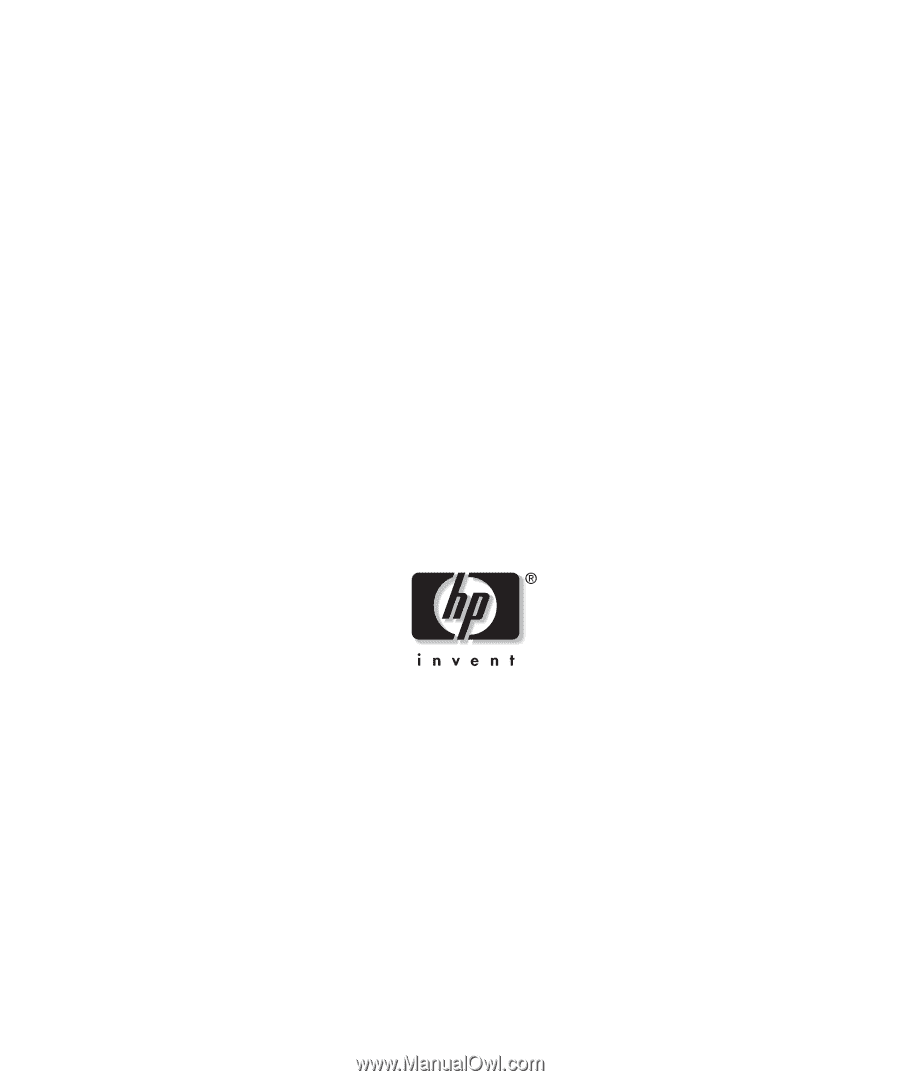
HP Servers Troubleshooting Guide
January 2003 (Seventh Edition)
Part Number 161759-007