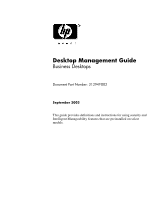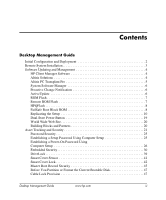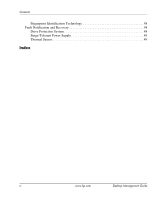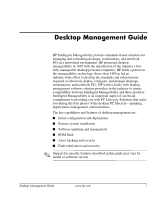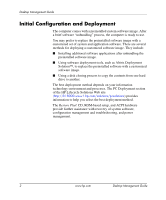Compaq d538 Desktop Management Guide
Compaq d538 - Convertible Minitower Desktop PC Manual
 |
View all Compaq d538 manuals
Add to My Manuals
Save this manual to your list of manuals |
Compaq d538 manual content summary:
- Compaq d538 | Desktop Management Guide - Page 1
Desktop Management Guide Business Desktops Document Part Number: 312947-002 September 2003 This guide provides definitions and instructions for using security and Intelligent Manageability features that are preinstalled on select models. - Compaq d538 | Desktop Management Guide - Page 2
L.P. HP, Hewlett Packard, and the Hewlett-Packard logo are trademarks of Hewlett-Packard Company in the U.S. and other countries. Compaq and the Compaq logo to equipment or loss of information. Desktop Management Guide Business Desktops Second Edition (September 2003) Document Part Number: 312947-002 - Compaq d538 | Desktop Management Guide - Page 3
Desktop Management Guide Initial Configuration and Deployment 2 Remote System Installation 3 Software Updating and Management 4 HP Client Manager Software 4 Altiris Solutions 4 Altiris PC or Format the Current Bootable Disk 47 Cable Lock Provision 47 Desktop Management Guide www.hp.com iii - Compaq d538 | Desktop Management Guide - Page 4
Contents Fingerprint Identification Technology 48 Fault Notification and Recovery 48 Drive Protection System 48 Surge-Tolerant Power Supply 49 Thermal Sensor 49 Index iv www.hp.com Desktop Management Guide - Compaq d538 | Desktop Management Guide - Page 5
Desktop Management Guide HP Intelligent Manageability provides standards-based solutions for managing and controlling desktops, workstations, and notebook PCs in a networked environment. HP pioneered desktop manageability in 1995 with the introduction of the industry's first fully manageable desktop - Compaq d538 | Desktop Management Guide - Page 6
customized software image. ■ Using a disk cloning process to copy the contents Restore Plus! CD, ROM-based setup, and ACPI hardware provide further assistance with recovery of system software, configuration management and troubleshooting, and power management. 2 www.hp.com Desktop Management Guide - Compaq d538 | Desktop Management Guide - Page 7
have partnered to provide tools designed to make the task of corporate PC deployment and management easier and less time-consuming, ultimately lowering the total cost of ownership and making HP PCs the most manageable client PCs in the enterprise environment. Desktop Management Guide www.hp.com 3 - Compaq d538 | Desktop Management Guide - Page 8
Desktop Management Guide Software Updating and Management HP provides several tools for managing and updating software on desktops and workstations-Altiris; Altiris PC Transplant Pro; HP Client Manager Software, an Altiris solution; System Software Manager; Proactive Change Notification; and - Compaq d538 | Desktop Management Guide - Page 9
Desktop Management Guide ❏ System deployment ❏ Personality migrations ■ Help Desk and Problem Resolution ❏ Managing help desk tickets ❏ Remote troubleshooting ❏ Remote problem resolution ❏ Client disaster recovery ■ Software and Operations Management ❏ Ongoing desktop management ❏ HP system SW - Compaq d538 | Desktop Management Guide - Page 10
, also known as a file store. Driver versions that are supported by SSM are denoted with a special icon on the driver download Web site and on the Support Software CD. To download the utility or to obtain more information on SSM, visit http://h18000.www1.hp.com/im/ssmwp.html. Proactive Change - Compaq d538 | Desktop Management Guide - Page 11
ROMPaq diskette from HP. ■ Download the latest ROMPaq images from http://h18000.www1.hp.com/im/ssmwp. of and greater control over HP PC ROM images over the HP Client Manager Software or System Software Manager at http://h18000.www1.hp.com/im/prodinfo.html. Desktop Management Guide www.hp.com 7 - Compaq d538 | Desktop Management Guide - Page 12
Desktop Management Guide HPQFlash The HPQFlash utility is used to locally update or restore the System ROM on individual PCs through a Windows operating system. For more information on HPQFlash, visit http://h18000.www1.hp.com/support/files/hpcpqdt/us/download/ 18607.html. FailSafe Boot Block ROM - Compaq d538 | Desktop Management Guide - Page 13
Desktop Management Guide 7. If the system successfully starts from the diskette and successfully reprograms the ROM, then the three keyboard lights ROM Flash successful. Turn power off, then on to reboot. ✎ Diagnostic lights do not flash on USB keyboards. Desktop Management Guide www.hp.com 9 - Compaq d538 | Desktop Management Guide - Page 14
. ✎ Both procedures require a diskette drive or a supported USB flash media device, such as an HP Drive Key. Copying to Single Computer Ä CAUTION: A screen, if necessary. 7. Click File > Restore from Diskette, and follow the instructions on the screen. 10 www.hp.com Desktop Management Guide - Compaq d538 | Desktop Management Guide - Page 15
the setup configuration from a D510 Ultra-slim Desktop to a D510 e-pc. This method takes a little longer to prepare or USB flash media device. See "Bootable Diskette" on page 12, "Supported USB Flash Media Device" on page 13, or "Unsupported USB Flash Media Desktop Management Guide www.hp.com 11 - Compaq d538 | Desktop Management Guide - Page 16
Desktop Management Guide 4. Insert the bootable diskette or USB flash media device. 5. Click File > Save to Diskette. Follow the instructions on the screen to create the configuration diskette or USB flash media device. 6. Download a BIOS utility for replicating setup (repset.exe) and copy it onto - Compaq d538 | Desktop Management Guide - Page 17
Form Factor ❏ HP Compaq Business Desktop d530 Series - Ultra-slim Desktop, Small Form Factor, or Convertible Minitower ❏ Compaq Evo N400c, N410c, N600c, N610c, N620c, N800c, or N1000c Notebooks ❏ Compaq Presario 1500 or 2800 Notebooks Depending on the individual BIOS, future systems may also support - Compaq d538 | Desktop Management Guide - Page 18
Desktop Management Guide ❏ 128MB HP Drive Key ❏ 128MB DiskOnKey ■ A bootable DOS diskette with from the A:\ prompt by typing FDISK and pressing Enter. If prompted, click Yes (Y) to enable large disk support. 5. Enter Choice [5] to display the drives in the system. The Drive Key will be the drive - Compaq d538 | Desktop Management Guide - Page 19
Desktop Management Guide After the system files have been transferred, SYS will return to the A:\ prompt. 9. Copy any files you want to keep file named LOGO.SYS to the root directory of the Drive Key. Return to "Copying to Multiple Computers" on page 11. Desktop Management Guide www.hp.com 15 - Compaq d538 | Desktop Management Guide - Page 20
Form Factor ❏ HP Compaq Business Desktop d530 Series - Ultra-slim Desktop, Small Form Factor, or Convertible Minitower ❏ Compaq Evo N400c, N410c, N600c, N610c, N620c, N800c, or N1000c Notebooks ❏ Compaq Presario 1500 or 2800 Notebooks Depending on the individual BIOS, future systems may also support - Compaq d538 | Desktop Management Guide - Page 21
Desktop Management Guide 4. Plug in the power cord and turn on the computer. As soon as the monitor light turns green, press the F10 key on its original IRQ. 15. Save the changes and exit. The computer will boot to the USB flash media device as drive C. Desktop Management Guide www.hp.com 17 - Compaq d538 | Desktop Management Guide - Page 22
Desktop Management Guide ✎ The default boot order varies from computer to computer, and it can be changed in the Computer Setup (F10) Utility. If you named LOGO.SYS to the root directory of the Drive Key. Return to "Copying to Multiple Computers" on page 11. 18 www.hp.com Desktop Management Guide - Compaq d538 | Desktop Management Guide - Page 23
Desktop Management Guide Dual-State Power Button With Advanced Configuration and Power Interface (ACPI) enabled for Windows 2000 and Windows XP off the power without operating system interaction could cause damage to or loss of data on the hard drive. Desktop Management Guide www.hp.com 19 - Compaq d538 | Desktop Management Guide - Page 24
made the task of locating, accessing, evaluating, and installing the latest support software easier. You can download the software from http://www.hp.com/support. The Web site contains the latest device drivers, utilities, and flashable ROM images needed to run the latest Microsoft Windows operating - Compaq d538 | Desktop Management Guide - Page 25
assets. Memory Change and instructions on using the Computer Setup Utilities. ■ Remotely, using HP Client Manager or System Software Manager. This software enables the secure, consistent deployment and control of security settings from a simple command-line utility. Desktop Management Guide www.hp - Compaq d538 | Desktop Management Guide - Page 26
available on select models only. From the Computer Setup (F10) Utilities menu. ✎ For more information about Computer Setup, see the Computer Setup (F10) Utility Guide. Support for security features may vary depending on the specific computer configuration. 22 www.hp.com Desktop Management Guide - Compaq d538 | Desktop Management Guide - Page 27
enabling Memory Change Alerts, refer to the online Intelligent Manageability Guide. ✎ For more information about Computer Setup, see the Computer Setup (F10) Utility Guide. Support for security features may vary depending on the specific computer configuration. Desktop Management Guide www.hp.com - Compaq d538 | Desktop Management Guide - Page 28
security loop to prevent unwanted configuration changes or component removal. ✎ For more information about Computer Setup, see the Computer Setup (F10) Utility Guide. Support for security features may vary depending on the specific computer configuration. 24 www.hp.com Desktop Management Guide - Compaq d538 | Desktop Management Guide - Page 29
Desktop Management Guide Password Security The power-on password prevents unauthorized use of the the utility. 3. Select Security, then select Setup Password and follow the instructions on the screen. 4. Before exiting, click File > Save Changes and Exit. Desktop Management Guide www.hp.com 25 - Compaq d538 | Desktop Management Guide - Page 30
the F10 key again to access the utility. 3. Select Security, then Power-On Password and follow the instructions on the screen. 4. Before exiting, click File > Save Changes and Exit. Entering a Power-On Password then turn it on again before you can continue. 26 www.hp.com Desktop Management Guide - Compaq d538 | Desktop Management Guide - Page 31
Desktop Management Guide Entering a Setup Password If the system is equipped with an embedded security device, refer to "Embedded Security" on . After three unsuccessful tries, you must turn off the computer, then turn it on again before you can continue. Desktop Management Guide www.hp.com 27 - Compaq d538 | Desktop Management Guide - Page 32
Desktop Management Guide Changing a Power-On or Setup Password If the system is equipped with an embedded security device, refer to "Embedded Security" The power-on password and setup password may also be changed using the Security options in Computer Setup. 28 www.hp.com Desktop Management Guide - Compaq d538 | Desktop Management Guide - Page 33
- Czech - Korean / Taiwanese / Danish - Latin American - Thai / French ! Norwegian - Turkish . French Canadian é Polish - U.K. English / German - Portuguese - U.S. English / * For Bosnia-Herzegovina, Croatia, Slovenia, and Yugoslavia Desktop Management Guide www.hp.com 29 - Compaq d538 | Desktop Management Guide - Page 34
Desktop Management Guide Clearing Passwords If you forget the password, you cannot access the computer. Refer to the Troubleshooting Guide for instructions on clearing passwords. If the system is equiped with an embedded security device, refer to "Embedded Security." Embedded Security ProtectTools - Compaq d538 | Desktop Management Guide - Page 35
Desktop Management Guide A ProtectTools Embedded Security-enabled computer complements and enhances the security capabilities inherent in Microsoft Windows 2000 or Windows Security tab, then use the up or down arrow key to move to Setup Password. Press Enter. Desktop Management Guide www.hp.com 31 - Compaq d538 | Desktop Management Guide - Page 36
Emergency Recovery Token"). Only select Reset when instructed to do so in the procedure to HP ProtectTools Embedded Security Tools > Embedded Security Initialization Wizard. 2. Click Next. 3. Type and confirm a Take Ownership password, then click Next. 32 www.hp.com Desktop Management Guide - Compaq d538 | Desktop Management Guide - Page 37
Desktop Management Guide ✎ Type carefully; for security reasons, the characters typed do not appear on the screen. 4. Click Next to User Initialization Wizard check box is selected, then click Finish. The User Initialization Wizard starts now automatically. Desktop Management Guide www.hp.com 33 - Compaq d538 | Desktop Management Guide - Page 38
Desktop Management Guide Basic User During user initialization, the Basic User Password is created. This password is required to enter and Next to apply the Encryption Certificate. 8. Click Next to confirm settings. 9. Click Finish. 10. Restart the computer. 34 www.hp.com Desktop Management Guide - Compaq d538 | Desktop Management Guide - Page 39
Desktop Management Guide Recovering Encrypted Data To recover data after replacement of the ProtectTools chip, you must have the following: ■ SPEmRecToken.xml arrow key to move to Save Changes and Exit. Press Enter, then press F10 to confirm. c. Go to step 1. Desktop Management Guide www.hp.com 35 - Compaq d538 | Desktop Management Guide - Page 40
Desktop Management Guide If two selections are available, go to step 7. 7. Use the up or down arrow key to move to Reset to Factory Settings-Do Not File. Use the up or down arrow key to move to Save Changes and Exit. Press Enter, then press F10 to confirm. 36 www.hp.com Desktop Management Guide - Compaq d538 | Desktop Management Guide - Page 41
Desktop Management Guide 17. After Windows opens: If you are using Windows XP Professional or Home Edition, click Start > All Programs > HP ProtectTools Embedded Security Tools > Embedded Security Initialization Wizard. If you are using Windows 2000, click Start > Programs > HP ProtectTools - Compaq d538 | Desktop Management Guide - Page 42
Desktop Management Guide 30. Right-click the ProtectTools icon in the Tool bar and click Initialize Embedded Security restoration. This will start the HP ProtectTools Embedded Security Initialization Wizard. 31. Click Next. 32. Insert the diskette on which the original Emergency Recovery Token Key - Compaq d538 | Desktop Management Guide - Page 43
Desktop Management Guide 44. Click Next to confirm settings and accept the default recovery data location. ✎ Steps 45 through 49 reinstall when the data contained on the hard drive is replicated on a corporate information system or is regularly backed up. Desktop Management Guide www.hp.com 39 - Compaq d538 | Desktop Management Guide - Page 44
Desktop Management Guide In the event that both DriveLock passwords are lost, the hard can always be used to reset the user password and regain access to the hard drive. HP recommends that corporate system administrators who choose to enable DriveLock also establish a corporate policy for setting - Compaq d538 | Desktop Management Guide - Page 45
checks for unauthorized software, other asset control functions, and support. For users with less stringent security requirements, HP does not recommend enabling DriveLock. Users in this category Computer Setup, see the Computer Setup (F10) Utility Guide. Desktop Management Guide www.hp.com 41 - Compaq d538 | Desktop Management Guide - Page 46
press the F10 key again to access the utility. 3. Select Security, then Smart Cover, and follow the instructions on the screen. 4. Before exiting, click File > Save Changes and Exit. Smart Cover Lock The Smart Lock is available as an option on select systems. 42 www.hp.com Desktop Management Guide - Compaq d538 | Desktop Management Guide - Page 47
Desktop Management Guide Locking the Smart Cover Lock To activate and lock the Smart Cover Lock, complete the following steps: 1. again to access the utility. 3. Select Security > Smart Cover > Unlocked. 4. Before exiting, click File > Save Changes and Exit. Desktop Management Guide www.hp.com 43 - Compaq d538 | Desktop Management Guide - Page 48
: ■ Power outage ■ Startup failure ■ PC component failure (such as processor or power HP. Be prepared; order this key before you need one at an authorized reseller or service provider. To obtain the FailSafe Key, do any one of the following: ■ Contact an authorized HP reseller or service - Compaq d538 | Desktop Management Guide - Page 49
saved MBR. If changes are detected and if the current bootable disk is the same disk from which the MBR was previously saved, the following message is displayed: 1999-Master Boot Record has changed. Press any key to enter Setup to configure MBR Security. Desktop Management Guide www.hp.com 45 - Compaq d538 | Desktop Management Guide - Page 50
Desktop Management Guide Upon entering Computer Setup, you must ■ Save the MBR of the current bootable disk; ■ Restore the previously saved MBR; or ■ Disable the MBR Security feature. You must know the setup password, if one exists. If changes are detected and if the current bootable disk is not the - Compaq d538 | Desktop Management Guide - Page 51
enabled when you change partitioning or formatting of the disk, you may receive error messages from the disk utility or a warning from MBR Security the next illustrated instructions, please see the Hardware Reference Guide on the Documentation Library CD. Desktop Management Guide www.hp.com 47 - Compaq d538 | Desktop Management Guide - Page 52
the drive. Each time DPS is run, test results are written to the hard drive. The service provider can use this information to help diagnose conditions that caused you to run the DPS software. Refer to the Troubleshooting Guide for instructions on using DPS. 48 www.hp.com Desktop Management Guide - Compaq d538 | Desktop Management Guide - Page 53
Desktop Management Guide Surge-Tolerant Power Supply An integrated surge-tolerant power supply provides greater reliability when the computer is hit range is exceeded, which gives you time to take action before internal components are damaged or data is lost. Desktop Management Guide www.hp.com 49 - Compaq d538 | Desktop Management Guide - Page 54
Desktop Management Guide 50 www.hp.com Desktop Management Guide - Compaq d538 | Desktop Management Guide - Page 55
PC Transplant Pro 5 asset tracking 21 B bootable device creating 12 to 17 diskette 12 DiskOnKey 13 to 18 HP Drive Key 13 to 18 USB flash media device 13 to 18 bootable disk identification technology 48 formatting disk, important information 47 Desktop Management Guide www.hp.com Index-1 - Compaq d538 | Desktop Management Guide - Page 56
operating systems, important information about 20 ordering FailSafe Key 44 P partitioning disk, important information 47 password changing 28 clearing 30 deleting 29 power-on 26 invalid 8 keyboard lights, table 9 Remote Flash 7 upgrading 7 S security Index-2 www.hp.com Desktop Management Guide - Compaq d538 | Desktop Management Guide - Page 57
Technology 48 Finterprint Identification Technology 48 HP Client Manager 4 HPQFlash 8 PC deployment 2 Proactive Change Notification 6 Remote ROM Flash 7 replicating setup 12 ROM Flash 7 ROMPaq images 7 software support 20 System Software Manager (SSM) 6 Desktop Management Guide www.hp.com Index-3 - Compaq d538 | Desktop Management Guide - Page 58
Index Index-4 www.hp.com Desktop Management Guide

Desktop Management Guide
Business Desktops
Document Part Number: 312947-002
September 2003
This guide provides definitions and instructions for using security and
Intelligent Manageability features that are preinstalled on select
models.