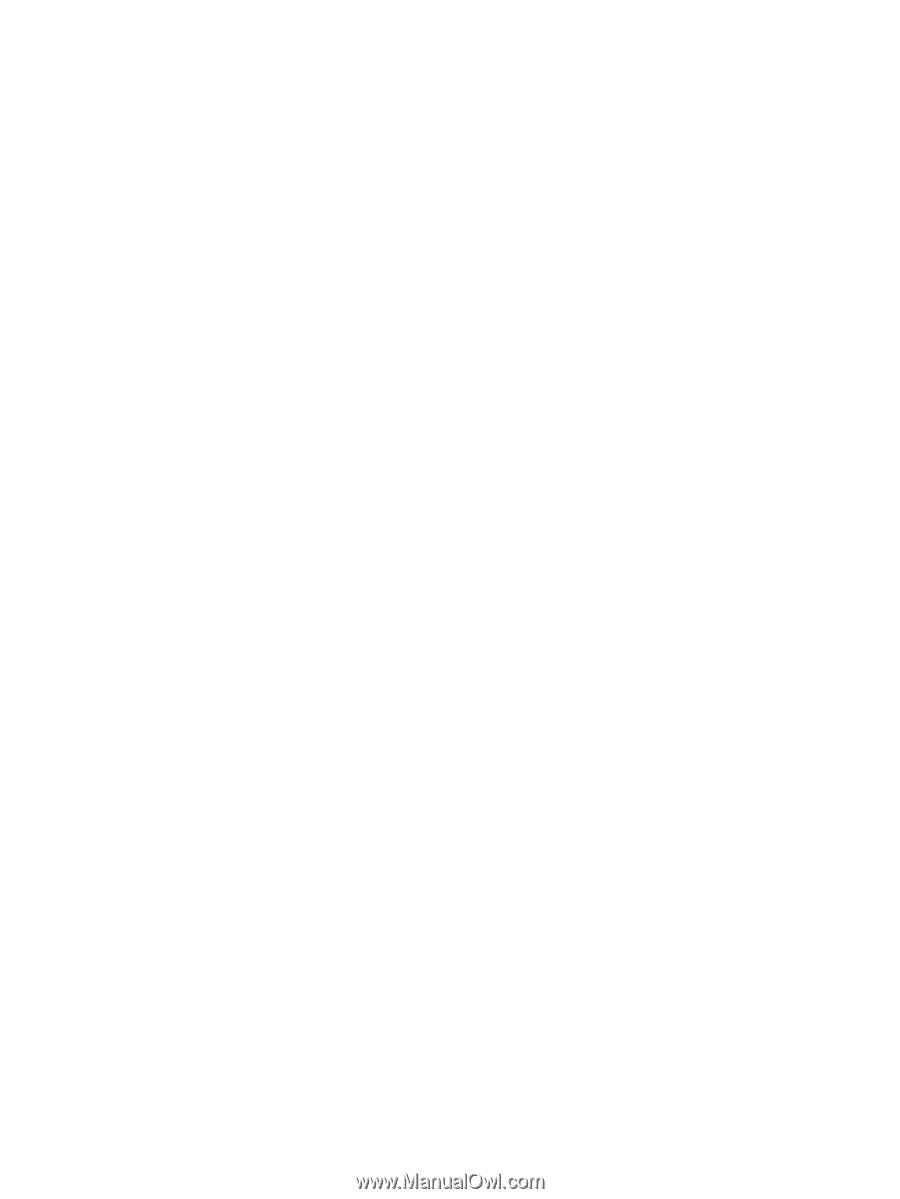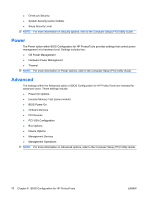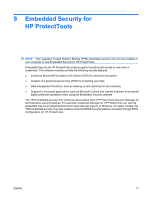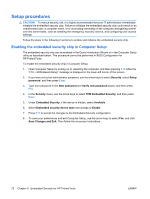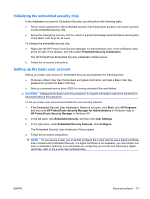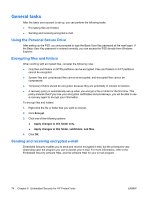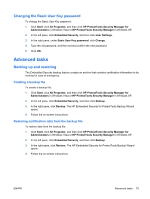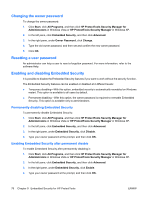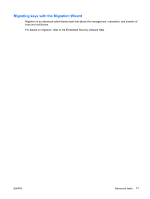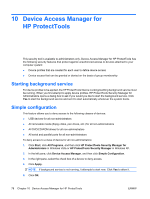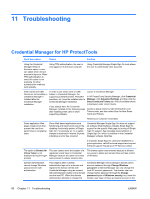Compaq dc7900 HP ProtectTools User Guide - Page 85
Changing the Basic User Key password, Advanced tasks, Backing up and restoring, Creating a backup file
 |
View all Compaq dc7900 manuals
Add to My Manuals
Save this manual to your list of manuals |
Page 85 highlights
Changing the Basic User Key password To change the Basic User Key password: 1. Click Start, click All Programs, and then click HP ProtectTools Security Manager for Administrators in Windows Vista or HP ProtectTools Security Manager in Windows XP. 2. In the left pane, click Embedded Security, and then click User Settings. 3. In the right pane, under Basic User Key password, click Change. 4. Type the old password, and then set and confirm the new password. 5. Click OK. Advanced tasks Backing up and restoring The Embedded Security backup feature creates an archive that contains certification information to be restored in case of emergency. Creating a backup file To create a backup file: 1. Click Start, click All Programs, and then click HP ProtectTools Security Manager for Administrators in Windows Vista or HP ProtectTools Security Manager in Windows XP. 2. In the left pane, click Embedded Security, and then click Backup. 3. In the right pane, click Backup. The HP Embedded Security for ProtectTools Backup Wizard opens. 4. Follow the on-screen instructions. Restoring certification data from the backup file To restore data from the backup file: 1. Click Start, click All Programs, and then click HP ProtectTools Security Manager for Administrators in Windows Vista or HP ProtectTools Security Manager in Windows XP. 2. In the left pane, click Embedded Security, and then click Backup. 3. In the right pane, click Restore. The HP Embedded Security for ProtectTools Backup Wizard opens. 4. Follow the on-screen instructions. ENWW Advanced tasks 75