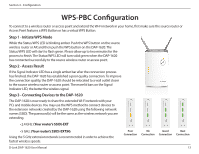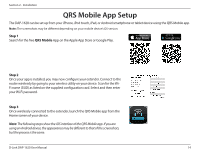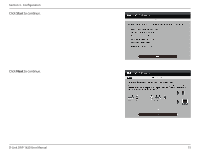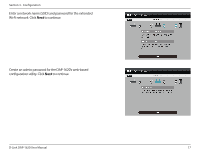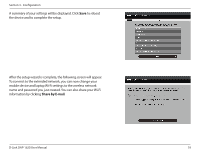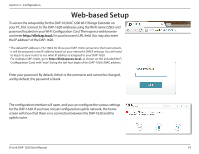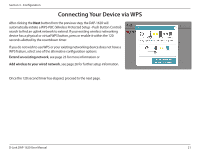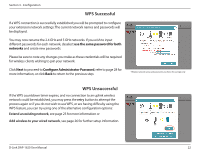D-Link DAP-1620 User Manual - Page 22
Share by E-mail, A summary of your settings will be displayed. Click - setup
 |
View all D-Link DAP-1620 manuals
Add to My Manuals
Save this manual to your list of manuals |
Page 22 highlights
Section 3 - Configuration A summary of your settings will be displayed. Click Save to reboot the device and to complete the setup. After the setup wizard is complete, the following screen will appear. To connect to the extended network, you can now change your mobile device and laptop Wi-Fi settings to the wireless network name and password you just created. You can also share your Wi-Fi information by clicking Share by E-mail. D-Link DAP-1620 User Manual 18
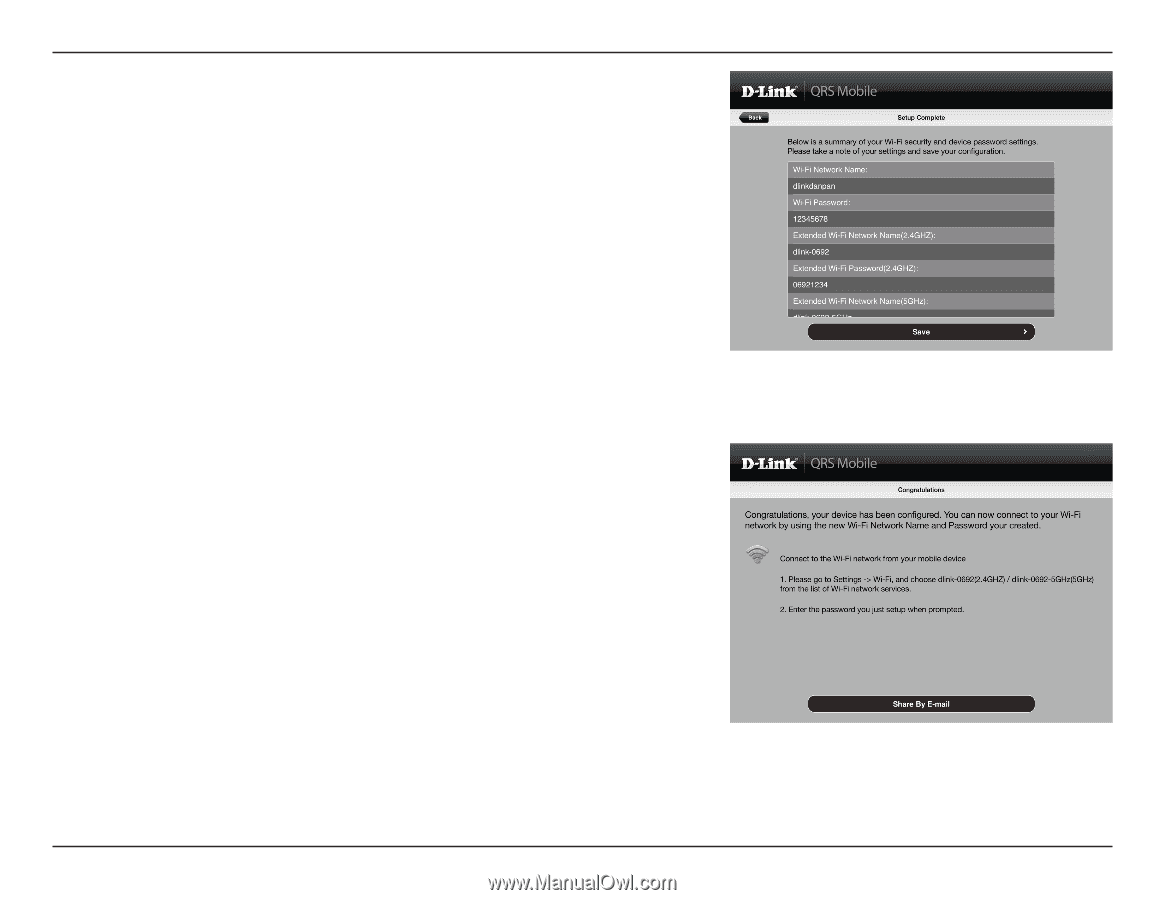
18
D-Link DAP-1620 User Manual
Section 3 - Configuration
After the setup wizard is complete, the following screen will appear.
To connect to the extended network, you can now change your
mobile device and laptop Wi-Fi settings to the wireless network
name and password you just created. You can also share your Wi-Fi
information by clicking
Share by E-mail
.
A summary of your settings will be displayed. Click
Save
to reboot
the device and to complete the setup.