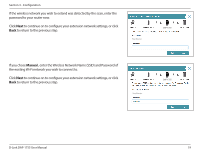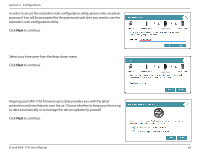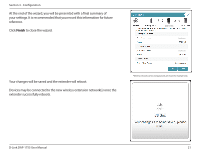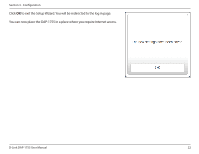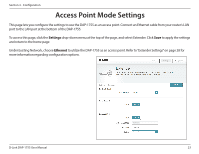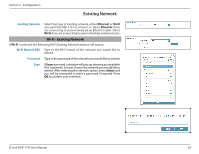D-Link DAP-1755 User Manual - Page 27
Configuration, Home
 |
View all D-Link DAP-1755 manuals
Add to My Manuals
Save this manual to your list of manuals |
Page 27 highlights
Section 3 - Configuration Configuration Home The home screen gives a summary of the current status of devices connected to the DAP-1755. A green check between the device and the uplink router indicates that there is an active connection. A red cross indicates that there is no connection present, or there is a connection error. If there's no active uplink connection, click on the Click to Repair button to start the setup wizard. Note: If the DAP-1755 is connected to a D-Link Wi-Fi Mesh supported router, then the home screen will only show the Firmware Upgrade function. Other functions for the DAP-1755 can be configured from the router's configuration page. For more details, refer to "Home - Connected to a Wi-Fi Mesh Router" on page 27. Uplink Router DAP-1755 Connected Clients This icon shows the status of the Internet connection to the uplink router. It is grey if the DAP-1755 is not connected to an uplink router. Once connected, click on it to see its connection details. Click on this icon to see details of the uplink network the DAP-1755 is connected to or connect to another uplink router. Click on the Connected Clients icon to see client details. D-Link DAP-1755 User Manual 24