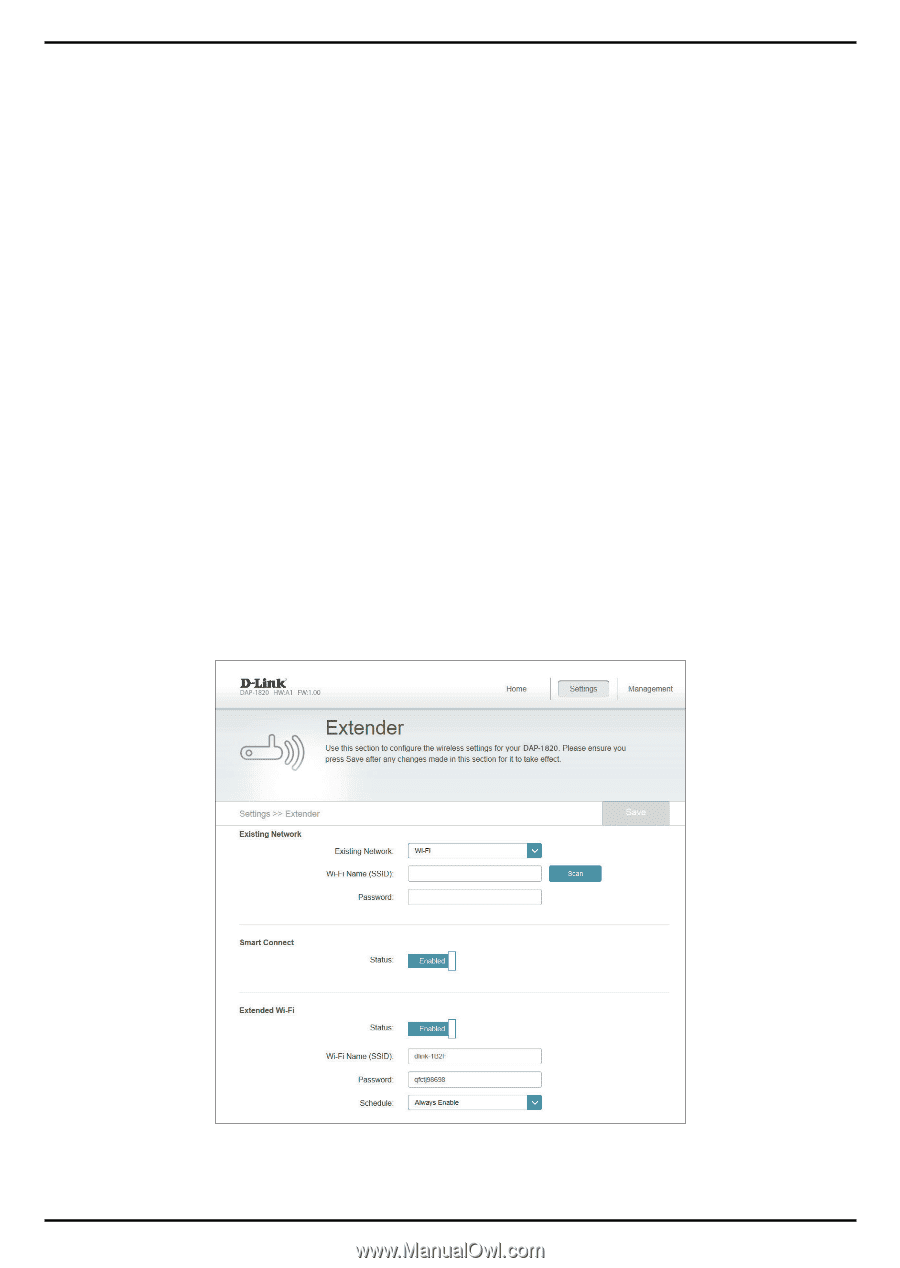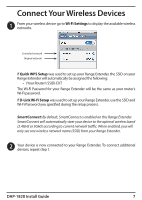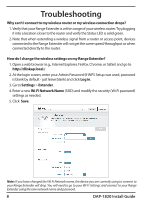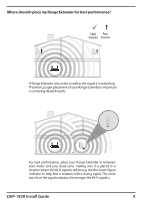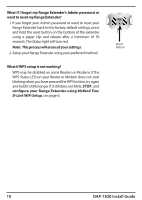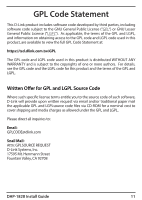D-Link DAP-1820 Quick Install Guide - Page 8
Troubleshooting - set up
 |
View all D-Link DAP-1820 manuals
Add to My Manuals
Save this manual to your list of manuals |
Page 8 highlights
Troubleshooting Why can't I connect to my wireless router or my wireless connection drops? 1. Verify that your Range Extender is within range of your wireless router. Try plugging it into a location closer to the router and verify the Status LED is solid green. 2. Note that when extending a wireless signal from a router or access point, devices connected to the Range Extender will not get the same speed/throughput as when connected directly to the router. How do I change the wireless settings on my Range Extender? 1. Open a web browser (e.g., Internet Explorer, Firefox, Chrome, or Safari) and go to http://dlinkap.local./ 2. At the login screen, enter your Admin Password (If WPS Setup was used, password is blank by default - just leave blank) and click Log in. 3. Go to Settings > Extender. 4. Enter a new Wi-Fi Network Name (SSID) and modify the security (Wi-Fi password) settings as needed. 5. Click Save. Note: If you have changed the Wi-Fi Network name, the device you are currently using to connect to your Range Extender will drop. You will need to go to your Wi-Fi Settings and connect to your Range Extender using the new network name and password. 8 DAP-1820 Install Guide