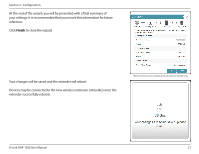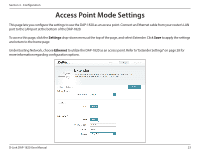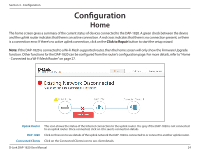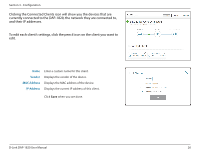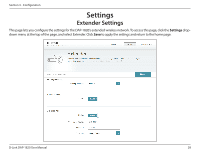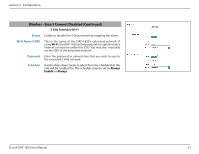D-Link DAP-1820 User Manual - Page 29
Clicking the Connected Clients icon will show you the devices that are
 |
View all D-Link DAP-1820 manuals
Add to My Manuals
Save this manual to your list of manuals |
Page 29 highlights
Section 3 - Configuration Clicking the Connected Clients icon will show you the devices that are currently connected to the DAP-1820, the network they are connected to, and their IP addresses. To edit each client's settings, click the pencil icon on the client you want to edit. Name Vendor MAC Address IP Address Enter a custom name for this client. Displays the vendor of the device. Displays the MAC address of the device. Displays the current IP address of this client. Click Save when you are done. D-Link DAP-1820 User Manual 26
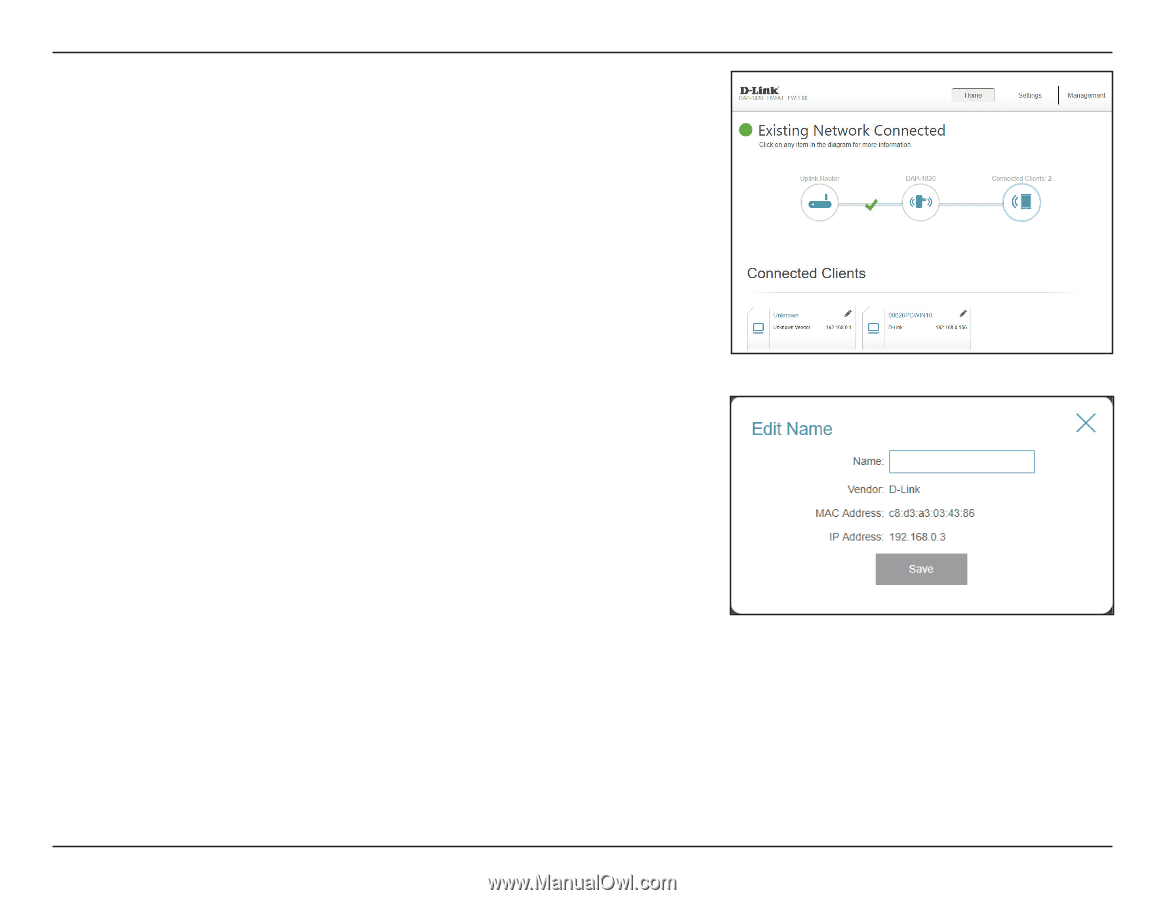
26
D-Link DAP-1820 User Manual
Section 3 - Configuration
Clicking the Connected Clients icon will show you the devices that are
currently connected to the DAP-1820, the network they are connected to,
and their IP addresses.
To edit each client’s settings, click the pencil icon on the client you want to
edit.
Name
Enter a custom name for this client.
Vendor
Displays the vendor of the device.
MAC Address
Displays the MAC address of the device.
IP Address
Displays the current IP address of this client.
Click
Save
when you are done.